How to Reset Firefox as Default (Complete Instruction)
Firefox reset option is a very good option if you got any adware on Firefox, any toolbar, homepage hijacker. Once you choose reset Firefox option, it will reset all the settings of Firefox as default factory setting.
Mozilla Firefox is a highly secured browser with latest technology. but some unethical programs will target their addons section, they wants to install their unwanted addons into their extension section. Actually, they added their “extension installer” into free softwares which are available in the Internet market easily on 3rd party “download website”. So be secured with these type of free software packages. So, you should download any software on their own website (Do not download from 3rd party websites) how to Reset Firefox.
Read Also:
Follow below instruction to reset Firefox as default setting.
Step 1 : Open Firefox browser.
Step 2 : Click on Help menu (Press F10 key once to activate the menu bar)
Step 3 : Click on “Troubleshooting Information”
Step 4 : Click on Reset Firefox.
For more info click here to find more help directly from firefox. http://support.mozilla.org/en-US/kb/reset-preferences-fix-problems
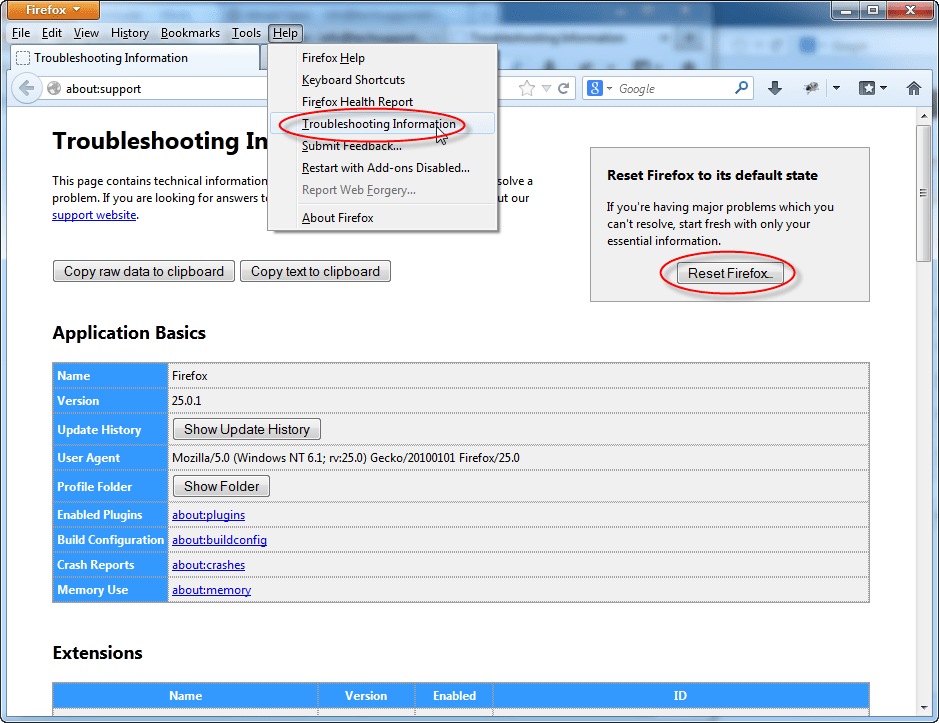
Search as
- Mozilla firefox reset tool
- Reset Firefox
- reset mozilla firefox
- firefox reset
- how to reset firefox.
- want to reset firefox
- how do you reset firefox
- how do I reset firefox.
- Restore firefox
- back to set as default firefox
