Revo Uninstaller Tool is a very power full software to uninstall any software from your computer completely, REVO uninstall tool usually used to uninstall that type of softwares which can’t be uninstall normally, This article will guide you How to Uninstall any software with Revo Uninstaller Tool.
It will remove any software forcefully. It can be remove all the traces of uninstalling software which you want to uninstall with REVO. It can also remove all the registry entries which one are associated with uninstalling software, It can be remove all the system files & folders which are also related with uninstalling software. It is really very very power full uninstaller tool. REVO is very good uninstaller tool in the market. It’s automatic creates a registry backup before modifying registry, also creates a system restore backup, that’s why it is highly safe and secured. Most of the tech support industries using REVO uninstaller tool to uninstall any software forcefully (Which could not uninstall normally)
Download: Revo Uninstaller Tool
for windows xp, windows 7, windows 8, windows vista, windows server 32bit – 64 bits.
Publisher: VS Revo Group
Detailed guide on how to use Revo Uninstaller Tool
Follow below step-by-step guide to uninstall any software with Revo Uninstaller Tool.
Step 1 : Download Revo Uninstaller tool, and install it on your computer. (It is a free version for 30days trial)
Step 2 : Open Revo uninstaller tool, Now Select the program which you want to uninstall and click on uninstall button. (suppose you want to uninstall ASK Toolbar).
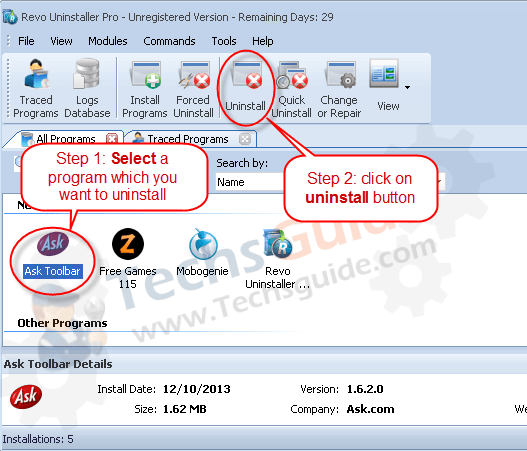
Step 3 : A uninstall will be begin, Click on Next to or follow the “windows uninstaller” wizard instruction to uninstall ask toolbar.
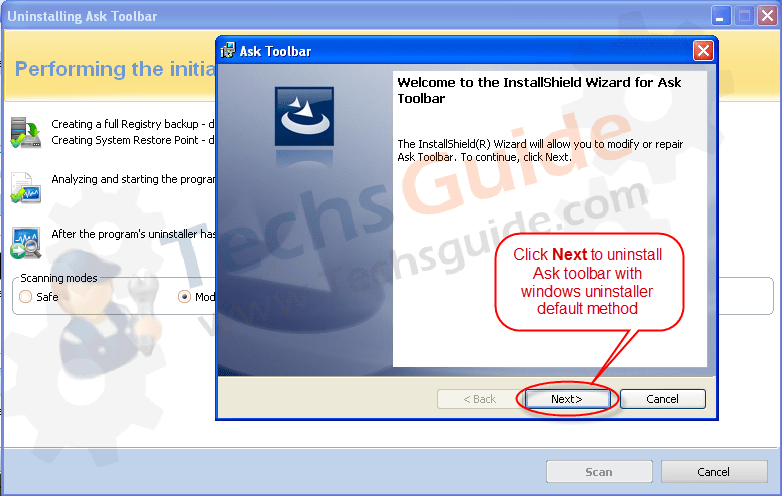
Step 4 : Might be you get error message “Uninsallation Failed”, don’t worry just Ignore that error message and click on close it.
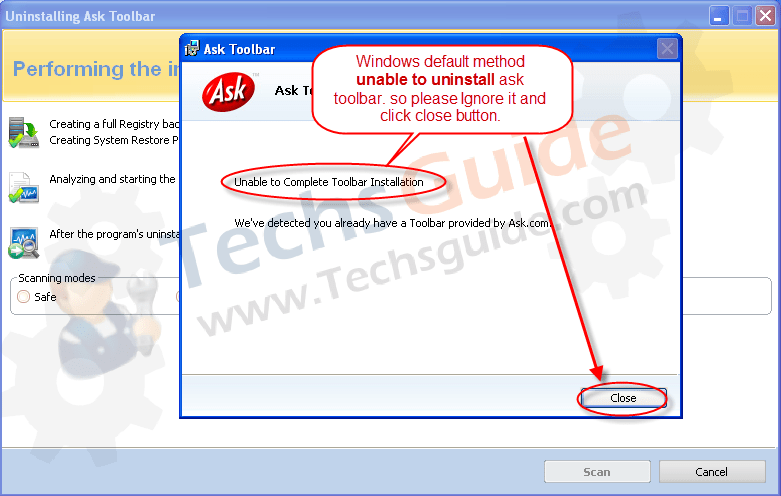
Step 5 : Now click on Scan button to find all the remains registry traces.
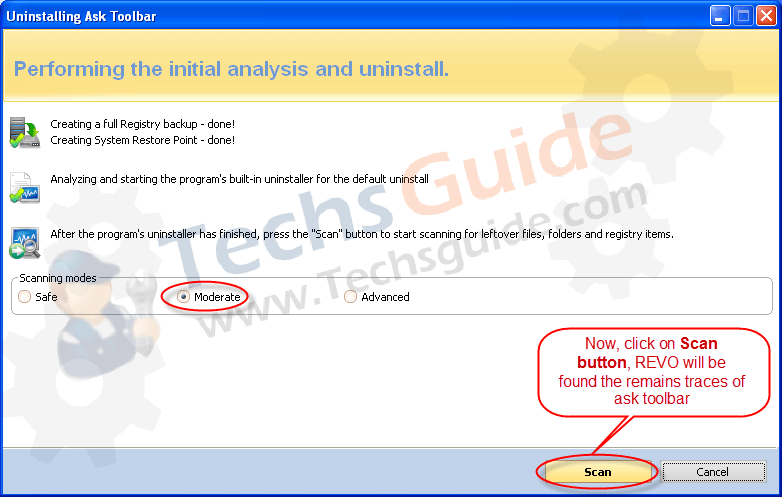
Step 6 : Now Revo uninstaller tool found some registry traces related to ASK toolbar, Click on Select all button to select all the found traces.
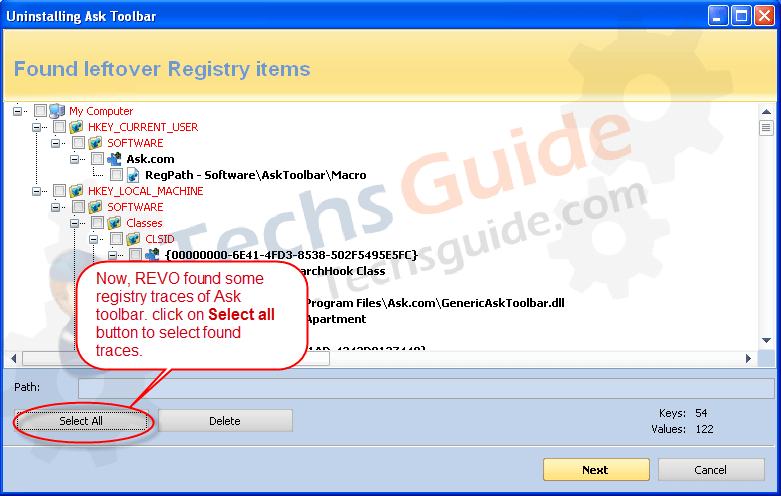
Step 7 : Now click on Delete button to remove all the selected registry traces, and then click on Yes to confirm to delete all them.
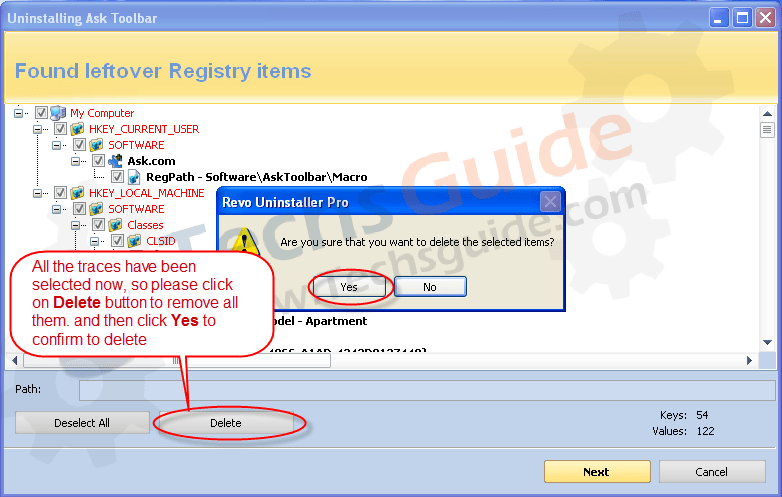
Step 8 : Now Revo found some files / folder traces from your hard drive, click on Select all button to select all the files / folder which are associated with ASK toolbar.
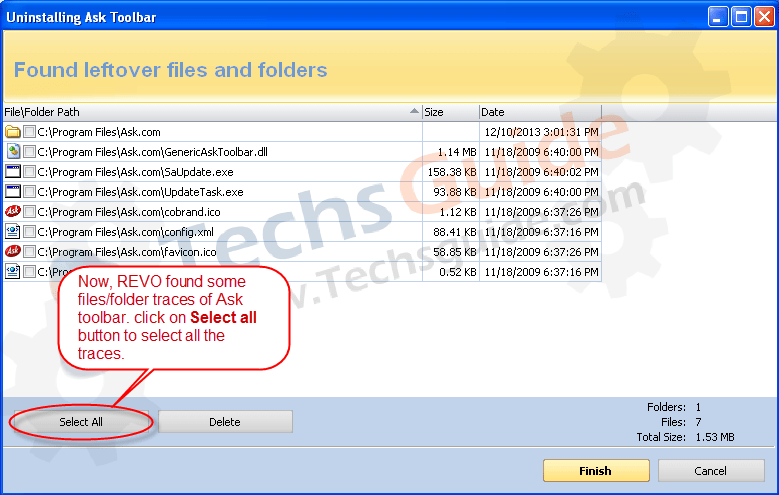
Step 9 : Now click on Delete button to delete all the remains files, folder related to ASK toolbar.
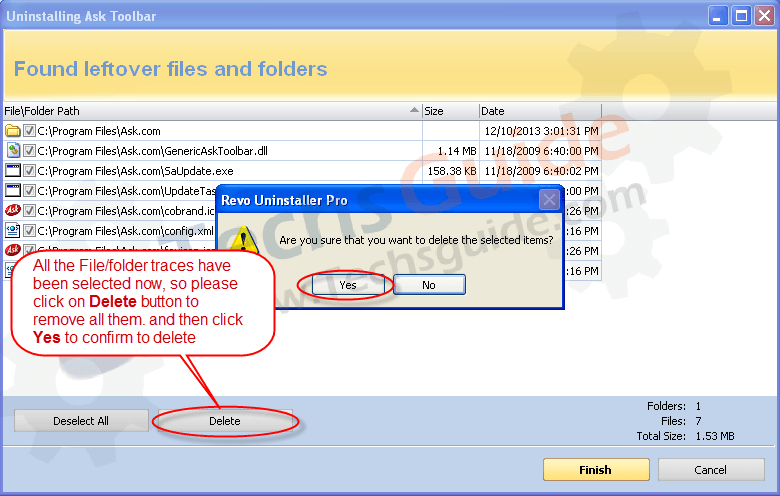
Search String.
- Revo uninstaller tool download.
- Revo software download.
- Download Revo.
- How to use Revo uninstaller tool.
- Best uninstaller tool.
- Method to use Revo.
- Step ystep guide to use Revo.
- Manual guide to use Revo.
- Download Revo Uninstaller.
- Revo uninstaller Download.
- Manual of Revo uninstaller tool.

I like REVO but it deleting a bad file why do a registry backup of it to use later?
Thanks, It worked for me. Very nice soft I got.
You’ve made some good points there. I checked
on the net for more info about the issue and found most people will go along
with your views on this site.
Yes, I have to say its really a good instruction to remove any unwanted stuffs. Thanks