How to Remove Istartsurf.com Browser Hijacker (Removal Steps)
This is a type of a browser hijacker that replaces a user’s former homepage and search engine to http://Istartsurf.com/. It is installed in the computer through free downloads without the consent of the user. Once installed it changes the search settings as well as security policy of a browser. It is responsible for bringing sponsored links and advertisements. It also uses the user’s search queries to collect search terms. It shows certain website texts as hyperlinks and fake software updates. It installs add-ons and various toolbar extensions. It is used to gain advertising revenue. It works with all operating systems of Windows. It provides a platform for illegal connection to various websites.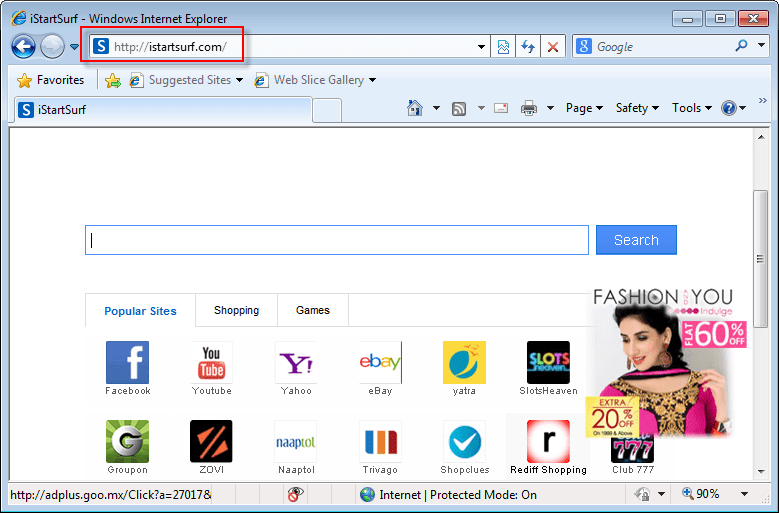
Istartsurf.com cannot be called a virus but it has a lot of malicious characteristics. It has rootkit abilities. This is whereby it can hook deep into an operating system. It also hijacks browsers and interferes with the normal browser operation of the user. It is known as a potentially unwanted program. It is an ad supported cross web browser plug in for Mozilla Firefox, Google Chrome and Internet Explorer. The browser extension has various features that modify the custom settings of browsers. It increases the loading time threshold for Internet Explorer. It places a lock file in Mozilla Firefox which prevents any software from changing its settings. It also disables the content security policy of Mozilla. Once the downloaded program is uninstalled, the default settings of the browser will not be restored. One has to manually restore them.
As discussed, Istartsurf.com gets into the computer via downloads of free software. Examples of free software that this browser hijacker hides itself in is download managers, games and video streaming. One should ensure that during installation of any program, they choose the custom installation option. Failure to choose this option puts your computer at a vulnerable situation to obtain the browser hijacker. The custom installation option ensures that one unchecks a program that is suspicious and unfamiliar.
How to remove Istartsurf.com browser hijacker
· Uninstall Istartsurf.com program from the computer. This is done through the control panel option.
· Remove Istartsurf.com from the browsers. The browsers here are Mozilla Firefox, Google Chrome and Internet Explorer. This is done through restoring settings of the respective browsers.
· Using AdwCleaner, remove the Istartsurf.com browser hijacker. AdwCleaner removes traces of registry keys and browser extensions.
· Using Malwarebytes software, delete Istartsurf.com virus. Malwarebytes applies industry-leading technology to remove available traces of malware. It is compatible with computer antivirus.
· Confirm the Istartsurf.com infection using the HitmanPro. HitmanPro is known as the second opinion scanning software. It rescues computes from malware infecting the computer data despite the antivirus and firewalls put in place.
· After this process, one should restart the computer so as to allow the changes to take effect in the computer.
Follow the following step to get rid of istartsurf.com
Basic steps to Remove istartsurf.com.
Step 1 : Uninstall istartsurf.com malicious programs from your computer (Manual Step).
Method 1 – Manual Removal Guide.
Step 2 : Remove istartsurf.com browser hijacker from “Internet Explorer, Firefox and Chrome” (Manual Step).
Step 3 : Remove istartsurf.com virus from “Windows Shortcuts” (Manual Step).
Step 4 : Remove istartsurf.com malicious program from “Registry” (Manual Step).
Step 5 : Remove istartsurf.com suspicious from “Computer Start-up” (Manual Step).
Method 2- Automatic Removal Guide.
Step 6 : Remove istartsurf.com adware using “AdwCleaner” (Free).
Step 7 : Remove istartsurf.com Browser hijacker using “Junkware Removal Tool” (Free).
Final Step : Scan your computer with Anti-malwares.
Step 8 : Remove istartsurf.com virus using “Hitman-Pro” Anti-Malware (Free).
Step 9 : Remove istartsurf.com Infection using “Malwarebytes” Anti-Malware (Free).
STEP 1 : Uninstall istartsurf.com malicious program from your computer (Manually).
Uninstall istartsurf.com browser hijacker from control panel, which you have accidentally got installed recently, Uninstall recently installed programs. follow below instructions to uninstall it from control panel.
- Click on Start button –> click on Control Panel –> click on Add & Remove program or uninstall a program You will get a window which have listed all the installed program on your computer.
(if you are using windows 8, then Right-click on a bottom left hot corner (Normally known as a Start button) –> Control Panel –> click on Uninstall a Program).
- Uninstall istartsurf.com program. (If istartsurf.com won’t uninstall itself then use REVO Uninstaller Tool to remove it.) Click here to know more How to Uninstall any software with Revo Uninstaller Tool
(If you don’t see istartsurf.com into installed program list then uninstall all other unwanted programs, may be it has installed with another name.) - Uninstall all unwanted programs which have installed recently (you can short all them by the date using clicking on date column on uninstall page). We are giving you a list of suspicious program, If you got installed any on your computer so please uninstall all them immediately List here:- DownloadTerms 1.0, LyricsGet, BrowseToSave, TidyNetwork.com, SuperLyrics, and WebCake 3.0.
STEP 2 : Remove istartsurf.com browser hijacker from Internet Explorer, Firefox and Google Chrome (Manually).
Internet Explorer.
Remove istartsurf.com homepage from Internet Explorer.
- Open Internet Explorer.
- Click on Tools menu on menu bar (Press F10 key to activate menu bar).
- Click on Internet Options.
- A Internet options window will come up, click on General Tab. Under General tab you’ll get a homepage box.
- Now change your home page as your want. (www.google.com).
- Click here to know more How to Remove Addons from Internet Explorer (Removal Guide).
Reset Internet Explorer (Restore to default setting)
- Open Internet Explorer.
- Click on Tools menu on menu bar (Press F10 key to activate menu bar).
- Click on Internet Options.
- A Internet options window will come up, click on Advanced Tab.
- Click on Reset Button under advance tab.
- An another confirmation window will come up, Here Check mark a box “Delete Personal Settings”, then click Reset button on it.
- Click here to know more How to Reset Internet Explorer as Default (Reset Guide).
Mozilla Firefox.
Remove istartsurf.com homepage from Mozilla Firefox.
- Open Firefox browser.
- Click on Tools menu (Press F10 key once to activate the menu bar)
- Click on “Options”
- You’ll get a window. Here change homepage URL.
Remove istartsurf.com addons from Mozilla Firefox.
- Open Firefox browser.
- Click on Tools menu (Press F10 key once to activate the menu bar)
- Click on “Addons”
- You’ll get a window which have listed all installed addons, Remove / Disable istartsurf.com add-ons. Also remove all the unwanted add-ons from there.
- Click here to know more How to Remove Addons from Firefox (Addon Removal Guide).
Reset Mozilla Firefox (Restore to default setting)
- Open Firefox browser.
- Click on Help menu (Press F10 key once to activate the menu bar)
- Click on “Troubleshooting Information”
- You’ll get a window, Click on Reset Firefox button and follow their on-screen instructions.
- Click here to know more How to Reset Firefox as Default (Reset Guide).
Google Chrome
Remove istartsurf.com homepage from Google Chrome
- Open Google Chrome, click on menu icon
 which is located right side top of the google chrome.
which is located right side top of the google chrome. - Click on Settings –> click on “Set Pages”, remove all other pages and make a new startup page www.google.com.
Remove istartsurf.com extension from Google Chrome
- Open Google Chrome, click on menu icon
 which is located right side top of the google chrome.
which is located right side top of the google chrome. - Click on Tools –> Extension, you will get a window which have listed all the installed Addons / Extension.
- Select istartsurf.com extension and click on their recycle bin icon
 to remove it completely from Google chrome. Also remove all the unwanted extensions from there.
to remove it completely from Google chrome. Also remove all the unwanted extensions from there.
- Click here to know more How to Remove Addons from Google Chrome (Addon Removal Guide).
Reset Google Chrome (Restore to default setting)
- Close All the Google Chrome window.
- Open Google Chrome, click on menu icon
 and then click on settings (Note: menu icon is located right side top corner)
and then click on settings (Note: menu icon is located right side top corner) - Scroll down and click on “Show advanced settings…” You’ll get more option expend on the bottom of the page. (Note: , “Show advanced settings…” is located bottom of the setting page.)
- Now scroll down this setting page and click on “Reset Browser setting” button
- That’s it
- Now, your google chrome has been restored back to factory default settings.
- Click here to know more How to Reset Google Chrome to Default Setting (Reset Guide).
STEP 3 : Remove istartsurf.com infection from “Windows Shortcuts” (Manually).
- Right click on the icon of Internet Explorer on desktop then select Properties option, you’ll get a small window, In that window, look on the target field, if you found “istartsurf.com” string in this target field, please remove all the string related to istartsurf.com.
(You may leave that step, if you don’t see this type of infection.)
- Repeat the same step with all the shortcuts of browsers (Firefox, Google Chrome, Internet Explorer, Safari) and from all the locations under Startmenu/Taskbar/Desktop etc.
STEP 4 : Remove istartsurf.com malicious program from “Registry” (Manually).
- Press Windows key + R key together on your keyboard, you’ll get a RUN box, Type Regedit on this RUN box and then click on OK button or hit enter key on your keyboard. You’ll get open a Registry Editor window.
- Before modifying registry, we have to take backup of whole registry. click on computer icon on the top of Registry Editor, then click on File menu and then click on Export, then Save that registry backup file with any name.
- Click on Edit menu and then click on Find, you’ll get a find box to find any string in registry.
- Type istartsurf.com into find box, and click on Find Next button. if it found any entry with the name of istartsurf.com in result, so please replace all them to Google, or you may remove them if you found suspicious.
STEP 5 : Remove istartsurf.com suspicious entries from “Computer Start-up” (Manually).
- Press Windows key + R key together on your keyboard, you’ll get a RUN box, type MSCONFIG into this RUN box and then click on OK button or hit enter key on your keyboard. You’ll get open a System Configuration window.
- Click on Services Tab, and un-check all the istartsurf.com entries.
- Click on Startup Tab, and un-check all the istartsurf.com entries.
- Then click on apply and then click on OK.
STEP 6 : Remove istartsurf.com Adware registry entries using “AdwCleaner” (Free).
- Download Adwcleaner.exe, click here to download : Adwcleaner.exe, and then Run it. An Adwcleaner application will be started, It have the 4 buttons Scan / Clean /Report / Uninstall.
- Click on “Scan” Button to start the scanning on your computer. After finished the scan, it will show you results, actually adwcleaner has been found all the Unwated Programs / Adwares on your computer and all these have been selected here. so please look on them once and Un-check the Items which you don’t want to remove (only selected items will be deleted when you click on “Clean” button).
- Now click on “Clean” button to remove all that selected items – then follow their on screen instruction to complete it.
- Now after all done, it will be asking for reboot your computer, so please allow it to reboot. After reboot, you will get a notepad open automatically when computer get started, this notepad will be listed all the logs.
- After reboot you will be got rid of istartsurf.com from your computer.
STEP 7 : Remove istartsurf.com browser hijacker using “Junkware Removal Tool” (Free).
- Download Junkware Removal Tool, click here to download : Junkware Removal Tool, and then Run it.
- A “Junkware Removal Tool” application will be started with the command line screen. Here it is asking you that “press any key to continue” to start the scanning, so “press any key” on your keyword to start the scanning and fixing process.
- Now “Junkware Removal Tool” is scanning your computer, After finished the scan, it will automatically open a text file which have listed all the logs, you can close that text file after reading.
- Now please Reboot your computer.
- After reboot, you’ll get removed istartsurf.com from your computer completely.
STEP 8 : Remove istartsurf.com virus using “Hitman-Pro” Anti-Malware (Free for 30days).
- Download Hitman Pro, click here to download : Hitman pro-32bit – Hitman pro-64bit, and then Install it.
- Start Hitman Pro program.
- Click on Next button to start the scanning process and then follow their on screen instructions to complete it.
STEP 9 : Remove istartsurf.com Infection using “Malwarebytes” Anti-Malware (Free).
- Download Malwarebytes, click here to download : Malwarebytes, and then install it on your computer.
(If you want to use it free for forever , so don’t select the check box named as “Enable free trial of malwarebytes Antimalware PRO” while installing). - Now Start Malwarebytes application.
- Now select option “Perform quick scan” then click on “Scan” button to run a scan on your computer.
- After finished the scan process, click on “Show Results” button.
- It will show you a results page, actually Malwarebytes has been found all the Adwares / Malware on your computer. so please select all the found items and then click on “Remove Selected” button.
(You can deselect the selected items if you don’t want to remove any- because only selected items will be deleted when you click on “Remove Selected” button). - Now please Reboot your computer.
- After reboot, you’ll get removed istartsurf.com from your computer completely.
