How to Uninstall Yontoo Layers Adware from Control PanelAdware from control panel, Internet Explorer, Google Chrome, Mozilla Firefox etc.
What is Yontoo Layers?
Have you realized that your browsers are behaving funny? Are you getting redirected to other websites that are irrelevant from your initial search query? Or have you realized that your homepage and default search engines have been changed to some other unfamiliar website and search engine? If any of these is your predicament, it is likely that your browser has been hijacked by a browser hijacker adware. How to Uninstall Yontoo Layers there are many malicious adware that might be causing this behavior. One such adware might be the Yontoo Layers. This browser hijacker causes a lot of inconveniences to internet users. You need to read on to understand the threats associated with this adware and also get information on how to remove Yontoo Layers from your computer.
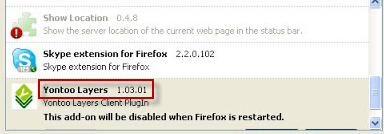
Yontoo Layers is a malicious adware that enters a computer system through the installation of a free program in which this adware is bundled. This suspicious adware installs itself in the popular browsers. Once installed, the adware changes the homepage and default search engine. This adware causes adverts from malicious websites to appear as though they are from the website you intended to visit. These advertisements are normally delivered from websites that are completely different from the websites they purport to come from.
How does it come into computer?
The Yontoo Layers adware enters your browser when you download and install a free program that is bundled with this adware. The effects of such a blunder include exposing yourself to data and identity theft. It is highly advisable that you only download free programs from sources that are familiar to you. Don’t let the allure of free stuff blind you from the costly effect of the many adware that normally come bundled with the free programs. If you ever decide to download free programs, you should ensure that you scan and scrutinize the free program to ensure that it is not bundled with any malicious adware.
The infection comes in this way. When you choose to install a free program like 1ClickDownloader, you will agree, albeit unknowingly, to install Yontoo Layers. When the time comes to uninstall the free program, the adware will stay put and it will not be removed. This means that you will have to look for alternative ways on how to uninstall Yontoo Layers or how to get rid of the Yontoo Layers.
Yontoo Layers will embed itself as an extension in your Google Chrome, Internet Explorer or Mozilla Firefox browsers. This extension is added to your browser when you install free software (download managers, videos or PDF) that has been bundled together with this adware. Installing any of these free programs, they will install Yontoo Layers without your knowledge. Examples of programs with notoriety for bundling with this adware include TornTV, PageRange, Text Enhance, 1ClickDownloader, Strong Vault, DropDownDeals, CoupnDropDown, among other free programs.
What are the main symptoms of Yontoo?
Once the adware is installed in your computer, your browsers will start displaying some erratic behavior. The Yontoo Layers extension will install some add-ons in your browsers. You will suddenly start seeing offers, coupons and advertisements that will appear on your screen through popup windows. These are some of the symptoms that you should look out for when determining whether your computer has been infected by the Yontoo Layers adware or not. The effects of this infection include depletion of your bandwidth and slowness of your computer.
How to uninstall Yontoo from computer?
Although you can deal with the bothersome pop ups with an ad block software, this is considered a temporary solution. A more permanent solution requires that you move to remove this annoying adware at once. To uninstall this adware, you will need to go to the control panel and remove the adware from your list of installed programs. You will also need to remove all programs that might have been installed together with the Yontoo Layers adware. You might need to uninstall all these programs that came with the Yontoo Layers. Additionally, you might need to manually check your computer to ensure that all the malicious programs are removed from your computer. Further, you might have to manually remove the components of these adware that might have refused to be uninstalled through the previous processes. Furthermore, in cases where the adware altered the default homepage and default search engine, you might need to manually reset the homepage and default search engine.
Basic steps to Remove Yontoo.
Step 1 : Uninstall Yontoo malicious programs from your computer (Manual Step).
Method 1 – Manual Removal Guide.
Step 2 : Remove Yontoo browser hijacker from “Internet Explorer, Firefox and Chrome” (Manual Step).
Step 3 : Remove Yontoo virus from “Windows Shortcuts” (Manual Step).
Step 4 : Remove Yontoo malicious program from “Registry” (Manual Step).
Step 5 : Remove Yontoo suspicious from “Computer Start-up” (Manual Step).
Method 2- Automatic Removal Guide.
Step 6 : Remove Yontoo adware using “AdwCleaner” (Free).
Step 7 : Remove Yontoo Browser hijacker using “Junkware Removal Tool” (Free).
Final Step : Scan your computer with Anti-malwares.
Step 8 : Remove Yontoo virus using “Hitman-Pro” Anti-Malware (Free).
Step 9 : Remove Yontoo Infection using “Malwarebytes” Anti-Malware (Free).
STEP 1 : Uninstall Yontoo malicious program from your computer (Manually).
Uninstall Yontoo browser hijacker from control panel, which you have accidentally got installed recently, Uninstall recently installed programs. follow below instructions to uninstall it from control panel.
- Click on Start button –> click on Control Panel –> click on Add & Remove program or uninstall a program You will get a window which have listed all the installed program on your computer.
(if you are using windows 8, then Right-click on a bottom left hot corner (Normally known as a Start button) –> Control Panel –> click on Uninstall a Program).
- Uninstall Yontoo program. (If Yontoo won’t uninstall itself then use REVO Uninstaller Tool to remove it.) Click here to know more How to Uninstall any software with Revo Uninstaller Tool
(If you don’t see Yontoo into installed program list then uninstall all other unwanted programs, may be it has installed with another name.) - Uninstall all unwanted programs which have installed recently (you can short all them by the date using clicking on date column on uninstall page). We are giving you a list of suspicious program, If you got installed any on your computer so please uninstall all them immediately List here:- DownloadTerms 1.0, LyricsGet, BrowseToSave, TidyNetwork.com, SuperLyrics, and WebCake 3.0.
STEP 2 : Remove Yontoo browser hijacker from Internet Explorer, Firefox and Google Chrome (Manually).
Internet Explorer.
Remove Yontoo homepage from Internet Explorer.
- Open Internet Explorer.
- Click on Tools menu on menu bar (Press F10 key to activate menu bar).
- Click on Internet Options.
- A Internet options window will come up, click on General Tab. Under General tab you’ll get a homepage box.
- Now change your home page as your want. (www.google.com).
- Click here to know more How to Remove Addons from Internet Explorer (Removal Guide).
Reset Internet Explorer (Restore to default setting)
- Open Internet Explorer.
- Click on Tools menu on menu bar (Press F10 key to activate menu bar).
- Click on Internet Options.
- A Internet options window will come up, click on Advanced Tab.
- Click on Reset Button under advance tab.
- An another confirmation window will come up, Here Check mark a box “Delete Personal Settings”, then click Reset button on it.
- Click here to know more How to Reset Internet Explorer as Default (Reset Guide).
Mozilla Firefox.
Remove Yontoo homepage from Mozilla Firefox.
- Open Firefox browser.
- Click on Tools menu (Press F10 key once to activate the menu bar)
- Click on “Options”
- You’ll get a window. Here change homepage URL.
Remove Yontoo addons from Mozilla Firefox.
- Open Firefox browser.
- Click on Tools menu (Press F10 key once to activate the menu bar)
- Click on “Addons”
- You’ll get a window which have listed all installed addons, Remove / Disable Yontoo add-ons. Also remove all the unwanted add-ons from there.
- Click here to know more How to Remove Addons from Firefox (Addon Removal Guide).
Reset Mozilla Firefox (Restore to default setting)
- Open Firefox browser.
- Click on Help menu (Press F10 key once to activate the menu bar)
- Click on “Troubleshooting Information”
- You’ll get a window, Click on Reset Firefox button and follow their on-screen instructions.
- Click here to know more How to Reset Firefox as Default (Reset Guide).
Google Chrome
Remove Yontoo homepage from Google Chrome
- Open Google Chrome, click on menu icon
 which is located right side top of the google chrome.
which is located right side top of the google chrome. - Click on Settings –> click on “Set Pages”, remove all other pages and make a new startup page www.google.com.
Remove Yontoo extension from Google Chrome
- Open Google Chrome, click on menu icon
 which is located right side top of the google chrome.
which is located right side top of the google chrome. - Click on Tools –> Extension, you will get a window which have listed all the installed Addons / Extension.
- Select Yontoo extension and click on their recycle bin icon
 to remove it completely from Google chrome. Also remove all the unwanted extensions from there.
to remove it completely from Google chrome. Also remove all the unwanted extensions from there.
- Click here to know more How to Remove Addons from Google Chrome (Addon Removal Guide).
Reset Google Chrome (Restore to default setting)
- Close All the Google Chrome window.
- Open Google Chrome, click on menu icon
 and then click on settings (Note: menu icon is located right side top corner)
and then click on settings (Note: menu icon is located right side top corner) - Scroll down and click on “Show advanced settings…” You’ll get more option expend on the bottom of the page. (Note: , “Show advanced settings…” is located bottom of the setting page.)
- Now scroll down this setting page and click on “Reset Browser setting” button
- That’s it
- Now, your google chrome has been restored back to factory default settings.
- Click here to know more How to Reset Google Chrome to Default Setting (Reset Guide).
STEP 3 : Remove Yontoo infection from “Windows Shortcuts” (Manually).
- Right click on the icon of Internet Explorer on desktop then select Properties option, you’ll get a small window, In that window, look on the target field, if you found “Yontoo” string in this target field, please remove all the string related to Yontoo.
(You may leave that step, if you don’t see this type of infection.)
- Repeat the same step with all the shortcuts of browsers (Firefox, Google Chrome, Internet Explorer, Safari) and from all the locations under Startmenu/Taskbar/Desktop etc.
STEP 4 : Remove Yontoo malicious program from “Registry” (Manually).
- Press Windows key + R key together on your keyboard, you’ll get a RUN box, Type Regedit on this RUN box and then click on OK button or hit enter key on your keyboard. You’ll get open a Registry Editor window.
- Before modifying registry, we have to take backup of whole registry. click on computer icon on the top of Registry Editor, then click on File menu and then click on Export, then Save that registry backup file with any name.
- Click on Edit menu and then click on Find, you’ll get a find box to find any string in registry.
- Type Yontoo into find box, and click on Find Next button. if it found any entry with the name of Yontoo in result, so please replace all them to Google, or you may remove them if you found suspicious.
STEP 5 : Remove Yontoo suspicious entries from “Computer Start-up” (Manually).
- Press Windows key + R key together on your keyboard, you’ll get a RUN box, type MSCONFIG into this RUN box and then click on OK button or hit enter key on your keyboard. You’ll get open a System Configuration window.
- Click on Services Tab, and un-check all the Yontoo entries.
- Click on Startup Tab, and un-check all the Yontoo entries.
- Then click on apply and then click on OK.
STEP 6 : Remove Yontoo Adware registry entries using “AdwCleaner” (Free).
- Download Adwcleaner.exe, click here to download : Adwcleaner.exe, and then Run it. An Adwcleaner application will be started, It have the 4 buttons Scan / Clean /Report / Uninstall.
- Click on “Scan” Button to start the scanning on your computer. After finished the scan, it will show you results, actually adwcleaner has been found all the Unwated Programs / Adwares on your computer and all these have been selected here. so please look on them once and Un-check the Items which you don’t want to remove (only selected items will be deleted when you click on “Clean” button).
- Now click on “Clean” button to remove all that selected items – then follow their on screen instruction to complete it.
- Now after all done, it will be asking for reboot your computer, so please allow it to reboot. After reboot, you will get a notepad open automatically when computer get started, this notepad will be listed all the logs.
- After reboot you will be got rid of Yontoo from your computer.
STEP 7 : Remove Yontoo browser hijacker using “Junkware Removal Tool” (Free).
- Download Junkware Removal Tool, click here to download : Junkware Removal Tool, and then Run it.
- A “Junkware Removal Tool” application will be started with the command line screen. Here it is asking you that “press any key to continue” to start the scanning, so “press any key” on your keyword to start the scanning and fixing process.
- Now “Junkware Removal Tool” is scanning your computer, After finished the scan, it will automatically open a text file which have listed all the logs, you can close that text file after reading.
- Now please Reboot your computer.
- After reboot, you’ll get removed Yontoo from your computer completely.
STEP 8 : Remove Yontoo virus using “Hitman-Pro” Anti-Malware (Free for 30days).
- Download Hitman Pro, click here to download : Hitman pro-32bit – Hitman pro-64bit, and then Install it.
- Start Hitman Pro program.
- Click on Next button to start the scanning process and then follow their on screen instructions to complete it.
STEP 9 : Remove Yontoo Infection using “Malwarebytes” Anti-Malware (Free).
- Download Malwarebytes, click here to download : Malwarebytes, and then install it on your computer.
(If you want to use it free for forever , so don’t select the check box named as “Enable free trial of malwarebytes Antimalware PRO” while installing). - Now Start Malwarebytes application.
- Now select option “Perform quick scan” then click on “Scan” button to run a scan on your computer.
- After finished the scan process, click on “Show Results” button.
- It will show you a results page, actually Malwarebytes has been found all the Adwares / Malware on your computer. so please select all the found items and then click on “Remove Selected” button.
(You can deselect the selected items if you don’t want to remove any- because only selected items will be deleted when you click on “Remove Selected” button). - Now please Reboot your computer.
- After reboot, you’ll get removed Yontoo from your computer completely.
