What is isearch.babylon.com? and how to remove isearch.babylon.com?
Are any of your browsers behaving in a funny way? Are you getting advertisements popping up on your PC as you work? Or have you noticed that your browser is redirecting you to a homepage or a search engine that is unfamiliar to you? If this is your case, then chances are that your browser has been hijacked by the infamous isearch.babylon.com. The Babylon toolbar causes a lot of inconveniences and it needs to be removed from your computer in the earliest time possible. Please read on and get information on how to remove isearch.babylon.com browser hijacker from your computer.
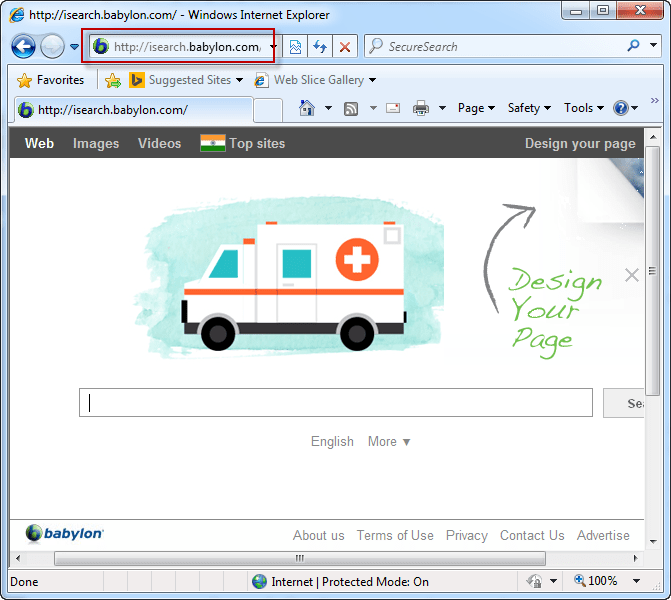
For the longest time now, the Babylon search toolbar has been categorized among other search engines. However, in the process of time, it has been discovered that this toolbar hijacks all the popular browsers changing the default home page and replacing the default search engine with isearch.babylon.com. All these replacements happen without the computer user’s knowledge. The creators of this adware still insist that Babylon search is an add-on for browsers like Internet Explorer, Google Chrome, Mozilla Firefox and Opera. They also argue that this toolbar asks users for permission before it is installed in their computer. In as much as this assertion can be true, most unsuspecting computer users might install this adware in their system without knowing the threat that they are exposing their computers to.
How does isearch.babylon.com enter into computer?
The isearch.babylon.com comes as an adware bundled together with other free programs that are readily downloadable from the internet. After downloading the free program, you will most likely be asked if you would wish to install the program in your PC. Often times, the installation dialog box will ask whether you wish to use default settings or customized settings in your installation. Again, for the unsuspecting user, he or she might click on install with default settings’. This action will load Babylon search as a plugin or extension into your browsers and this will mark the beginning of your troubles with this adware.
Isearch.babylon.com is not like any other toolbar that you can simply uninstall. This adware is stubborn and it will not leave your system with ease. This adware works by redirecting your search queries to irrelevant websites. Having this toolbar in your computer exposes you to potential data or identity theft. The adware collects personal data which can then be transmitted to hackers working remotely to hack your system. The toolbar also opens up the door for all manner of ads and spam messages to access your system.
Symptoms of isearch.babylon.com
Some common effects and symptoms of an infection by the Babylon search toolbar include the redirection of your entire search queries to isearch.babylon.com. You will also realize that your browsers have a Babylon toolbar installed. Some of the effects of this infection include appearance of annoying popup windows and ads, depletion of your bandwidth, and your PC getting slower with time. Getting rid of this adware should be your primary concern.
How do we keep protected from this infection in future?
The isearch.babylon.com enters the computer through free downloads from the internet. As stated earlier, this adware comes bundled together with free programs. However, you can opt to do custom installation and prevent Babylon search from installing into your computer. Sadly, this is not always the case. Unsuspecting users often end up installing the free downloads in their default settings bringing in the adware. It is advisable that you desist from downloading free programs whose origin is unfamiliar to you. But also you need to scan and check all the software that are bundled in the free program and ensure that Babylon search toolbar is not on the list. These measures will help protect your PC from this adware.
How to remove isearch.babylon.com Permanently?
Unlike most of adware that can easily be dealt with using an extension like ad block, Babylon search toolbar is in its own league. Before embarking on uninstalling the adware, you will first need to know how to uninstall or how to get rid of this annoying adware. Uninstalling the Babylon search toolbar is a laborious process. You will first need to go to the control panel and uninstall it then come back to your browser and reset your homepage and default search engine. These steps will restore your browsers back to normal functioning and get rid of the adware.
Follow the below mentioned directions to remove Babylon search toolbar from computer?
isearch.babylon.com Removal Steps:
Basic steps to Remove isearch.babylon.com.
Step 1 : Uninstall isearch.babylon.com malicious programs from your computer (Manual Step).
Method 1 – Manual Removal Guide.
Step 2 : Remove isearch.babylon.com browser hijacker from “Internet Explorer, Firefox and Chrome” (Manual Step).
Step 3 : Remove isearch.babylon.com virus from “Windows Shortcuts” (Manual Step).
Step 4 : Remove isearch.babylon.com malicious program from “Registry” (Manual Step).
Step 5 : Remove isearch.babylon.com suspicious from “Computer Start-up” (Manual Step).
Method 2- Automatic Removal Guide.
Step 6 : Remove isearch.babylon.com adware using “AdwCleaner” (Free).
Step 7 : Remove isearch.babylon.com Browser hijacker using “Junkware Removal Tool” (Free).
Final Step : Scan your computer with Anti-malwares.
Step 8 : Remove isearch.babylon.com virus using “Hitman-Pro” Anti-Malware (Free).
Step 9 : Remove isearch.babylon.com Infection using “Malwarebytes” Anti-Malware (Free).
STEP 1 : Uninstall isearch.babylon.com malicious program from your computer (Manually).
Uninstall isearch.babylon.com browser hijacker from control panel, which you have accidentally got installed recently, Uninstall recently installed programs. follow below instructions to uninstall it from control panel.
- Click on Start button –> click on Control Panel –> click on Add & Remove program or uninstall a program You will get a window which have listed all the installed program on your computer.
(if you are using windows 8, then Right-click on a bottom left hot corner (Normally known as a Start button) –> Control Panel –> click on Uninstall a Program).
- Uninstall isearch.babylon.com program. (If isearch.babylon.com won’t uninstall itself then use REVO Uninstaller Tool to remove it.) Click here to know more How to Uninstall any software with Revo Uninstaller Tool
(If you don’t see isearch.babylon.com into installed program list then uninstall all other unwanted programs, may be it has installed with another name.) - Uninstall all unwanted programs which have installed recently (you can short all them by the date using clicking on date column on uninstall page). We are giving you a list of suspicious program, If you got installed any on your computer so please uninstall all them immediately List here:- DownloadTerms 1.0, LyricsGet, BrowseToSave, TidyNetwork.com, SuperLyrics, and WebCake 3.0.
STEP 2 : Remove isearch.babylon.com browser hijacker from Internet Explorer, Firefox and Google Chrome (Manually).
Internet Explorer.
Remove isearch.babylon.com homepage from Internet Explorer.
- Open Internet Explorer.
- Click on Tools menu on menu bar (Press F10 key to activate menu bar).
- Click on Internet Options.
- A Internet options window will come up, click on General Tab. Under General tab you’ll get a homepage box.
- Now change your home page as your want. (www.google.com).
- Click here to know more How to Remove Addons from Internet Explorer (Removal Guide).
Reset Internet Explorer (Restore to default setting)
- Open Internet Explorer.
- Click on Tools menu on menu bar (Press F10 key to activate menu bar).
- Click on Internet Options.
- A Internet options window will come up, click on Advanced Tab.
- Click on Reset Button under advance tab.
- An another confirmation window will come up, Here Check mark a box “Delete Personal Settings”, then click Reset button on it.
- Click here to know more How to Reset Internet Explorer as Default (Reset Guide).
Mozilla Firefox.
Remove isearch.babylon.com homepage from Mozilla Firefox.
- Open Firefox browser.
- Click on Tools menu (Press F10 key once to activate the menu bar)
- Click on “Options”
- You’ll get a window. Here change homepage URL.
Remove isearch.babylon.com addons from Mozilla Firefox.
- Open Firefox browser.
- Click on Tools menu (Press F10 key once to activate the menu bar)
- Click on “Addons”
- You’ll get a window which have listed all installed addons, Remove / Disable isearch.babylon.com add-ons. Also remove all the unwanted add-ons from there.
- Click here to know more How to Remove Addons from Firefox (Addon Removal Guide).
Reset Mozilla Firefox (Restore to default setting)
- Open Firefox browser.
- Click on Help menu (Press F10 key once to activate the menu bar)
- Click on “Troubleshooting Information”
- You’ll get a window, Click on Reset Firefox button and follow their on-screen instructions.
- Click here to know more How to Reset Firefox as Default (Reset Guide).
Google Chrome
Remove isearch.babylon.com homepage from Google Chrome
- Open Google Chrome, click on menu icon
 which is located right side top of the google chrome.
which is located right side top of the google chrome. - Click on Settings –> click on “Set Pages”, remove all other pages and make a new startup page www.google.com.
Remove isearch.babylon.com extension from Google Chrome
- Open Google Chrome, click on menu icon
 which is located right side top of the google chrome.
which is located right side top of the google chrome. - Click on Tools –> Extension, you will get a window which have listed all the installed Addons / Extension.
- Select isearch.babylon.com extension and click on their recycle bin icon
 to remove it completely from Google chrome. Also remove all the unwanted extensions from there.
to remove it completely from Google chrome. Also remove all the unwanted extensions from there.
- Click here to know more How to Remove Addons from Google Chrome (Addon Removal Guide).
Reset Google Chrome (Restore to default setting)
- Close All the Google Chrome window.
- Open Google Chrome, click on menu icon
 and then click on settings (Note: menu icon is located right side top corner)
and then click on settings (Note: menu icon is located right side top corner) - Scroll down and click on “Show advanced settings…” You’ll get more option expend on the bottom of the page. (Note: , “Show advanced settings…” is located bottom of the setting page.)
- Now scroll down this setting page and click on “Reset Browser setting” button
- That’s it
- Now, your google chrome has been restored back to factory default settings.
- Click here to know more How to Reset Google Chrome to Default Setting (Reset Guide).
STEP 3 : Remove isearch.babylon.com infection from “Windows Shortcuts” (Manually).
- Right click on the icon of Internet Explorer on desktop then select Properties option, you’ll get a small window, In that window, look on the target field, if you found “isearch.babylon.com” string in this target field, please remove all the string related to isearch.babylon.com.
(You may leave that step, if you don’t see this type of infection.)
- Repeat the same step with all the shortcuts of browsers (Firefox, Google Chrome, Internet Explorer, Safari) and from all the locations under Startmenu/Taskbar/Desktop etc.
STEP 4 : Remove isearch.babylon.com malicious program from “Registry” (Manually).
- Press Windows key + R key together on your keyboard, you’ll get a RUN box, Type Regedit on this RUN box and then click on OK button or hit enter key on your keyboard. You’ll get open a Registry Editor window.
- Before modifying registry, we have to take backup of whole registry. click on computer icon on the top of Registry Editor, then click on File menu and then click on Export, then Save that registry backup file with any name.
- Click on Edit menu and then click on Find, you’ll get a find box to find any string in registry.
- Type isearch.babylon.com into find box, and click on Find Next button. if it found any entry with the name of isearch.babylon.com in result, so please replace all them to Google, or you may remove them if you found suspicious.
STEP 5 : Remove isearch.babylon.com suspicious entries from “Computer Start-up” (Manually).
- Press Windows key + R key together on your keyboard, you’ll get a RUN box, type MSCONFIG into this RUN box and then click on OK button or hit enter key on your keyboard. You’ll get open a System Configuration window.
- Click on Services Tab, and un-check all the isearch.babylon.com entries.
- Click on Startup Tab, and un-check all the isearch.babylon.com entries.
- Then click on apply and then click on OK.
STEP 6 : Remove isearch.babylon.com Adware registry entries using “AdwCleaner” (Free).
- Download Adwcleaner.exe, click here to download : Adwcleaner.exe, and then Run it. An Adwcleaner application will be started, It have the 4 buttons Scan / Clean /Report / Uninstall.
- Click on “Scan” Button to start the scanning on your computer. After finished the scan, it will show you results, actually adwcleaner has been found all the Unwated Programs / Adwares on your computer and all these have been selected here. so please look on them once and Un-check the Items which you don’t want to remove (only selected items will be deleted when you click on “Clean” button).
- Now click on “Clean” button to remove all that selected items – then follow their on screen instruction to complete it.
- Now after all done, it will be asking for reboot your computer, so please allow it to reboot. After reboot, you will get a notepad open automatically when computer get started, this notepad will be listed all the logs.
- After reboot you will be got rid of isearch.babylon.com from your computer.
STEP 7 : Remove isearch.babylon.com browser hijacker using “Junkware Removal Tool” (Free).
- Download Junkware Removal Tool, click here to download : Junkware Removal Tool, and then Run it.
- A “Junkware Removal Tool” application will be started with the command line screen. Here it is asking you that “press any key to continue” to start the scanning, so “press any key” on your keyword to start the scanning and fixing process.
- Now “Junkware Removal Tool” is scanning your computer, After finished the scan, it will automatically open a text file which have listed all the logs, you can close that text file after reading.
- Now please Reboot your computer.
- After reboot, you’ll get removed isearch.babylon.com from your computer completely.
STEP 8 : Remove isearch.babylon.com virus using “Hitman-Pro” Anti-Malware (Free for 30days).
- Download Hitman Pro, click here to download : Hitman pro-32bit – Hitman pro-64bit, and then Install it.
- Start Hitman Pro program.
- Click on Next button to start the scanning process and then follow their on screen instructions to complete it.
STEP 9 : Remove isearch.babylon.com Infection using “Malwarebytes” Anti-Malware (Free).
- Download Malwarebytes, click here to download : Malwarebytes, and then install it on your computer.
(If you want to use it free for forever , so don’t select the check box named as “Enable free trial of malwarebytes Antimalware PRO” while installing). - Now Start Malwarebytes application.
- Now select option “Perform quick scan” then click on “Scan” button to run a scan on your computer.
- After finished the scan process, click on “Show Results” button.
- It will show you a results page, actually Malwarebytes has been found all the Adwares / Malware on your computer. so please select all the found items and then click on “Remove Selected” button.
(You can deselect the selected items if you don’t want to remove any- because only selected items will be deleted when you click on “Remove Selected” button). - Now please Reboot your computer.
- After reboot, you’ll get removed isearch.babylon.com from your computer completely.
