What is LuckyTab? How to remove LuckyTab.
LuckyTab is a potentially harmful program that usually gets into the computers without the users noticing. This program will usually appear genuine which not the case as it can degrade your PC badly. The developers of the harmful program usually use very dubious marketing strategies called bundling to spread the program to computers. Here we give you the removal guideline how to remove LuckyTab. The program is usually advertised and offering users with coupons and competitive prices for the sites visited like amazon. However, the effects are dangerous hence the need to immediately remove the program once you have it. Effects and symptoms This program is developed in a way that it will display ads in the commonly used browsers like Mozilla Firefox, Google Chrome and Internet Explorer.
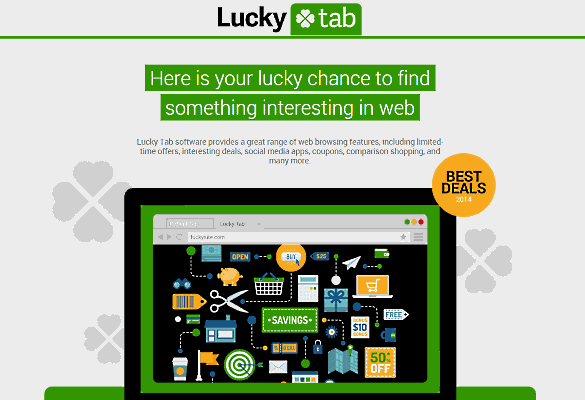
The users will automatically notice a change in their internet experience with most of the pages visited containing several commercials ads. The most common symptoms one can find are: Random web pages being turned into hyperlinks Users will notice various advertisement banners being injected into the sites visited. Several pop up which usually recommend several fake software and updates to the users. Installation of several other harmful programs without the knowledge of the user. The program is also capable of tracking all your browsing history and sharing the same information to third parties who will use it for commercial purposes. Such information can also be used by cyber criminals to steal your money through the internet.
How does LuckyTab get into computers
This program usually gains entry into computers through bundling. This is a dubious marketing strategy whereby the developers of this program bundle it with other free programs in the internet which users download. Once users download such free programs they also end up downloading this harmful program. Other users can sometimes download it unknowingly thinking it is a useful program. Sometimes the developers of this program send it as a spam email which when users click on the email they end up downloading the program.
How to get rid of LuckyTub Uninstalling
Follow the below guideline how to get rid of LuckyTab.
this program from your program list is one easy way to get rid of it. The uninstalling of this program can be done through the control panel where users can easily access their installed program. One can then click on uninstall and then highlight the program they want uninstalled. Sometimes this harmful programs change their names to make them difficult to remove hence the need to go through your installed programs and uninstall all those you don’t know how they got there. Another easy way to get rid of this program is through automatic way in which users can use certain programs to scan your computer. There are several antimalware programs that users can use to scan their PC which detect any harmful programs and eliminate them fully. Once cleared from your PC, users can then reset their browser settings and install necessary security measures which will help protect your PC from any future invasion.
Removal Guideline
Basic steps to Remove LuckyTab.
Step 1 : Uninstall LuckyTab malicious programs from your computer (Manual Step).
Method 1 – Manual Removal Guide.
Step 2 : Remove LuckyTab browser hijacker from “Internet Explorer, Firefox and Chrome” (Manual Step).
Step 3 : Remove LuckyTab virus from “Windows Shortcuts” (Manual Step).
Step 4 : Remove LuckyTab malicious program from “Registry” (Manual Step).
Step 5 : Remove LuckyTab suspicious from “Computer Start-up” (Manual Step).
Method 2- Automatic Removal Guide.
Step 6 : Remove LuckyTab adware using “AdwCleaner” (Free).
Step 7 : Remove LuckyTab Browser hijacker using “Junkware Removal Tool” (Free).
Final Step : Scan your computer with Anti-malwares.
Step 8 : Remove LuckyTab virus using “Hitman-Pro” Anti-Malware (Free).
Step 9 : Remove LuckyTab Infection using “Malwarebytes” Anti-Malware (Free).
STEP 1 : Uninstall LuckyTab malicious program from your computer (Manually).
Uninstall LuckyTab browser hijacker from control panel, which you have accidentally got installed recently, Uninstall recently installed programs. follow below instructions to uninstall it from control panel.
- Click on Start button –> click on Control Panel –> click on Add & Remove program or uninstall a program You will get a window which have listed all the installed program on your computer.
(if you are using windows 8, then Right-click on a bottom left hot corner (Normally known as a Start button) –> Control Panel –> click on Uninstall a Program).
- Uninstall LuckyTab program. (If LuckyTab won’t uninstall itself then use REVO Uninstaller Tool to remove it.) Click here to know more How to Uninstall any software with Revo Uninstaller Tool
(If you don’t see LuckyTab into installed program list then uninstall all other unwanted programs, may be it has installed with another name.) - Uninstall all unwanted programs which have installed recently (you can short all them by the date using clicking on date column on uninstall page). We are giving you a list of suspicious program, If you got installed any on your computer so please uninstall all them immediately List here:- DownloadTerms 1.0, LyricsGet, BrowseToSave, TidyNetwork.com, SuperLyrics, and WebCake 3.0.
STEP 2 : Remove LuckyTab browser hijacker from Internet Explorer, Firefox and Google Chrome (Manually).
Internet Explorer.
Remove LuckyTab homepage from Internet Explorer.
- Open Internet Explorer.
- Click on Tools menu on menu bar (Press F10 key to activate menu bar).
- Click on Internet Options.
- A Internet options window will come up, click on General Tab. Under General tab you’ll get a homepage box.
- Now change your home page as your want. (www.google.com).
- Click here to know more How to Remove Addons from Internet Explorer (Removal Guide).
Reset Internet Explorer (Restore to default setting)
- Open Internet Explorer.
- Click on Tools menu on menu bar (Press F10 key to activate menu bar).
- Click on Internet Options.
- A Internet options window will come up, click on Advanced Tab.
- Click on Reset Button under advance tab.
- An another confirmation window will come up, Here Check mark a box “Delete Personal Settings”, then click Reset button on it.
- Click here to know more How to Reset Internet Explorer as Default (Reset Guide).
Mozilla Firefox.
Remove LuckyTab homepage from Mozilla Firefox.
- Open Firefox browser.
- Click on Tools menu (Press F10 key once to activate the menu bar)
- Click on “Options”
- You’ll get a window. Here change homepage URL.
Remove LuckyTab addons from Mozilla Firefox.
- Open Firefox browser.
- Click on Tools menu (Press F10 key once to activate the menu bar)
- Click on “Addons”
- You’ll get a window which have listed all installed addons, Remove / Disable LuckyTab add-ons. Also remove all the unwanted add-ons from there.
- Click here to know more How to Remove Addons from Firefox (Addon Removal Guide).
Reset Mozilla Firefox (Restore to default setting)
- Open Firefox browser.
- Click on Help menu (Press F10 key once to activate the menu bar)
- Click on “Troubleshooting Information”
- You’ll get a window, Click on Reset Firefox button and follow their on-screen instructions.
- Click here to know more How to Reset Firefox as Default (Reset Guide).
Google Chrome
Remove LuckyTab homepage from Google Chrome
- Open Google Chrome, click on menu icon
 which is located right side top of the google chrome.
which is located right side top of the google chrome. - Click on Settings –> click on “Set Pages”, remove all other pages and make a new startup page www.google.com.
Remove LuckyTab extension from Google Chrome
- Open Google Chrome, click on menu icon
 which is located right side top of the google chrome.
which is located right side top of the google chrome. - Click on Tools –> Extension, you will get a window which have listed all the installed Addons / Extension.
- Select LuckyTab extension and click on their recycle bin icon
 to remove it completely from Google chrome. Also remove all the unwanted extensions from there.
to remove it completely from Google chrome. Also remove all the unwanted extensions from there.
- Click here to know more How to Remove Addons from Google Chrome (Addon Removal Guide).
Reset Google Chrome (Restore to default setting)
- Close All the Google Chrome window.
- Open Google Chrome, click on menu icon
 and then click on settings (Note: menu icon is located right side top corner)
and then click on settings (Note: menu icon is located right side top corner) - Scroll down and click on “Show advanced settings…” You’ll get more option expend on the bottom of the page. (Note: , “Show advanced settings…” is located bottom of the setting page.)
- Now scroll down this setting page and click on “Reset Browser setting” button
- That’s it
- Now, your google chrome has been restored back to factory default settings.
- Click here to know more How to Reset Google Chrome to Default Setting (Reset Guide).
STEP 3 : Remove LuckyTab infection from “Windows Shortcuts” (Manually).
- Right click on the icon of Internet Explorer on desktop then select Properties option, you’ll get a small window, In that window, look on the target field, if you found “LuckyTab” string in this target field, please remove all the string related to LuckyTab.
(You may leave that step, if you don’t see this type of infection.)
- Repeat the same step with all the shortcuts of browsers (Firefox, Google Chrome, Internet Explorer, Safari) and from all the locations under Startmenu/Taskbar/Desktop etc.
STEP 4 : Remove LuckyTab malicious program from “Registry” (Manually).
- Press Windows key + R key together on your keyboard, you’ll get a RUN box, Type Regedit on this RUN box and then click on OK button or hit enter key on your keyboard. You’ll get open a Registry Editor window.
- Before modifying registry, we have to take backup of whole registry. click on computer icon on the top of Registry Editor, then click on File menu and then click on Export, then Save that registry backup file with any name.
- Click on Edit menu and then click on Find, you’ll get a find box to find any string in registry.
- Type LuckyTab into find box, and click on Find Next button. if it found any entry with the name of LuckyTab in result, so please replace all them to Google, or you may remove them if you found suspicious.
STEP 5 : Remove LuckyTab suspicious entries from “Computer Start-up” (Manually).
- Press Windows key + R key together on your keyboard, you’ll get a RUN box, type MSCONFIG into this RUN box and then click on OK button or hit enter key on your keyboard. You’ll get open a System Configuration window.
- Click on Services Tab, and un-check all the LuckyTab entries.
- Click on Startup Tab, and un-check all the LuckyTab entries.
- Then click on apply and then click on OK.
STEP 6 : Remove LuckyTab Adware registry entries using “AdwCleaner” (Free).
- Download Adwcleaner.exe, click here to download : Adwcleaner.exe, and then Run it. An Adwcleaner application will be started, It have the 4 buttons Scan / Clean /Report / Uninstall.
- Click on “Scan” Button to start the scanning on your computer. After finished the scan, it will show you results, actually adwcleaner has been found all the Unwated Programs / Adwares on your computer and all these have been selected here. so please look on them once and Un-check the Items which you don’t want to remove (only selected items will be deleted when you click on “Clean” button).
- Now click on “Clean” button to remove all that selected items – then follow their on screen instruction to complete it.
- Now after all done, it will be asking for reboot your computer, so please allow it to reboot. After reboot, you will get a notepad open automatically when computer get started, this notepad will be listed all the logs.
- After reboot you will be got rid of LuckyTab from your computer.
STEP 7 : Remove LuckyTab browser hijacker using “Junkware Removal Tool” (Free).
- Download Junkware Removal Tool, click here to download : Junkware Removal Tool, and then Run it.
- A “Junkware Removal Tool” application will be started with the command line screen. Here it is asking you that “press any key to continue” to start the scanning, so “press any key” on your keyword to start the scanning and fixing process.
- Now “Junkware Removal Tool” is scanning your computer, After finished the scan, it will automatically open a text file which have listed all the logs, you can close that text file after reading.
- Now please Reboot your computer.
- After reboot, you’ll get removed LuckyTab from your computer completely.
STEP 8 : Remove LuckyTab virus using “Hitman-Pro” Anti-Malware (Free for 30days).
- Download Hitman Pro, click here to download : Hitman pro-32bit – Hitman pro-64bit, and then Install it.
- Start Hitman Pro program.
- Click on Next button to start the scanning process and then follow their on screen instructions to complete it.
STEP 9 : Remove LuckyTab Infection using “Malwarebytes” Anti-Malware (Free).
- Download Malwarebytes, click here to download : Malwarebytes, and then install it on your computer.
(If you want to use it free for forever , so don’t select the check box named as “Enable free trial of malwarebytes Antimalware PRO” while installing). - Now Start Malwarebytes application.
- Now select option “Perform quick scan” then click on “Scan” button to run a scan on your computer.
- After finished the scan process, click on “Show Results” button.
- It will show you a results page, actually Malwarebytes has been found all the Adwares / Malware on your computer. so please select all the found items and then click on “Remove Selected” button.
(You can deselect the selected items if you don’t want to remove any- because only selected items will be deleted when you click on “Remove Selected” button). - Now please Reboot your computer.
- After reboot, you’ll get removed LuckyTab from your computer completely.
