Avast antivirus is an award winning free antivirus preferred by many users who want to protect their computer from virus attacks. Although this antivirus is completely free, its complete uninstallation from the computer can be a bit tricky. Therefore, in this guide, we are sharing two methods to uninstall Avast antivirus from Windows 10.
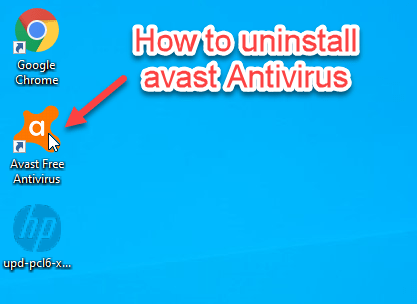
How to uninstall Avast antivirus from Windows 10 using the Avast Setup Wizard
Before starting the Avast antivirus uninstallation process, you must ensure that no other software is running on your computer.
Step 1: Go to the bottom left corner and click on the windows icon to pop-up the ‘Start Menu’. Now, click on the small gear above the windows icon to open ‘Windows Settings’ tab.
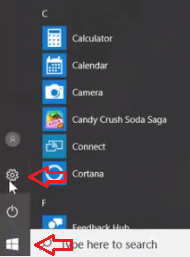
Step 2: In the Windows Settings tab, click on the ‘Apps’ option.
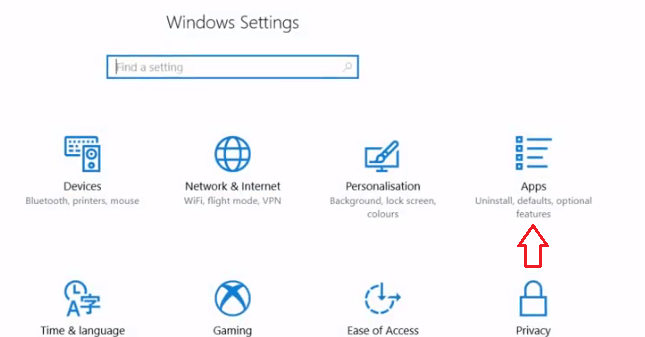
Step 3: Click on ‘Apps & features’ option and you will see a list of apps. Scroll through the apps list and search for the ‘Avast Free Antivirus’ and click on it.
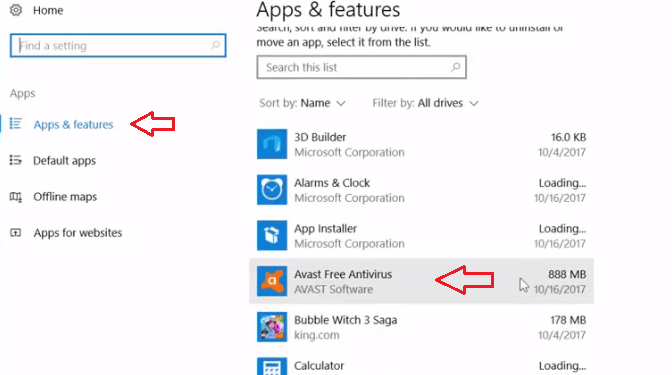
Step 4: Now you will see two buttons, Modify and Uninstall, click on ‘Uninstall’.
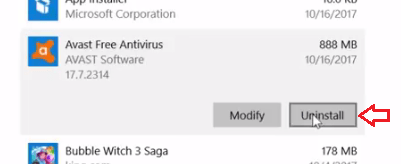
Step 5: A pop-up will appear asking to conform to the uninstall choice. Again, click on ‘Uninstall’ in this pop-up window.
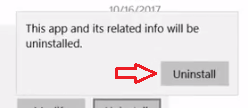
Step 6: In this pop-up window click ‘Yes’.
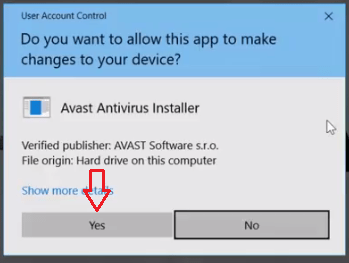
Step 7: This will open the Avast Setup wizard. Click on ‘UNINSTALL’.
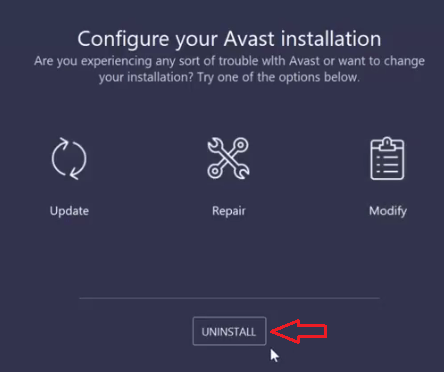
Step 8: In this pop-up window click on ‘Yes’.
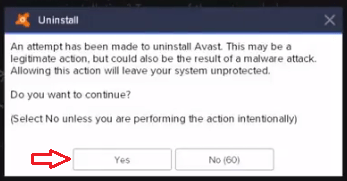
Step 9:. This will start the uninstallation process. While you wait for the completion of the uninstall process you can answer the survey questions by choosing from the options and clicking ‘Continue’ after selecting the uninstalling option. Completing the survey is not going to affect the uninstall process in any way.
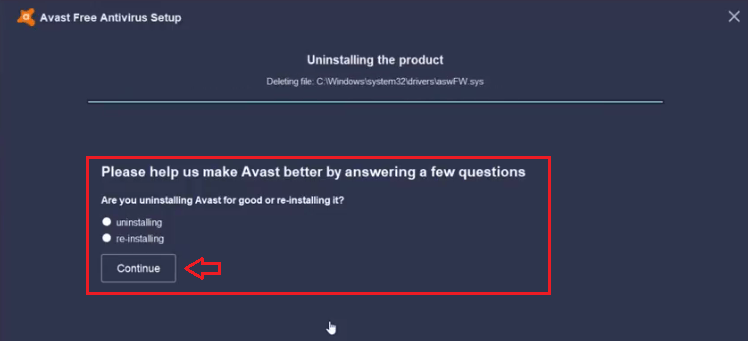
Step 10: After the uninstallation of Avast antivirus you will get two options. Either you ‘Restart computer’ or you ‘Restart later’. We recommend choosing ‘Restart computer’. That’s it.
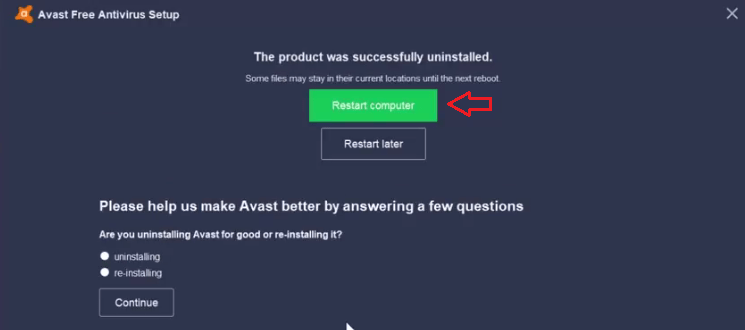
Once your computer has successfully restarted you will find that Avast antivirus has been completely uninstalled from your computer.
Although Avast Setup wizard is the most commonly used process for uninstalling Avast antivirus, some users may face uninstallation issues. In such a scenario, we recommend using the Avast Uninstall Utility.
How to uninstall Avast antivirus in Windows 10 using the Avast uninstall utility
Step 1: Download Avast Uninstall Utility – The Avast Uninstall Utility is a free application that you can download from the official Avast website. We are also providing the download link of the same application below.
Avast Uninstall Utility – Download
Download the Avast Uninstall Utility on to your desktop so that it’s easy to locate when you decide to run it.
Before running the Avast Uninstall Utility, make sure that no other programs are running on your computer.
Step 2: Double-click the Avast Uninstall Utility file you saved on the desktop to run this application.
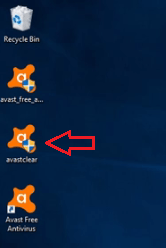
Step 3: You will be asked for the permission to uninstall Avast antivirus. Choose ‘Yes’.
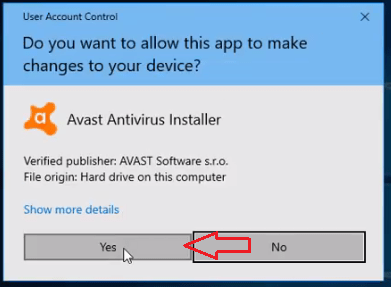
Step 4: From proper uninstallation your permission will be asked for restarting your computer in Safe Mode. Click on ‘Yes’.
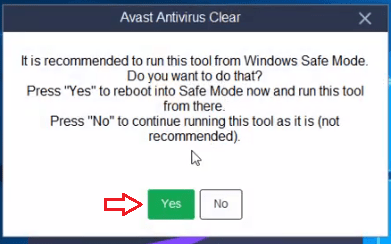
Step 5: Confirm to restart your computer in Safe Mode by clicking ‘Yes’.
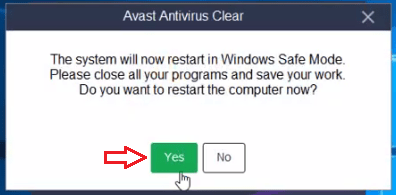
Step 6: After your computer has restarted in Safe Mode wait for some time and Avast Uninstall Tool will appear. From the drop-down menu select the Avast antivirus version you want to remove from your computer. Then, click ‘Uninstall’.
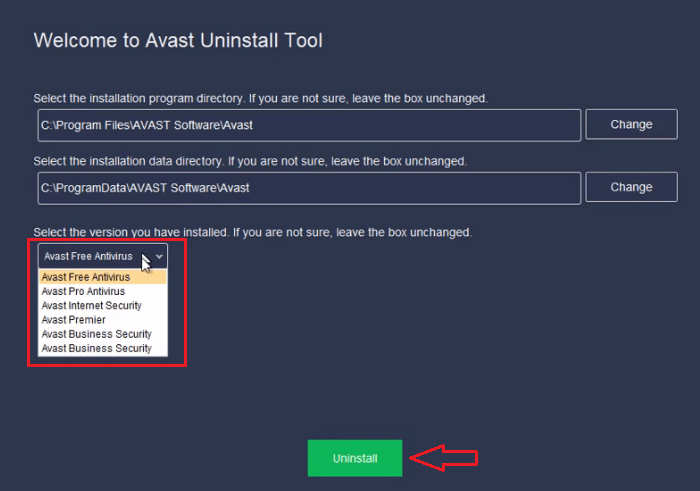
Step 7: The Avast Tool will start uninstalling the product.
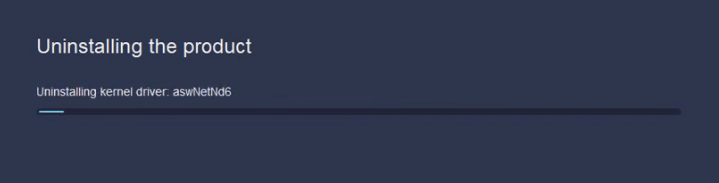
Step 8: After a successful uninstallation, you will get the option to ‘Restart computer’ or ‘Restart later’. Choose ‘Restart computer’.
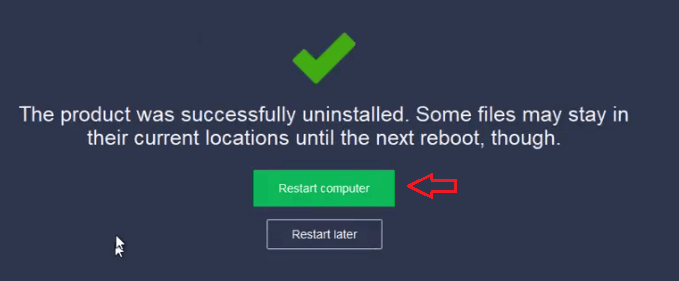
Step 9: After your computer has restarted successfully you will find that the Avast antivirus has been completely removed from your computer.
Why uninstalling Avast antivirus is necessary before installing a new one.
A lot of people don’t realize that it is not a good idea to run two antivirus programs simultaneously. Securirity and safety are great, so two antivirus programs must be extra great and protect your computer twice as much, isn’t it ? Well… it doesn’t really work like that.
Running several different antivirus programs on the same computer can create conflicts between their programming and their built-in capabilities, causing false positive detections, slower running programs and system instability, not to mention “digital clutter” created by several similar programs running at the same time and slowing your computer down by putting too much strain on your RAM.
Therefore, if you have decided to use a new antivirus on your computer instead avast one, then make sure your previous one (Avast Antivirus) has been uninstalled, or you could do more harm than good to your computer: uninstalling avast antivirus is necessary because two anti-virus might affect the performance of the computer !
My Conclusion
Both the methods given above to uninstall Avast antivirus in Windows 10 give satisfactory results and are officially recommended by Avast to its users. However, you must know that after following the instructions given in this article, your computer will no longer enjoy the protection of the Avast antivirus.
