When your web browser starts displaying the Nbryb.com page, then the only way to resolve this situation is by following the right removal method of this spam site. In this removal guide, we will explain in simple steps how to get rid of Nbryb.com page from your computer.
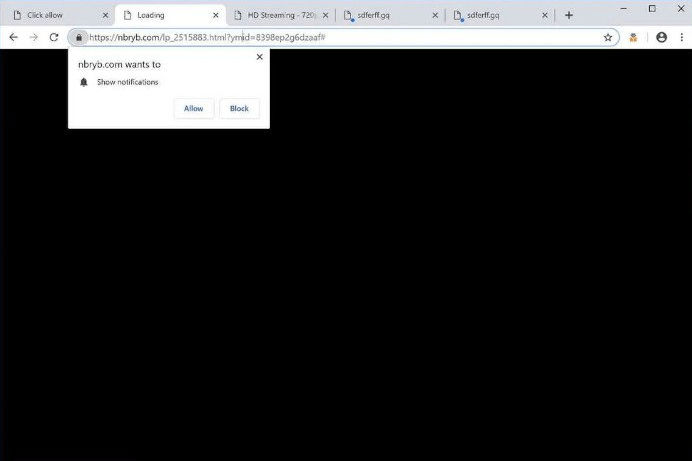
What is Nbryb.com?
Nbryb.com is a type of ad-spamming website. Although it’s not a dangerous infection, but this doesn’t mean it can be ignored. Once this potentially unwanted program (PUP) enters your computer you are frequently interrupted while web surfing forcing you to accept the Nbryb.com pop-ups notification for your web browsers. If you subscribe to the notifications from this site, then you are spammed with a lot of spam ads even when your web browser is closed. Also, while web surfing you will be redirected to useless websites, which further spoils your web surfing experience.
How to get rid of Nbryb.com from your computer?
For the absolute removal of Nbryb.com from your computer you need to follow a two-step process. First, you should uninstall the software that brought this PUP into your computer, then you will have to remove all the entries created by this redirect website on your web browsers.
Step 1: Uninstall suspicious programs
If you don’t know the exact program which installed the Nbryb.com on your computer, then you should uninstall all the programs which you find suspicious and were installed on your computer around the time you started experiencing this PUP. Follow the steps given below to uninstall the programs:
- In the Taskbar search box, type ‘control panel’ and select ‘Control Panel’ from the search results.
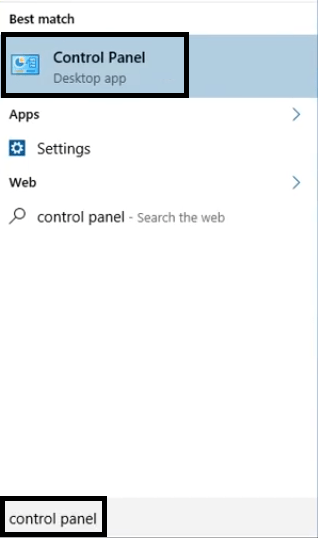
- In the Control Panel, click on ‘Uninstall a program’ option below Programs.
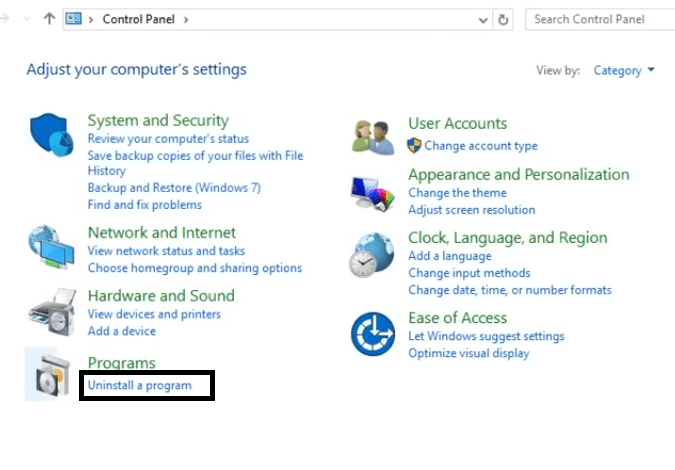
- In the list of Programs, select the suspected program and click on the ‘Uninstall’ button.
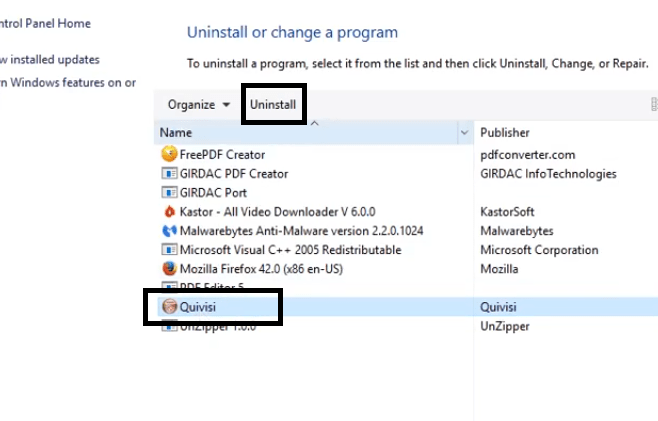
- Follow the prompts to complete the uninstall process.
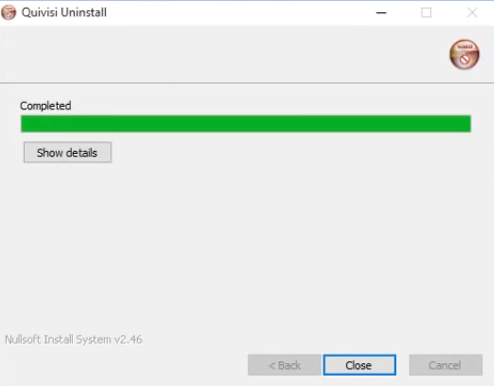
- Remove all the suspicious programs by following the above given steps.
Step 2: Remove entries from the web browsers
You need to remove suspicious add-ons and reset your browser settings to complete this step. We will describe the process for Firefox, Chrome and MS Edge browsers, but you will have to do this for all the browsers installed on your computer.
1) Remove Nbryb.com from Firefox
Remove Notifications
- Click on ‘Menu’ and choose ‘Settings’.
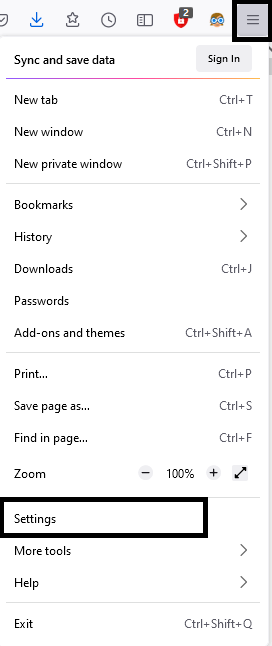
- On Settings page, choose ‘Privacy & Security’, then scroll to ‘Permissions’ section and click on ‘Settings’ button in front of Notifications.
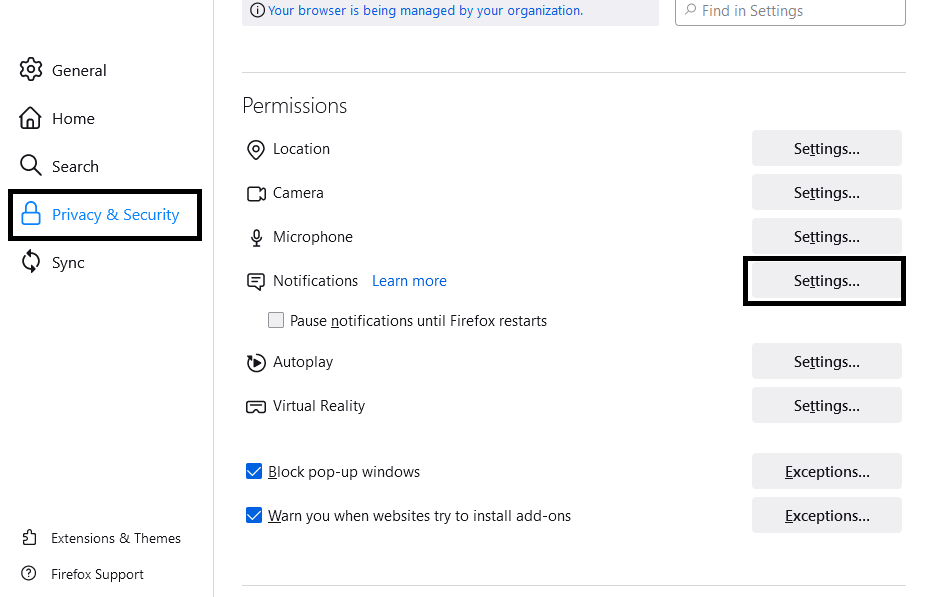
- Select the malicious website and click on ‘Remove Website’. After removing all the suspicious websites click on ‘Save Changes’.
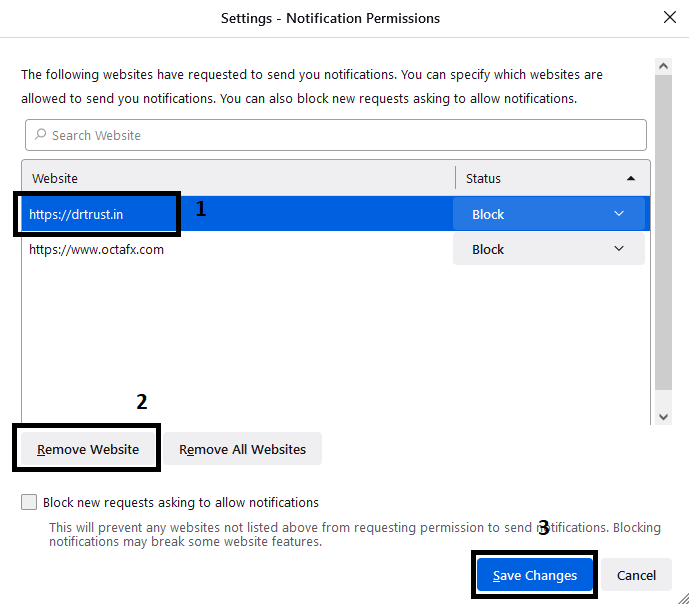
Reset Browser Settings
- Click on the ‘Menu’ button and choose ‘Help’.
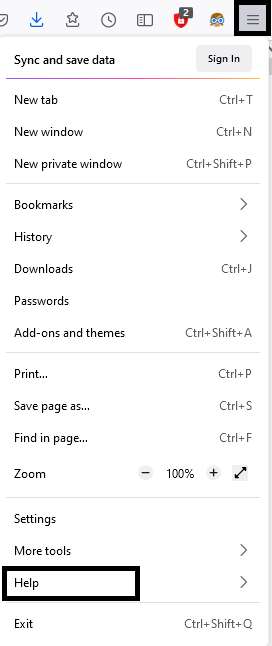
- In the Help sub-menu, select ‘More troubleshooting information’.
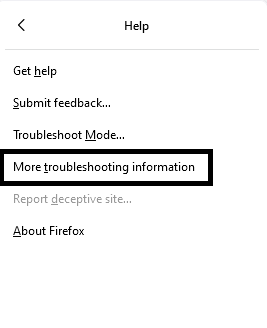
- In the Troubleshooting Information page, choose ‘Refresh Firefox’ button.
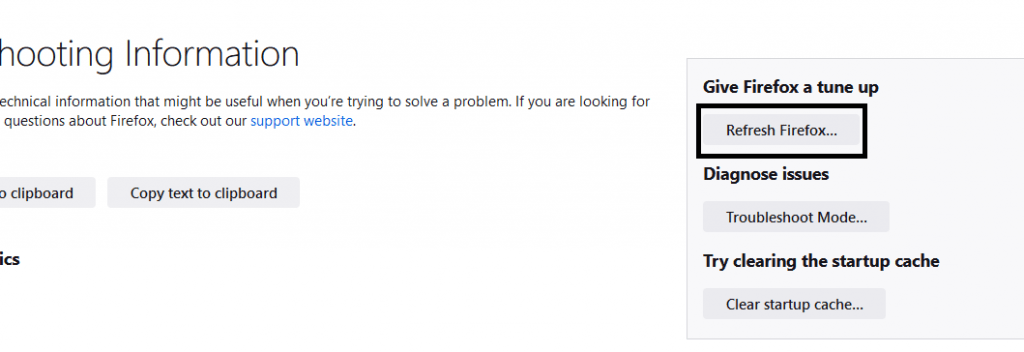
- In the pop-up box, click on the ‘Refresh Firefox’ button to restore default settings.
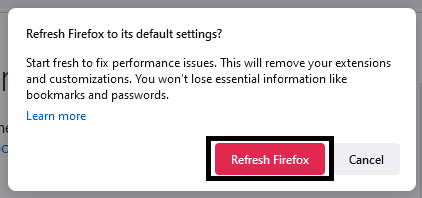
You have successfully removed the Nbryb.com entries from the Firefox.
2) Remove Nbryb.com from Google Chrome
Remove Notifications
- Click on ‘Menu’ and select ‘Settings’.
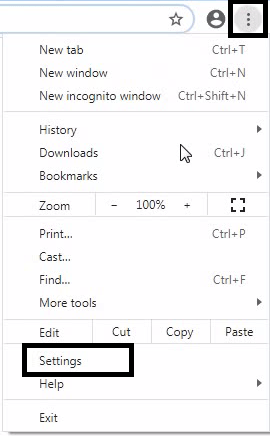
- On Settings page, choose ‘Privacy and security’ and click on ‘Site Settings’.
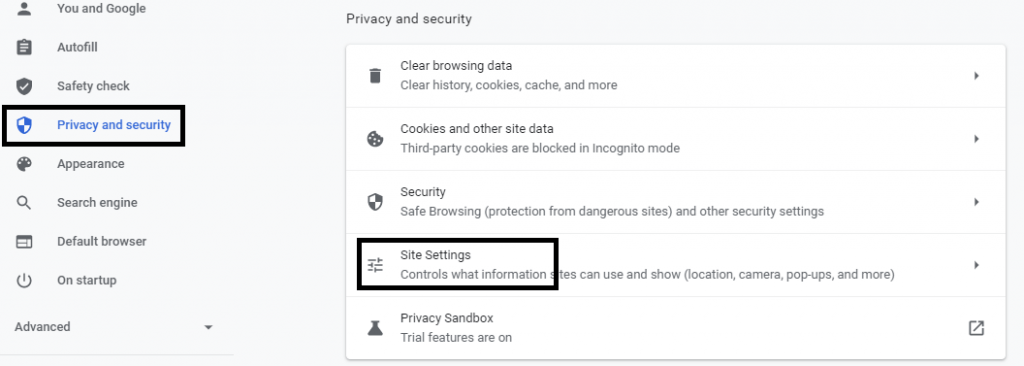
- Scroll to Permissions and click on ‘Notifications’.
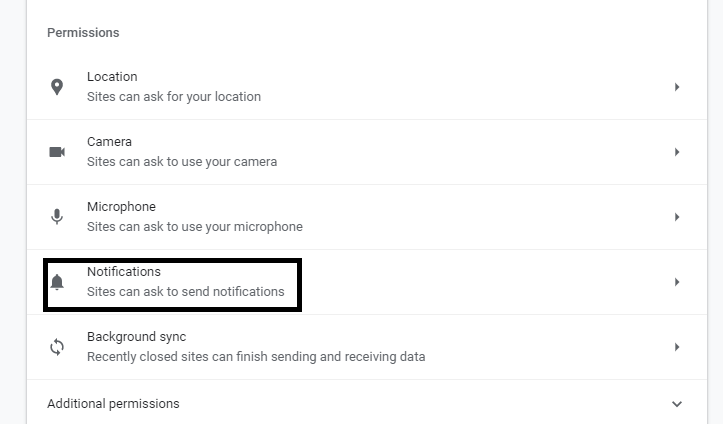
- Click on ‘options’ in front of the suspicious website.
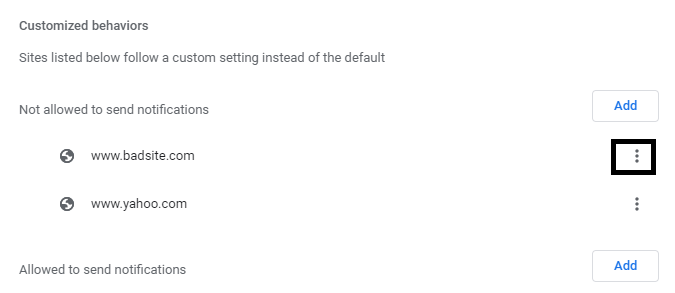
- Select ‘Remove’ from the options.
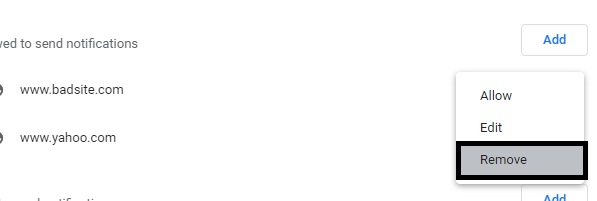
- Remove all suspicious websites by following the above steps.
Reset Browser Settings
- Click on the ‘Menu’ button and select ‘Settings’ option.
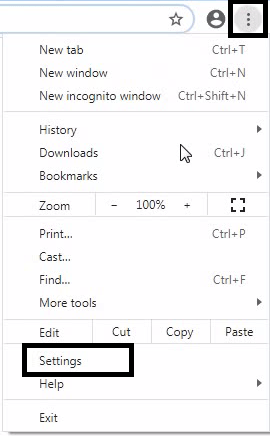
- In the Settings page, move down to locate and click the ‘Advanced’ button.
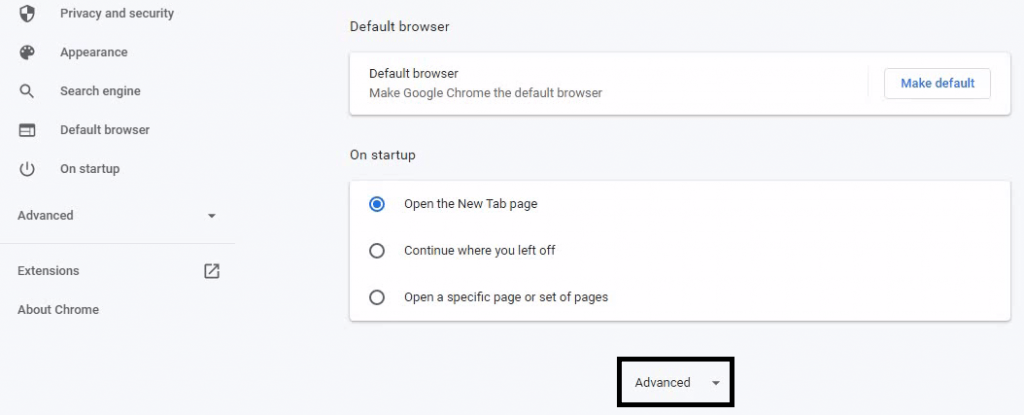
- In the Advanced section, move down to locate ‘Reset and clean up’ section, then click on the ‘Restore settings to their original defaults’ option.
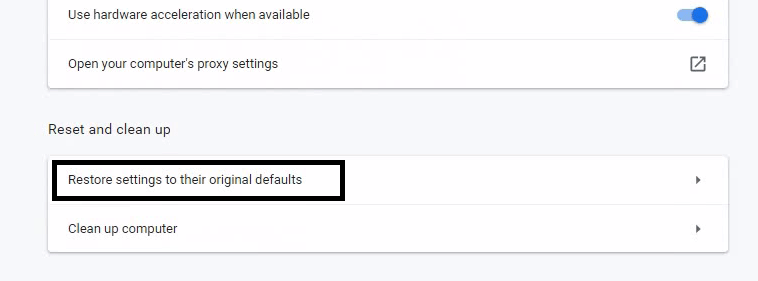
- Finally, click on ‘Reset settings’ button to restore default settings.
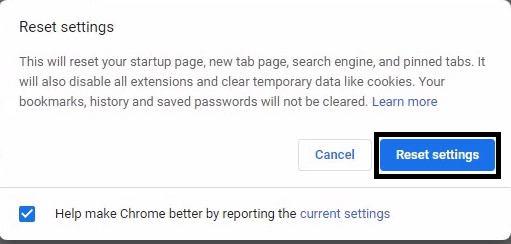
You have successfully removed Nbryb.com entries from the Chrome browser.
3) Remove Nbryb.com from MS Edge
Remove Notifications
- Click ‘Menu’ and choose ‘Settings’.
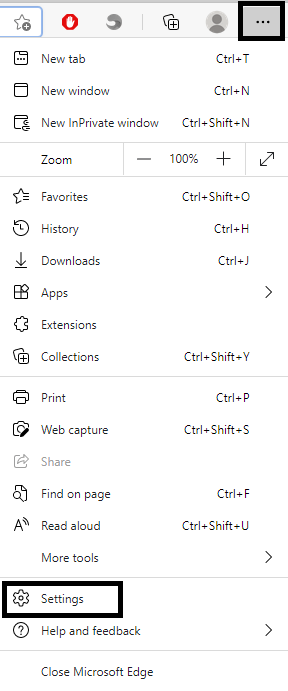
- Choose ‘Cookies and site permissions’, locate and choose ‘Notifications’.
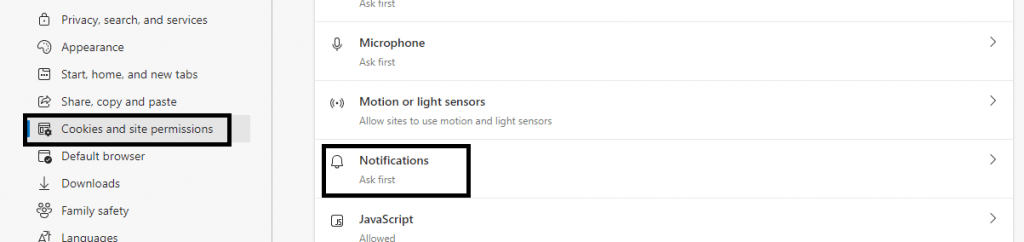
- On the Notifications page, find the suspicious website under ‘Allow’ section and click the ‘options’ button in front of it, then select ‘Remove’.
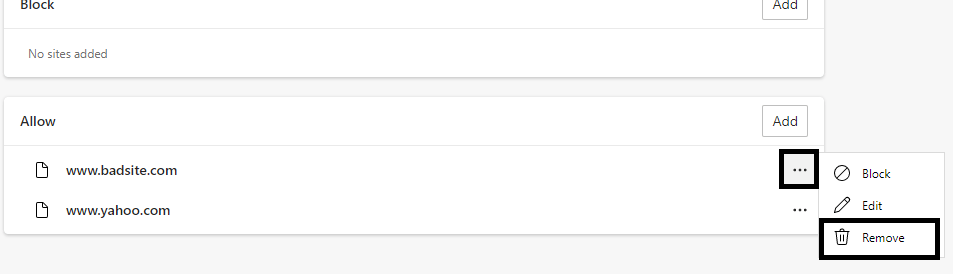
- Remove all the suspicious website from the allow list.
Reset Browser Settings
- Click the ‘Menu’ button and choose ‘Settings’ option.
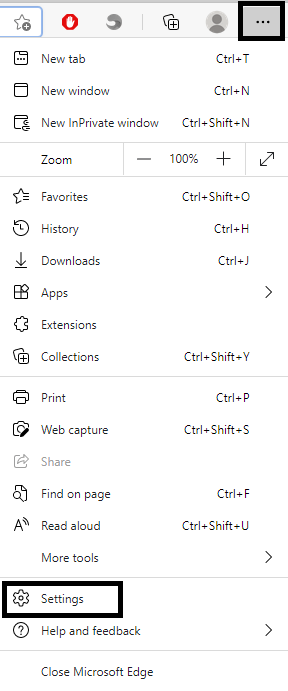
- In the Settings page, choose ‘Reset settings’ option and click on ‘Restore settings to their default values’ link.
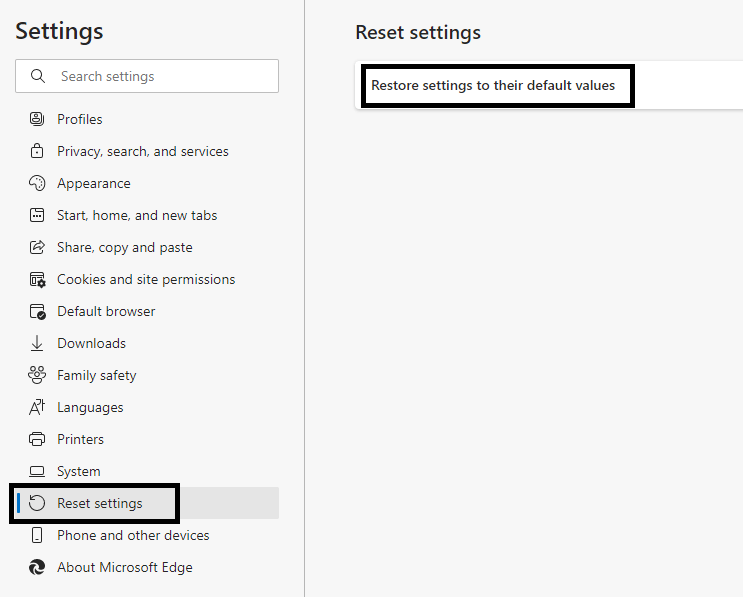
- In the pop-up box, click on the ‘Reset’ button to restore default settings.
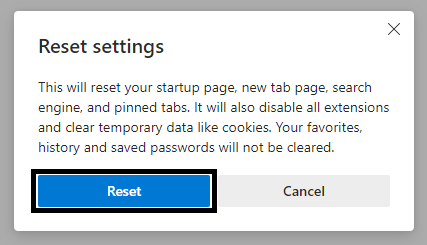
You have successfully removed Nbryb.com entries from the MS Edge.
Conclusion
Although in this removal guide we have described with images how to get rid of Nbryb.com page from your computer, but you need to read the removal steps carefully. Any mistake while executing the removal steps can cause the reappearance of this ad-spam site on your computer.
