Windows system files are important for the proper functioning of the operating system. However, sometimes infections disguise themselves as system files to get into your computer. One such example is the AppHostRegistrationVerifier.exe file. In this guide, we will discuss what is AppHostRegistrationVerifier.exe process? How to deal with it when it’s unwanted in your Windows computer.
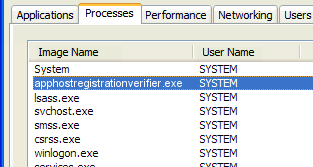
What it AppHostRegistrationVerifier.exe Process?
The AppHostRegistrationVerifier.exe file is a genuine Windows process file important for the proper functioning of the Windows operating system. This Windows process is supported by Windows 32-bit systems and was released by the Microsoft in July 2015. Since, this file is a Windows system file it gets installed on your computer while the installation of Windows operating system.
Is AppHostRegistrationVerifier.exe an Infection?
As said above, the AppHostRegistrationVerifier.exe file is a genuine Windows process file. This file resides in C:\Windows\System32\ AppHostRegistrationVerifier.exe folder. Therefore, if you see this file running in the Task Manager processes, then find its location. If the location matches its original folder, then the file you are looking at is genuine.
However, if you see multiple instances of AppHostRegistrationVerifier.exe running in your Task Manager, then one of those is a dubious file. In such cases, this file can be a malware infection and you must confirm it by running a malware scan. After doing that you must get rid of AppHostRegistrationVerifier.exe from your computer. The common errors that you see on your computer due to this infection are:
- AppHostRegistrationVerifier.exe Application Error.
- AppHostRegistrationVerifier.exe is not a valid Win32 application.
- AppHostRegistrationVerifier.exe failed.
- Cannot find AppHostRegistrationVerifier.exe.
- AppHostRegistrationVerifier.exe is not running.
- Faulting Application Path: AppHostRegistrationVerifier.exe.
- Error starting program: AppHostRegistrationVerifier.exe.
The method to solve these errors is given below in this guide.
How AppHostRegistrationVerifier.exe Malware Entered your Computer?
Since, the AppHostRegistrationVerifier.exe is a genuine Windows file, sometimes it gets corrupted and users try to replace it with the versions which are freely available over the internet. Many of such files over the internet are infected with malware and they end-up infecting their computer. Sometimes this file enters your computer while you are installing other third party programs which have a malicious track record.
How to Remove AppHostRegistrationVerifier.exe?
In order to delete AppHostRegistrationVerifier.exe from your computer you should follow some simple methods described below.
Method 1: Run SFC (System File Checker)
The SFC or System File Checker tool in Windows is a highly effective tool for rectifying corrupted Windows system files. Follow the steps given below to complete this method.
- In Windows search box, type ‘cmd’, then find and right click ‘Command Prompt’ in the search results and select ‘Run as administrator’ option.
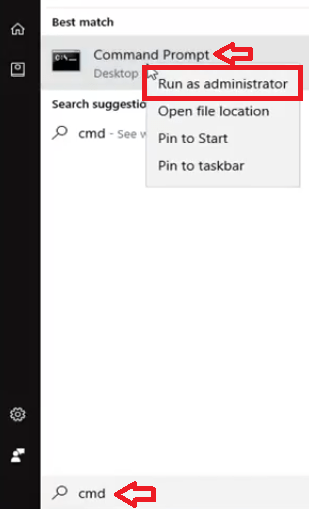
- Click on the ‘Yes’ button to confirm opening the command prompt.
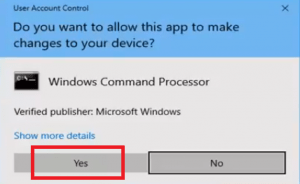
- In Command Prompt, type ‘sfc /scannow’ and press the ‘Enter’ key.
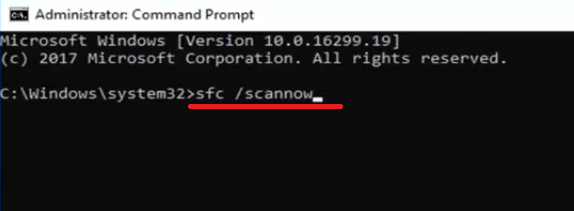
- Wait for the scan to complete the verification of your system files.
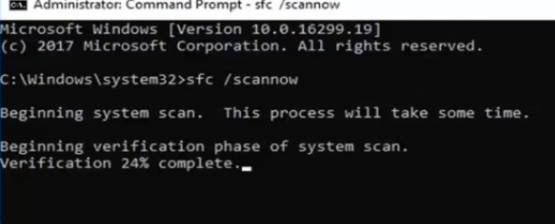
- When you see the scan has completed you can close the command prompt window.
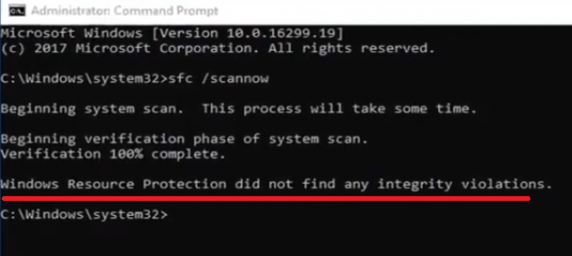
That’s it, SFC tool has repaired your system files.
Method 2: Run DISM
The DISM or the Deployment Image Servicing and Management tool is another Windows application which can be used to resolve issues with your system files. Follow the steps given below to use this tool.
- In the taskbar search box, type ‘cmd’, then find ‘Command prompt’ in the search results and right click to choose the ‘Run as administrator’ option.
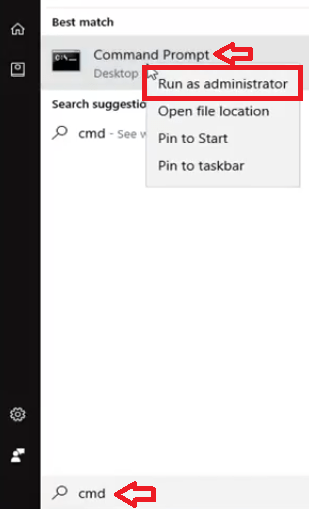
- In the command prompt, type ‘DISM /Online /Cleanup-Image/RestoreHealth’, then press the ‘Enter’ key.

- Wait as the DISM tool restores the corrupted files. After the completion of the restoration operation you can close the command prompt window.
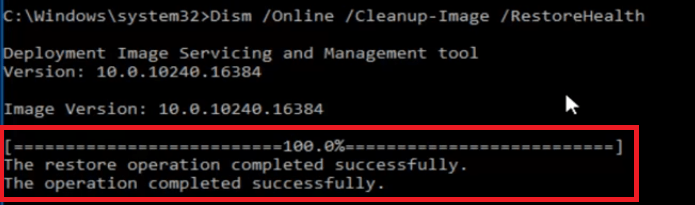
That’s it, the DISM tool has repaired your Windows system files. Now, the errors related to AppHostRegistrationVerifier.exe will stop appearing on your computer.
Most users don’t know what is AppHostRegistrationVerifier.exe process and that’s why have no idea how to deal with errors related to it. However, after reading this guide not only do you know what the importance of this file is, but also how to resolve errors related to it.
