What is Ads by SaveVideo and how to remove Ads by SaveVideo?
SaveVideo Ads are typically forms of adware programs that display various pop-up advertisements on WebPages that a web user visits. The ads appear as small boxes cum banners each of which contains different types of advertisements and/or shopping coupons. Although this particular adware program helps in enhancing one’s experience more so when viewing online videos, the pop-ups end up becoming rather intrusive as in a single webpage, there may be three to five SaveVideo ads. This is because their main intent is to generate revenue by promoting the installation of additional programs such as optimization utilities and web browser toolbars.
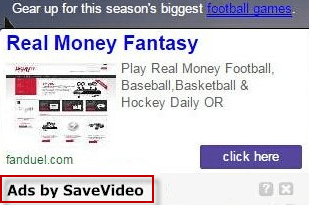
How “Ads by SaveVedio” gets into your computer?
In essence, SaveVideo pop-up ads start showing after they have been installed into the computer system. Unfortunately, this adware program gets installed into one’s computer without users permission. This reason why this is so is that, they come bundled with other programs that have been downloaded for free from the internet. These may include free videos, software or updates like Softonic and Cnet. Since these programs don’t warn you about installing additional third-party programs, you may end up installing the SaveVideo ads without even knowing it.
The other reason why so many people end up installing SaveVideo ads without knowing is that, they simply install a computer program without first reading about the additional program the program comes with. As such, chances of one auto-installing this malicious adware are very high. It’s for this reason that one is advised on opting for a custom installation so as to de-select any questionable/suspicious software or add-ons.
How to Remove Ads by SaveVideo Popup
Since the adware installs itself and starts showing pop-up ads as you surf the net, the first place to delete should be via your web browser’s Extensions.
The last and certainly the most effective way to remove SaveVideo Ads is by using an adware removal tool that’s able to scan and remove all types of adware. This way, you’ll save your computer from getting additional and potentially harmful adware programs. Follow the below mentioned following guideline to remove SaveVideo Ads.
Removal Guideline
Basic steps to Remove Ads by SaveVideo.
Step 1 : Uninstall Ads by SaveVideo malicious programs from your computer (Manual Step).
Method 1 – Manual Removal Guide.
Step 2 : Remove Ads by SaveVideo browser hijacker from “Internet Explorer, Firefox and Chrome” (Manual Step).
Step 3 : Remove Ads by SaveVideo virus from “Windows Shortcuts” (Manual Step).
Step 4 : Remove Ads by SaveVideo malicious program from “Registry” (Manual Step).
Step 5 : Remove Ads by SaveVideo suspicious from “Computer Start-up” (Manual Step).
Method 2- Automatic Removal Guide.
Step 6 : Remove Ads by SaveVideo adware using “AdwCleaner” (Free).
Step 7 : Remove Ads by SaveVideo Browser hijacker using “Junkware Removal Tool” (Free).
Final Step : Scan your computer with Anti-malwares.
Step 8 : Remove Ads by SaveVideo virus using “Hitman-Pro” Anti-Malware (Free).
Step 9 : Remove Ads by SaveVideo Infection using “Malwarebytes” Anti-Malware (Free).
STEP 1 : Uninstall Ads by SaveVideo malicious program from your computer (Manually).
Uninstall Ads by SaveVideo browser hijacker from control panel, which you have accidentally got installed recently, Uninstall recently installed programs. follow below instructions to uninstall it from control panel.
- Click on Start button –> click on Control Panel –> click on Add & Remove program or uninstall a program You will get a window which have listed all the installed program on your computer.
(if you are using windows 8, then Right-click on a bottom left hot corner (Normally known as a Start button) –> Control Panel –> click on Uninstall a Program).
- Uninstall Ads by SaveVideo program. (If Ads by SaveVideo won’t uninstall itself then use REVO Uninstaller Tool to remove it.) Click here to know more How to Uninstall any software with Revo Uninstaller Tool
(If you don’t see Ads by SaveVideo into installed program list then uninstall all other unwanted programs, may be it has installed with another name.) - Uninstall all unwanted programs which have installed recently (you can short all them by the date using clicking on date column on uninstall page). We are giving you a list of suspicious program, If you got installed any on your computer so please uninstall all them immediately List here:- DownloadTerms 1.0, LyricsGet, BrowseToSave, TidyNetwork.com, SuperLyrics, and WebCake 3.0.
STEP 2 : Remove Ads by SaveVideo browser hijacker from Internet Explorer, Firefox and Google Chrome (Manually).
Internet Explorer.
Remove Ads by SaveVideo homepage from Internet Explorer.
- Open Internet Explorer.
- Click on Tools menu on menu bar (Press F10 key to activate menu bar).
- Click on Internet Options.
- A Internet options window will come up, click on General Tab. Under General tab you’ll get a homepage box.
- Now change your home page as your want. (www.google.com).
- Click here to know more How to Remove Addons from Internet Explorer (Removal Guide).
Reset Internet Explorer (Restore to default setting)
- Open Internet Explorer.
- Click on Tools menu on menu bar (Press F10 key to activate menu bar).
- Click on Internet Options.
- A Internet options window will come up, click on Advanced Tab.
- Click on Reset Button under advance tab.
- An another confirmation window will come up, Here Check mark a box “Delete Personal Settings”, then click Reset button on it.
- Click here to know more How to Reset Internet Explorer as Default (Reset Guide).
Mozilla Firefox.
Remove Ads by SaveVideo homepage from Mozilla Firefox.
- Open Firefox browser.
- Click on Tools menu (Press F10 key once to activate the menu bar)
- Click on “Options”
- You’ll get a window. Here change homepage URL.
Remove Ads by SaveVideo addons from Mozilla Firefox.
- Open Firefox browser.
- Click on Tools menu (Press F10 key once to activate the menu bar)
- Click on “Addons”
- You’ll get a window which have listed all installed addons, Remove / Disable Ads by SaveVideo add-ons. Also remove all the unwanted add-ons from there.
- Click here to know more How to Remove Addons from Firefox (Addon Removal Guide).
Reset Mozilla Firefox (Restore to default setting)
- Open Firefox browser.
- Click on Help menu (Press F10 key once to activate the menu bar)
- Click on “Troubleshooting Information”
- You’ll get a window, Click on Reset Firefox button and follow their on-screen instructions.
- Click here to know more How to Reset Firefox as Default (Reset Guide).
Google Chrome
Remove Ads by SaveVideo homepage from Google Chrome
- Open Google Chrome, click on menu icon
 which is located right side top of the google chrome.
which is located right side top of the google chrome. - Click on Settings –> click on “Set Pages”, remove all other pages and make a new startup page www.google.com.
Remove Ads by SaveVideo extension from Google Chrome
- Open Google Chrome, click on menu icon
 which is located right side top of the google chrome.
which is located right side top of the google chrome. - Click on Tools –> Extension, you will get a window which have listed all the installed Addons / Extension.
- Select Ads by SaveVideo extension and click on their recycle bin icon
 to remove it completely from Google chrome. Also remove all the unwanted extensions from there.
to remove it completely from Google chrome. Also remove all the unwanted extensions from there.
- Click here to know more How to Remove Addons from Google Chrome (Addon Removal Guide).
Reset Google Chrome (Restore to default setting)
- Close All the Google Chrome window.
- Open Google Chrome, click on menu icon
 and then click on settings (Note: menu icon is located right side top corner)
and then click on settings (Note: menu icon is located right side top corner) - Scroll down and click on “Show advanced settings…” You’ll get more option expend on the bottom of the page. (Note: , “Show advanced settings…” is located bottom of the setting page.)
- Now scroll down this setting page and click on “Reset Browser setting” button
- That’s it
- Now, your google chrome has been restored back to factory default settings.
- Click here to know more How to Reset Google Chrome to Default Setting (Reset Guide).
STEP 3 : Remove Ads by SaveVideo infection from “Windows Shortcuts” (Manually).
- Right click on the icon of Internet Explorer on desktop then select Properties option, you’ll get a small window, In that window, look on the target field, if you found “Ads by SaveVideo” string in this target field, please remove all the string related to Ads by SaveVideo.
(You may leave that step, if you don’t see this type of infection.)
- Repeat the same step with all the shortcuts of browsers (Firefox, Google Chrome, Internet Explorer, Safari) and from all the locations under Startmenu/Taskbar/Desktop etc.
STEP 4 : Remove Ads by SaveVideo malicious program from “Registry” (Manually).
- Press Windows key + R key together on your keyboard, you’ll get a RUN box, Type Regedit on this RUN box and then click on OK button or hit enter key on your keyboard. You’ll get open a Registry Editor window.
- Before modifying registry, we have to take backup of whole registry. click on computer icon on the top of Registry Editor, then click on File menu and then click on Export, then Save that registry backup file with any name.
- Click on Edit menu and then click on Find, you’ll get a find box to find any string in registry.
- Type Ads by SaveVideo into find box, and click on Find Next button. if it found any entry with the name of Ads by SaveVideo in result, so please replace all them to Google, or you may remove them if you found suspicious.
STEP 5 : Remove Ads by SaveVideo suspicious entries from “Computer Start-up” (Manually).
- Press Windows key + R key together on your keyboard, you’ll get a RUN box, type MSCONFIG into this RUN box and then click on OK button or hit enter key on your keyboard. You’ll get open a System Configuration window.
- Click on Services Tab, and un-check all the Ads by SaveVideo entries.
- Click on Startup Tab, and un-check all the Ads by SaveVideo entries.
- Then click on apply and then click on OK.
STEP 6 : Remove Ads by SaveVideo Adware registry entries using “AdwCleaner” (Free).
- Download Adwcleaner.exe, click here to download : Adwcleaner.exe, and then Run it. An Adwcleaner application will be started, It have the 4 buttons Scan / Clean /Report / Uninstall.
- Click on “Scan” Button to start the scanning on your computer. After finished the scan, it will show you results, actually adwcleaner has been found all the Unwated Programs / Adwares on your computer and all these have been selected here. so please look on them once and Un-check the Items which you don’t want to remove (only selected items will be deleted when you click on “Clean” button).
- Now click on “Clean” button to remove all that selected items – then follow their on screen instruction to complete it.
- Now after all done, it will be asking for reboot your computer, so please allow it to reboot. After reboot, you will get a notepad open automatically when computer get started, this notepad will be listed all the logs.
- After reboot you will be got rid of Ads by SaveVideo from your computer.
STEP 7 : Remove Ads by SaveVideo browser hijacker using “Junkware Removal Tool” (Free).
- Download Junkware Removal Tool, click here to download : Junkware Removal Tool, and then Run it.
- A “Junkware Removal Tool” application will be started with the command line screen. Here it is asking you that “press any key to continue” to start the scanning, so “press any key” on your keyword to start the scanning and fixing process.
- Now “Junkware Removal Tool” is scanning your computer, After finished the scan, it will automatically open a text file which have listed all the logs, you can close that text file after reading.
- Now please Reboot your computer.
- After reboot, you’ll get removed Ads by SaveVideo from your computer completely.
STEP 8 : Remove Ads by SaveVideo virus using “Hitman-Pro” Anti-Malware (Free for 30days).
- Download Hitman Pro, click here to download : Hitman pro-32bit – Hitman pro-64bit, and then Install it.
- Start Hitman Pro program.
- Click on Next button to start the scanning process and then follow their on screen instructions to complete it.
STEP 9 : Remove Ads by SaveVideo Infection using “Malwarebytes” Anti-Malware (Free).
- Download Malwarebytes, click here to download : Malwarebytes, and then install it on your computer.
(If you want to use it free for forever , so don’t select the check box named as “Enable free trial of malwarebytes Antimalware PRO” while installing). - Now Start Malwarebytes application.
- Now select option “Perform quick scan” then click on “Scan” button to run a scan on your computer.
- After finished the scan process, click on “Show Results” button.
- It will show you a results page, actually Malwarebytes has been found all the Adwares / Malware on your computer. so please select all the found items and then click on “Remove Selected” button.
(You can deselect the selected items if you don’t want to remove any- because only selected items will be deleted when you click on “Remove Selected” button). - Now please Reboot your computer.
- After reboot, you’ll get removed Ads by SaveVideo from your computer completely.
