What is BirdySearch.com? and how to remove BirdySearch.com from your computer
BirdySearch.com comes with an appealing and attractive homepage that gives it a stronger reputation over other browser hijackers. BirdySearch.com is promoted through various browser attachments. How to Remove BirdySearch.com Search Bar It’s therefore classified as a browser hijacker or a potentially unwanted program (PUP). Moreover, it downloads and displays advertisement materials in your browser, hence an adware. It’s even worse, going an extra mile to run extra services to show you more sponsored and advertising.
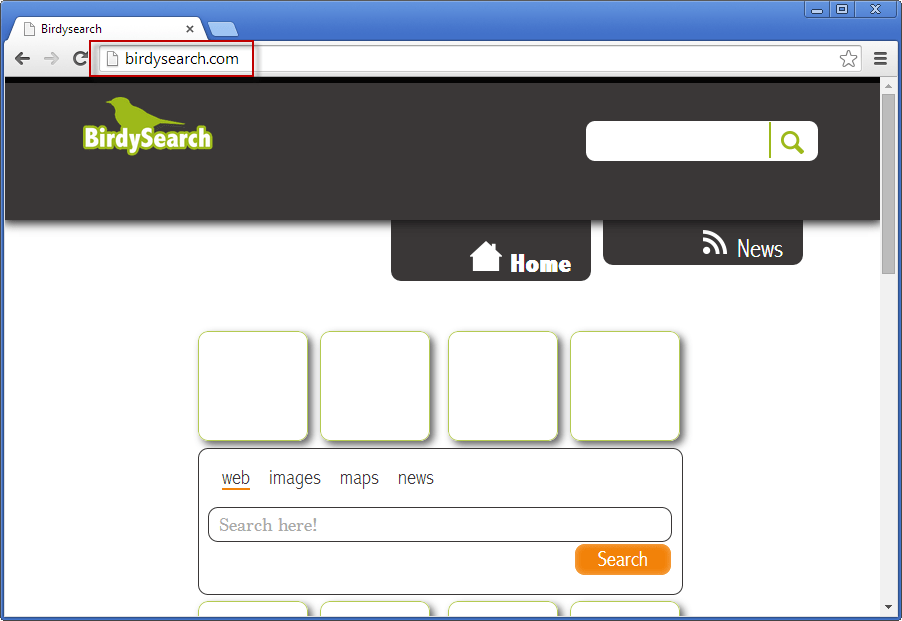
BirdySearch.com Symptoms
Be sure to have your browser’s settings being replaced by BirdySearch.com once it gets into your computer. Worse off, switching between different browsers is never a remedy since it attacks all installed browsers. Either Mozilla Firefox, Internet Explorer or Google Chrome, your homepage and default search engine will be changed to the domain Birdysearch.com, mind you without your consent. Other symptoms include
- Many adverts that pop up and fill your entire browser
- Background processes that slow down your computer
- Your traffic is redirected to other sponsored sites that may contain malware
How BirdySearch comes into computer?
The main source of infection is downloading and installing random freeware and shareware from the internet. In most cases you will not realize you installed another software apart from what you downloaded, since BirdySearch.com comes as a bundled component. It’s also promoted by many sponsored sites that recommend you to download it.
Protection tips
- Avoid installation of third party browser toolbars, add-ons, plug-ins or extensions.
- Only download software from trusted sites
- Avoid download of cracked software, and opt for genuine software
- Avoid clicking on random adverts that you see from unfamiliar websites
How to Remove BirdySearch.com?
BirdySearch.com poses a security threat in your computer and should immediately be removed once you realize your browser has been hijacked. Among the many methods of removal, the most recommended method is to use an auto removal software (Adwcleaner, malwarebytes and Hitmanpro) that are freely (even for 30days) available in the internet. The removal tools uninstall the browser hijacker, remove all its folders and also delete all entries associated with BirdySearch.com in the registry. However, you can remove it manually by uninstalling it then resetting your browser to its default settings.
Basic steps to Remove BirdySearch.com.
Step 1 : Uninstall BirdySearch.com malicious programs from your computer (Manual Step).
Method 1 – Manual Removal Guide.
Step 2 : Remove BirdySearch.com browser hijacker from “Internet Explorer, Firefox and Chrome” (Manual Step).
Step 3 : Remove BirdySearch.com virus from “Windows Shortcuts” (Manual Step).
Step 4 : Remove BirdySearch.com malicious program from “Registry” (Manual Step).
Step 5 : Remove BirdySearch.com suspicious from “Computer Start-up” (Manual Step).
Method 2- Automatic Removal Guide.
Step 6 : Remove BirdySearch.com adware using “AdwCleaner” (Free).
Step 7 : Remove BirdySearch.com Browser hijacker using “Junkware Removal Tool” (Free).
Final Step : Scan your computer with Anti-malwares.
Step 8 : Remove BirdySearch.com virus using “Hitman-Pro” Anti-Malware (Free).
Step 9 : Remove BirdySearch.com Infection using “Malwarebytes” Anti-Malware (Free).
STEP 1 : Uninstall BirdySearch.com malicious program from your computer (Manually).
Uninstall BirdySearch.com browser hijacker from control panel, which you have accidentally got installed recently, Uninstall recently installed programs. follow below instructions to uninstall it from control panel.
- Click on Start button –> click on Control Panel –> click on Add & Remove program or uninstall a program You will get a window which have listed all the installed program on your computer.
(if you are using windows 8, then Right-click on a bottom left hot corner (Normally known as a Start button) –> Control Panel –> click on Uninstall a Program).
- Uninstall BirdySearch.com program. (If BirdySearch.com won’t uninstall itself then use REVO Uninstaller Tool to remove it.) Click here to know more How to Uninstall any software with Revo Uninstaller Tool
(If you don’t see BirdySearch.com into installed program list then uninstall all other unwanted programs, may be it has installed with another name.) - Uninstall all unwanted programs which have installed recently (you can short all them by the date using clicking on date column on uninstall page). We are giving you a list of suspicious program, If you got installed any on your computer so please uninstall all them immediately List here:- DownloadTerms 1.0, LyricsGet, BrowseToSave, TidyNetwork.com, SuperLyrics, and WebCake 3.0.
STEP 2 : Remove BirdySearch.com browser hijacker from Internet Explorer, Firefox and Google Chrome (Manually).
Internet Explorer.
Remove BirdySearch.com homepage from Internet Explorer.
- Open Internet Explorer.
- Click on Tools menu on menu bar (Press F10 key to activate menu bar).
- Click on Internet Options.
- A Internet options window will come up, click on General Tab. Under General tab you’ll get a homepage box.
- Now change your home page as your want. (www.google.com).
- Click here to know more How to Remove Addons from Internet Explorer (Removal Guide).
Reset Internet Explorer (Restore to default setting)
- Open Internet Explorer.
- Click on Tools menu on menu bar (Press F10 key to activate menu bar).
- Click on Internet Options.
- A Internet options window will come up, click on Advanced Tab.
- Click on Reset Button under advance tab.
- An another confirmation window will come up, Here Check mark a box “Delete Personal Settings”, then click Reset button on it.
- Click here to know more How to Reset Internet Explorer as Default (Reset Guide).
Mozilla Firefox.
Remove BirdySearch.com homepage from Mozilla Firefox.
- Open Firefox browser.
- Click on Tools menu (Press F10 key once to activate the menu bar)
- Click on “Options”
- You’ll get a window. Here change homepage URL.
Remove BirdySearch.com addons from Mozilla Firefox.
- Open Firefox browser.
- Click on Tools menu (Press F10 key once to activate the menu bar)
- Click on “Addons”
- You’ll get a window which have listed all installed addons, Remove / Disable BirdySearch.com add-ons. Also remove all the unwanted add-ons from there.
- Click here to know more How to Remove Addons from Firefox (Addon Removal Guide).
Reset Mozilla Firefox (Restore to default setting)
- Open Firefox browser.
- Click on Help menu (Press F10 key once to activate the menu bar)
- Click on “Troubleshooting Information”
- You’ll get a window, Click on Reset Firefox button and follow their on-screen instructions.
- Click here to know more How to Reset Firefox as Default (Reset Guide).
Google Chrome
Remove BirdySearch.com homepage from Google Chrome
- Open Google Chrome, click on menu icon
 which is located right side top of the google chrome.
which is located right side top of the google chrome. - Click on Settings –> click on “Set Pages”, remove all other pages and make a new startup page www.google.com.
Remove BirdySearch.com extension from Google Chrome
- Open Google Chrome, click on menu icon
 which is located right side top of the google chrome.
which is located right side top of the google chrome. - Click on Tools –> Extension, you will get a window which have listed all the installed Addons / Extension.
- Select BirdySearch.com extension and click on their recycle bin icon
 to remove it completely from Google chrome. Also remove all the unwanted extensions from there.
to remove it completely from Google chrome. Also remove all the unwanted extensions from there.
- Click here to know more How to Remove Addons from Google Chrome (Addon Removal Guide).
Reset Google Chrome (Restore to default setting)
- Close All the Google Chrome window.
- Open Google Chrome, click on menu icon
 and then click on settings (Note: menu icon is located right side top corner)
and then click on settings (Note: menu icon is located right side top corner) - Scroll down and click on “Show advanced settings…” You’ll get more option expend on the bottom of the page. (Note: , “Show advanced settings…” is located bottom of the setting page.)
- Now scroll down this setting page and click on “Reset Browser setting” button
- That’s it
- Now, your google chrome has been restored back to factory default settings.
- Click here to know more How to Reset Google Chrome to Default Setting (Reset Guide).
STEP 3 : Remove BirdySearch.com infection from “Windows Shortcuts” (Manually).
- Right click on the icon of Internet Explorer on desktop then select Properties option, you’ll get a small window, In that window, look on the target field, if you found “BirdySearch.com” string in this target field, please remove all the string related to BirdySearch.com.
(You may leave that step, if you don’t see this type of infection.)
- Repeat the same step with all the shortcuts of browsers (Firefox, Google Chrome, Internet Explorer, Safari) and from all the locations under Startmenu/Taskbar/Desktop etc.
STEP 4 : Remove BirdySearch.com malicious program from “Registry” (Manually).
- Press Windows key + R key together on your keyboard, you’ll get a RUN box, Type Regedit on this RUN box and then click on OK button or hit enter key on your keyboard. You’ll get open a Registry Editor window.
- Before modifying registry, we have to take backup of whole registry. click on computer icon on the top of Registry Editor, then click on File menu and then click on Export, then Save that registry backup file with any name.
- Click on Edit menu and then click on Find, you’ll get a find box to find any string in registry.
- Type BirdySearch.com into find box, and click on Find Next button. if it found any entry with the name of BirdySearch.com in result, so please replace all them to Google, or you may remove them if you found suspicious.
STEP 5 : Remove BirdySearch.com suspicious entries from “Computer Start-up” (Manually).
- Press Windows key + R key together on your keyboard, you’ll get a RUN box, type MSCONFIG into this RUN box and then click on OK button or hit enter key on your keyboard. You’ll get open a System Configuration window.
- Click on Services Tab, and un-check all the BirdySearch.com entries.
- Click on Startup Tab, and un-check all the BirdySearch.com entries.
- Then click on apply and then click on OK.
STEP 6 : Remove BirdySearch.com Adware registry entries using “AdwCleaner” (Free).
- Download Adwcleaner.exe, click here to download : Adwcleaner.exe, and then Run it. An Adwcleaner application will be started, It have the 4 buttons Scan / Clean /Report / Uninstall.
- Click on “Scan” Button to start the scanning on your computer. After finished the scan, it will show you results, actually adwcleaner has been found all the Unwated Programs / Adwares on your computer and all these have been selected here. so please look on them once and Un-check the Items which you don’t want to remove (only selected items will be deleted when you click on “Clean” button).
- Now click on “Clean” button to remove all that selected items – then follow their on screen instruction to complete it.
- Now after all done, it will be asking for reboot your computer, so please allow it to reboot. After reboot, you will get a notepad open automatically when computer get started, this notepad will be listed all the logs.
- After reboot you will be got rid of BirdySearch.com from your computer.
STEP 7 : Remove BirdySearch.com browser hijacker using “Junkware Removal Tool” (Free).
- Download Junkware Removal Tool, click here to download : Junkware Removal Tool, and then Run it.
- A “Junkware Removal Tool” application will be started with the command line screen. Here it is asking you that “press any key to continue” to start the scanning, so “press any key” on your keyword to start the scanning and fixing process.
- Now “Junkware Removal Tool” is scanning your computer, After finished the scan, it will automatically open a text file which have listed all the logs, you can close that text file after reading.
- Now please Reboot your computer.
- After reboot, you’ll get removed BirdySearch.com from your computer completely.
STEP 8 : Remove BirdySearch.com virus using “Hitman-Pro” Anti-Malware (Free for 30days).
- Download Hitman Pro, click here to download : Hitman pro-32bit – Hitman pro-64bit, and then Install it.
- Start Hitman Pro program.
- Click on Next button to start the scanning process and then follow their on screen instructions to complete it.
STEP 9 : Remove BirdySearch.com Infection using “Malwarebytes” Anti-Malware (Free).
- Download Malwarebytes, click here to download : Malwarebytes, and then install it on your computer.
(If you want to use it free for forever , so don’t select the check box named as “Enable free trial of malwarebytes Antimalware PRO” while installing). - Now Start Malwarebytes application.
- Now select option “Perform quick scan” then click on “Scan” button to run a scan on your computer.
- After finished the scan process, click on “Show Results” button.
- It will show you a results page, actually Malwarebytes has been found all the Adwares / Malware on your computer. so please select all the found items and then click on “Remove Selected” button.
(You can deselect the selected items if you don’t want to remove any- because only selected items will be deleted when you click on “Remove Selected” button). - Now please Reboot your computer.
- After reboot, you’ll get removed BirdySearch.com from your computer completely.
