Have you found Chromesearch.win on your Internet Explorer, Mozilla Firefox and Google Chrome browsers? Then, your computer has become a victim of this infection. Therefore, you must read this removal guide carefully, because it describes in detail the best ways to remove Chromesearch.win from your computer permanently.
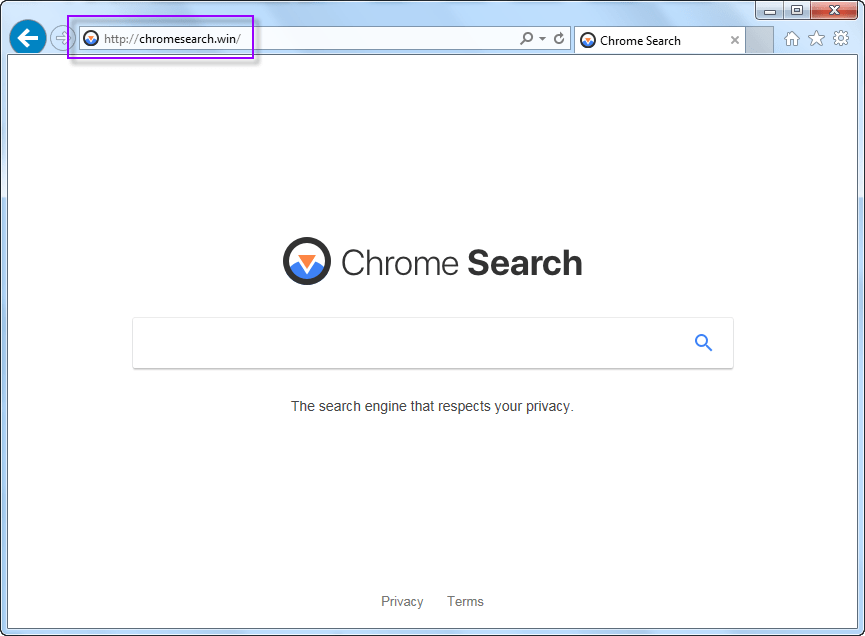
[toc]
What is Chromesearch.win infection?
Chromesearch.win is a browser hijacker. Once installed this infection alters the default search page and homepage of your browsers to http://chromesearch.win. However, before making these changes it hijacks your browser settings so that you can’t undo these changes. At this point, you should implement the removal methods given on this page and you will be able to uninstall Chromesearch.win infection from your computer.
How Chromesearch.win entered your computer?
Developers of this infection use a technique called Bundling to insert this hijacker into other free programs. Therefore, when you install such a bundled freeware on your computer you unknowingly install this infection. Later, you find your search queries are returning useless search results. Now, the best way out of this situation is to use our removal methods to delete Chromesearch.win infection from your computer and then you can reset your search settings.
Why totally removing Chromesearch.win necessary?
Suppose you are unable to remove all the entries of this infection from your computer, then we can assure you that this hijacker will reappear in the future. For this reason, we are sharing the removal techniques, which will help you to completely get rid of Chromesearch.win infection from your computer.
What are signs of Chromesearch.win infection?
Identify this hijacker by looking for following symptoms:
- New Tab function of your browsers is opening a dubious search engine.
- All your browsers have been infected by this search engine via an add-on or an extension.
- You are not able to edit or save your browser settings.
How to prevent the entry of Chromesearch.win infection?
You can prevent the entry of this hijacker on your computer by taking some precautions. Prior to installing a freeware verify its security credentials. Use Custom or Advanced process during software installation to stop the installation of extra apps. Regularly scan your computer using an antivirus and an anti-malware program.
How to Remove Chromesearch.win
This section will describe how to remove Chromesearch.win from your computer. You will learn about both manual and software removal methods. Execute the steps of your preferred method in correct order to eliminate this infection from your computer.
Basic steps to Remove chromesearch.win
Step 1: Uninstall chromesearch.win malicious programs from your computer (Manual Step).
Method 1: Manual Removal Guide
Step 2: Remove chromesearch.win browser hijacker from “Internet Explorer, Firefox and Chrome”
Step 3: Remove chromesearch.win virus from “Windows Shortcuts” (Manual Step).
Step 4: Remove chromesearch.win malicious program from “Registry” (Manual Step).
Step 5: Remove chromesearch.win suspicious from “Computer Start-up” (Manual Step).
Method 2: Automatic Removal Guide
Step 6: Remove chromesearch.win adware using “AdwCleaner” (Free).
Step 7: Remove chromesearch.win Browser hijacker using “Junkware Removal Tool” (Free).
Final Step : Scan your computer with Anti-malwares.
Step 8: Remove chromesearch.win virus using “Hitman-Pro” Anti-Malware (Free).
Step 9: Remove chromesearch.win Infection using “Malwarebytes” Anti-Malware (Free).
STEP 1: Uninstall chromesearch.win malicious program from your computer (Manually)
Uninstall chromesearch.win browser hijacker from control panel, which you have accidentally got installed recently, Uninstall recently installed programs. follow below instructions to uninstall it from control panel.
- Click on Start button –> click on Control Panel –> click on Add & Remove program or uninstall a program You will get a window which have listed all the installed program on your computer.
(if you are using windows 8, then Right-click on a bottom left hot corner (Normally known as a Star button) –> Control Panel –> click on Uninstall a Program).
- Uninstall chromesearch.win program. (If chromesearch.win won’t uninstall itself then use REVO Uninstaller Tool to remove it.) Click here to know more How to Uninstall any software with Revo Uninstaller Tool
(If you don’t see chromesearch.win into installed program list then uninstall all other unwanted programs, may be it has installed with another name.) - Uninstall all unwanted programs which have installed recently (you can short all them by the date using clicking on date column on uninstall page). We are giving you a list of suspicious program, If you got installed any on your computer so please uninstall all them immediately List here:- DownloadTerms 1.0, LyricsGet, BrowseToSave, TidyNetwork.com, SuperLyrics, and WebCake 3.0.
STEP 2: Remove chromesearch.win browser hijacker from Internet Explorer, Firefox and Google Chrome (Manually)
Internet Explorer
Remove chromesearch.win homepage from Internet Explorer.
- Open Internet Explorer.
- Click on Tools menu on menu bar (Press F10 key to activate menu bar).
- Click on Internet Options.
- A Internet options window will come up, click on General Tab. Under General tab you’ll get a homepage box.
- Now change your home page as your want. (www.google.com).
- Click here to know more How to Remove Addons from Internet Explorer (Removal Guide).
Reset Internet Explorer (Restore to default setting)
- Open Internet Explorer.
- Click on Tools menu on menu bar (Press F10 key to activate menu bar).
- Click on Internet Options.
- A Internet options window will come up, click on Advanced Tab.
- Click on Reset Button under advance tab.
- An another confirmation window will come up, Here Check mark a box “Delete Personal Settings”, then click Reset button on it.
- Click here to know more How to Reset Internet Explorer as Default (Reset Guide).
Mozilla Firefox
Remove chromesearch.win homepage from Mozilla Firefox.
- Open Firefox browser.
- Click on Tools menu (Press F10 key once to activate the menu bar)
- Click on “Options”
- You’ll get a window. Here change homepage URL.
Remove chromesearch.win addons from Mozilla Firefox.
- Open Firefox browser.
- Click on Tools menu (Press F10 key once to activate the menu bar)
- Click on “Addons”
- You’ll get a window which have listed all installed addons, Remove / Disable chromesearch.win add-ons. Also remove all the unwanted add-ons from there.
- Click here to know more How to Remove Addons from Firefox (Addon Removal Guide).
Reset Mozilla Firefox (Restore to default setting)
- Open Firefox browser.
- Click on Help menu (Press F10 key once to activate the menu bar)
- Click on “Troubleshooting Information”
- You’ll get a window, Click on Reset Firefox button and follow their on-screen instructions.
- Click here to know more How to Reset Firefox as Default (Reset Guide).
Google Chrome
Remove chromesearch.win homepage from Google Chrome
- Open Google Chrome, click on menu icon
 which is located right side top of the google chrome.
which is located right side top of the google chrome. - Click on Settings –> click on “Set Pages”, remove all other pages and make a new startup page www.google.com.
Remove chromesearch.win extension from Google Chrome
- Open Google Chrome, click on menu icon
 which is located right side top of the google chrome.
which is located right side top of the google chrome. - Click on Tools –> Extension, you will get a window which have listed all the installed Addons / Extension.
- Select chromesearch.win extension and click on their recycle bin icon
 to remove it completely from Google chrome. Also remove all the unwanted extensions from there.
to remove it completely from Google chrome. Also remove all the unwanted extensions from there.
- Click here to know more How to Remove Addons from Google Chrome (Addon Removal Guide).
Reset Google Chrome (Restore to default setting)
- Close All the Google Chrome window.
- Open Google Chrome, click on menu icon
 and then click on settings (Note: menu icon is located right side top corner)
and then click on settings (Note: menu icon is located right side top corner) - Scroll down and click on “Show advanced settings…” You’ll get more option expend on the bottom of the page. (Note: , “Show advanced settings…” is located bottom of the setting page.)
- Now scroll down this setting page and click on “Reset Browser setting” button
- That’s it
- Now, your google chrome has been restored back to factory default settings.
- Click here to know more How to Reset Google Chrome to Default Setting (Reset Guide).
STEP 3: Remove chromesearch.win infection from “Windows Shortcuts” (Manually)
- Right click on the icon of Internet Explorer on desktop then select Properties option, you’ll get a small window, In that window, look on the target field, if you found “chromesearch.win” string in this target field, please remove all the string related to chromesearch.win.
(You may leave that step, if you don’t see this type of infection.)
- Repeat the same step with all the shortcuts of browsers (Firefox, Google Chrome, Internet Explorer, Safari) and from all the locations under Startmenu/Taskbar/Desktop etc.
STEP 4 Remove chromesearch.win malicious program from “Registry” (Manually).
- Press Windows key + R key together on your keyboard, you’ll get a RUN box, Type Regedit on this RUN box and then click on OK button or hit enter key on your keyboard. You’ll get open a Registry Editor window.
- Before modifying registry, we have to take backup of whole registry. click on computer icon on the top of Registry Editor, then click on File menu and then click on Export, then Save that registry backup file with any name.
- Click on Edit menu and then click on Find, you’ll get a find box to find any string in registry.
- Type chromesearch.win into find box, and click on Find Next button. if it found any entry with the name of chromesearch.win in result, so please replace all them to Google, or you may remove them if you found suspicious.
STEP 5: Remove chromesearch.win suspicious entries from “Computer Start-up” (Manually)
- Press Windows key + R key together on your keyboard, you’ll get a RUN box, type MSCONFIG into this RUN box and then click on OK button or hit enter key on your keyboard. You’ll get open a System Configuration window.
- Click on Services Tab, and un-check all the chromesearch.win entries.
- Click on Startup Tab, and un-check all the chromesearch.win entries.
- Then click on apply and then click on OK.
STEP 6: Remove chromesearch.win Adware registry entries using “AdwCleaner” (Free)
- Download Adwcleaner.exe, click here to download : Adwcleaner.exe, and then Run it. An Adwcleaner application will be started, It have the 4 buttons Scan / Clean /Report / Uninstall.
- Click on “Scan” Button to start the scanning on your computer. After finished the scan, it will show you results, actually adwcleaner has been found all the Unwated Programs / Adwares on your computer and all these have been selected here. so please look on them once and Un-check the Items which you don’t want to remove (only selected items will be deleted when you click on “Clean” button).
- Now click on “Clean” button to remove all that selected items – then follow their on screen instruction to complete it.
- Now after all done, it will be asking for reboot your computer, so please allow it to reboot. After reboot, you will get a notepad open automatically when computer get started, this notepad will be listed all the logs.
- After reboot you will be got rid of chromesearch.win from your computer.
STEP 7: Remove chromesearch.win browser hijacker using “Junkware Removal Tool” (Free)
- Download Junkware Removal Tool, click here to download : Junkware Removal Tool, and then Run it.
- A “Junkware Removal Tool” application will be started with the command line screen. Here it is asking you that “press any key to continue” to start the scanning, so “press any key” on your keyword to start the scanning and fixing process.
- Now “Junkware Removal Tool” is scanning your computer, After finished the scan, it will automatically open a text file which have listed all the logs, you can close that text file after reading.
- Now please Reboot your computer.
- After reboot, you’ll get removed chromesearch.win from your computer completely.
STEP 8: Remove chromesearch.win virus using “Hitman-Pro” Ani-Malware (Free for 30days)
- Download Hitman Pro, click here to download : Hitman pro-32bit – Hitman pro-64bit, and then Install it.
- Start Hitman Pro program.
- Click on Next button to start the scanning process and then follow their on screen instructions to complete it.
STEP 9 : Remove chromesearch.win Infection using “Malwarebytes” Anti-Malware (Free)
- Download Malwarebytes, click here to download : Malwarebytes, and then install it on your computer.
(If you want to use it free for forever , so don’t select the check box named as “Enable free trial of malwarebytes Antimalware PRO” while installing). - Now Start Malwarebytes application.
- Now select option “Perform quick scan” then click on “Scan” button to run a scan on your computer.
- After finished the scan process, click on “Show Results” button.
- It will show you a results page, actually Malwarebytes has been found all the Adwares / Malware on your computer. so please select all the found items and then click on “Remove Selected” button.
(You can deselect the selected items if you don’t want to remove any- because only selected items will be deleted when you click on “Remove Selected” button). - Now please Reboot your computer.
- After reboot, you’ll get removed chromesearch.win from your computer completely.
