What is mystart.myoivu.com? and how to remove mystart.myoivu.com browser hijacker?
Mystart.myoivu.com is a browser hijacker that pretends to be a good search engine to you. In real sense though, it’s a nasty ‘application’ that gets into your computer using unjust means, and takes control of your browser. It achieves that by collecting your search information and sending it to third party sites. Apparently, mystart.myoivu.com was developed by a company known as Beijing Muxing Technology. This company also developed OIVU, an application that distributes mystart.myoivu.com, and pretends to be a genuine image viewer – OIVU is a fast, stable, user-friendly image viewer for pc, laptop, tablet and smartphone, a trademark of MUXING Technology. Follow the below given removal guideline how to remove mystart.myoivu.com search bar.
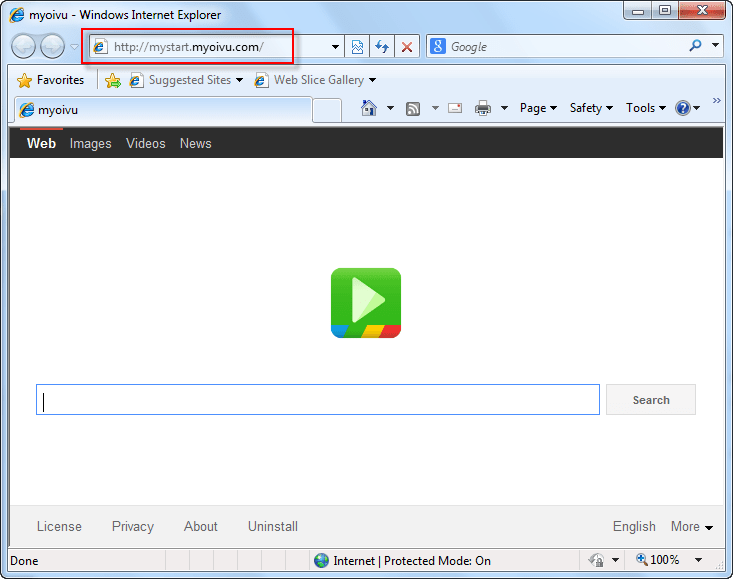
How mystart.myoivu.com comes into computer
Mystart.myoivu.com main distributor is OIVU. Once you install OIVU, it secretly connects to mystart.myoivu.com server, and downloads this browser hijacker. Another popular application that is bundled with mystart.myoivu.com is Vplay. For instance, when you install VPlay, you will also agree to change your browser homepage and default search engine to Mystart.myoivu.com.
Mystart.myoivu.com’s main symptoms
Mystart.myoivu.com makes some entries in the registry, thus overriding your homepage or search engine with itself. Also, these entries also prevent the victim from uninstalling it from your computer. Your browsing experience is also ruined as most of your traffic will be redirected to unwanted sites that may even contain malware. Continuous use of this browser hijacker may bring about high risk computer infections.
How we can prevent from mystart.myoivu.com infection
To protect computer form this kind of infections users must pay close attention when downloading and installing software. It is important to closely observe every single step and decline all offers to download or install additional programs. Aside from that, both of these processes should be performed using Custom or Advanced settings, otherwise browser hijackers will remain hidden and you will not be able to decline them.
Way to remove mystart.myoivu.com
To get rid of Mystart.myoivu.com, you can choose to uninstall it manually, or download auto removal tools that are freely available in the internet. Manual removal is risky and less effective, as it may be possible to trace Mystart.myoivu.com’s entries and hidden folders. However, if you choose to delete it manually, remember to delete Mystart.myoivu.com’s associated applications, folders, toolbars, plugins and extensions in your browser. Recommended auto removal tools include Adwcleaner and Malwarebytes. These tools scan your entire computer, and delete all files associated with mystart.myoivu.com, and other present browser hijackers.
Removal Guideline
Basic steps to Remove mystart.myoivu.com.
Step 1 : Uninstall mystart.myoivu.com malicious programs from your computer (Manual Step).
Method 1 – Manual Removal Guide.
Step 2 : Remove mystart.myoivu.com browser hijacker from “Internet Explorer, Firefox and Chrome” (Manual Step).
Step 3 : Remove mystart.myoivu.com virus from “Windows Shortcuts” (Manual Step).
Step 4 : Remove mystart.myoivu.com malicious program from “Registry” (Manual Step).
Step 5 : Remove mystart.myoivu.com suspicious from “Computer Start-up” (Manual Step).
Method 2- Automatic Removal Guide.
Step 6 : Remove mystart.myoivu.com adware using “AdwCleaner” (Free).
Step 7 : Remove mystart.myoivu.com Browser hijacker using “Junkware Removal Tool” (Free).
Final Step : Scan your computer with Anti-malwares.
Step 8 : Remove mystart.myoivu.com virus using “Hitman-Pro” Anti-Malware (Free).
Step 9 : Remove mystart.myoivu.com Infection using “Malwarebytes” Anti-Malware (Free).
STEP 1 : Uninstall mystart.myoivu.com malicious program from your computer (Manually).
Uninstall mystart.myoivu.com browser hijacker from control panel, which you have accidentally got installed recently, Uninstall recently installed programs. follow below instructions to uninstall it from control panel.
- Click on Start button –> click on Control Panel –> click on Add & Remove program or uninstall a program You will get a window which have listed all the installed program on your computer.
(if you are using windows 8, then Right-click on a bottom left hot corner (Normally known as a Start button) –> Control Panel –> click on Uninstall a Program).
- Uninstall mystart.myoivu.com program. (If mystart.myoivu.com won’t uninstall itself then use REVO Uninstaller Tool to remove it.) Click here to know more How to Uninstall any software with Revo Uninstaller Tool
(If you don’t see mystart.myoivu.com into installed program list then uninstall all other unwanted programs, may be it has installed with another name.) - Uninstall all unwanted programs which have installed recently (you can short all them by the date using clicking on date column on uninstall page). We are giving you a list of suspicious program, If you got installed any on your computer so please uninstall all them immediately List here:- DownloadTerms 1.0, LyricsGet, BrowseToSave, TidyNetwork.com, SuperLyrics, and WebCake 3.0.
STEP 2 : Remove mystart.myoivu.com browser hijacker from Internet Explorer, Firefox and Google Chrome (Manually).
Internet Explorer.
Remove mystart.myoivu.com homepage from Internet Explorer.
- Open Internet Explorer.
- Click on Tools menu on menu bar (Press F10 key to activate menu bar).
- Click on Internet Options.
- A Internet options window will come up, click on General Tab. Under General tab you’ll get a homepage box.
- Now change your home page as your want. (www.google.com).
- Click here to know more How to Remove Addons from Internet Explorer (Removal Guide).
Reset Internet Explorer (Restore to default setting)
- Open Internet Explorer.
- Click on Tools menu on menu bar (Press F10 key to activate menu bar).
- Click on Internet Options.
- A Internet options window will come up, click on Advanced Tab.
- Click on Reset Button under advance tab.
- An another confirmation window will come up, Here Check mark a box “Delete Personal Settings”, then click Reset button on it.
- Click here to know more How to Reset Internet Explorer as Default (Reset Guide).
Mozilla Firefox.
Remove mystart.myoivu.com homepage from Mozilla Firefox.
- Open Firefox browser.
- Click on Tools menu (Press F10 key once to activate the menu bar)
- Click on “Options”
- You’ll get a window. Here change homepage URL.
Remove mystart.myoivu.com addons from Mozilla Firefox.
- Open Firefox browser.
- Click on Tools menu (Press F10 key once to activate the menu bar)
- Click on “Addons”
- You’ll get a window which have listed all installed addons, Remove / Disable mystart.myoivu.com add-ons. Also remove all the unwanted add-ons from there.
- Click here to know more How to Remove Addons from Firefox (Addon Removal Guide).
Reset Mozilla Firefox (Restore to default setting)
- Open Firefox browser.
- Click on Help menu (Press F10 key once to activate the menu bar)
- Click on “Troubleshooting Information”
- You’ll get a window, Click on Reset Firefox button and follow their on-screen instructions.
- Click here to know more How to Reset Firefox as Default (Reset Guide).
Google Chrome
Remove mystart.myoivu.com homepage from Google Chrome
- Open Google Chrome, click on menu icon
 which is located right side top of the google chrome.
which is located right side top of the google chrome. - Click on Settings –> click on “Set Pages”, remove all other pages and make a new startup page www.google.com.
Remove mystart.myoivu.com extension from Google Chrome
- Open Google Chrome, click on menu icon
 which is located right side top of the google chrome.
which is located right side top of the google chrome. - Click on Tools –> Extension, you will get a window which have listed all the installed Addons / Extension.
- Select mystart.myoivu.com extension and click on their recycle bin icon
 to remove it completely from Google chrome. Also remove all the unwanted extensions from there.
to remove it completely from Google chrome. Also remove all the unwanted extensions from there.
- Click here to know more How to Remove Addons from Google Chrome (Addon Removal Guide).
Reset Google Chrome (Restore to default setting)
- Close All the Google Chrome window.
- Open Google Chrome, click on menu icon
 and then click on settings (Note: menu icon is located right side top corner)
and then click on settings (Note: menu icon is located right side top corner) - Scroll down and click on “Show advanced settings…” You’ll get more option expend on the bottom of the page. (Note: , “Show advanced settings…” is located bottom of the setting page.)
- Now scroll down this setting page and click on “Reset Browser setting” button
- That’s it
- Now, your google chrome has been restored back to factory default settings.
- Click here to know more How to Reset Google Chrome to Default Setting (Reset Guide).
STEP 3 : Remove mystart.myoivu.com infection from “Windows Shortcuts” (Manually).
- Right click on the icon of Internet Explorer on desktop then select Properties option, you’ll get a small window, In that window, look on the target field, if you found “mystart.myoivu.com” string in this target field, please remove all the string related to mystart.myoivu.com.
(You may leave that step, if you don’t see this type of infection.)
- Repeat the same step with all the shortcuts of browsers (Firefox, Google Chrome, Internet Explorer, Safari) and from all the locations under Startmenu/Taskbar/Desktop etc.
STEP 4 : Remove mystart.myoivu.com malicious program from “Registry” (Manually).
- Press Windows key + R key together on your keyboard, you’ll get a RUN box, Type Regedit on this RUN box and then click on OK button or hit enter key on your keyboard. You’ll get open a Registry Editor window.
- Before modifying registry, we have to take backup of whole registry. click on computer icon on the top of Registry Editor, then click on File menu and then click on Export, then Save that registry backup file with any name.
- Click on Edit menu and then click on Find, you’ll get a find box to find any string in registry.
- Type mystart.myoivu.com into find box, and click on Find Next button. if it found any entry with the name of mystart.myoivu.com in result, so please replace all them to Google, or you may remove them if you found suspicious.
STEP 5 : Remove mystart.myoivu.com suspicious entries from “Computer Start-up” (Manually).
- Press Windows key + R key together on your keyboard, you’ll get a RUN box, type MSCONFIG into this RUN box and then click on OK button or hit enter key on your keyboard. You’ll get open a System Configuration window.
- Click on Services Tab, and un-check all the mystart.myoivu.com entries.
- Click on Startup Tab, and un-check all the mystart.myoivu.com entries.
- Then click on apply and then click on OK.
STEP 6 : Remove mystart.myoivu.com Adware registry entries using “AdwCleaner” (Free).
- Download Adwcleaner.exe, click here to download : Adwcleaner.exe, and then Run it. An Adwcleaner application will be started, It have the 4 buttons Scan / Clean /Report / Uninstall.
- Click on “Scan” Button to start the scanning on your computer. After finished the scan, it will show you results, actually adwcleaner has been found all the Unwated Programs / Adwares on your computer and all these have been selected here. so please look on them once and Un-check the Items which you don’t want to remove (only selected items will be deleted when you click on “Clean” button).
- Now click on “Clean” button to remove all that selected items – then follow their on screen instruction to complete it.
- Now after all done, it will be asking for reboot your computer, so please allow it to reboot. After reboot, you will get a notepad open automatically when computer get started, this notepad will be listed all the logs.
- After reboot you will be got rid of mystart.myoivu.com from your computer.
STEP 7 : Remove mystart.myoivu.com browser hijacker using “Junkware Removal Tool” (Free).
- Download Junkware Removal Tool, click here to download : Junkware Removal Tool, and then Run it.
- A “Junkware Removal Tool” application will be started with the command line screen. Here it is asking you that “press any key to continue” to start the scanning, so “press any key” on your keyword to start the scanning and fixing process.
- Now “Junkware Removal Tool” is scanning your computer, After finished the scan, it will automatically open a text file which have listed all the logs, you can close that text file after reading.
- Now please Reboot your computer.
- After reboot, you’ll get removed mystart.myoivu.com from your computer completely.
STEP 8 : Remove mystart.myoivu.com virus using “Hitman-Pro” Anti-Malware (Free for 30days).
- Download Hitman Pro, click here to download : Hitman pro-32bit – Hitman pro-64bit, and then Install it.
- Start Hitman Pro program.
- Click on Next button to start the scanning process and then follow their on screen instructions to complete it.
STEP 9 : Remove mystart.myoivu.com Infection using “Malwarebytes” Anti-Malware (Free).
- Download Malwarebytes, click here to download : Malwarebytes, and then install it on your computer.
(If you want to use it free for forever , so don’t select the check box named as “Enable free trial of malwarebytes Antimalware PRO” while installing). - Now Start Malwarebytes application.
- Now select option “Perform quick scan” then click on “Scan” button to run a scan on your computer.
- After finished the scan process, click on “Show Results” button.
- It will show you a results page, actually Malwarebytes has been found all the Adwares / Malware on your computer. so please select all the found items and then click on “Remove Selected” button.
(You can deselect the selected items if you don’t want to remove any- because only selected items will be deleted when you click on “Remove Selected” button). - Now please Reboot your computer.
- After reboot, you’ll get removed mystart.myoivu.com from your computer completely.
