How to Remove SearchFunctions.com from Internet Eplorer, Google Chrome, Mozilla Firefox.
Victims of SearchFunctions.com know that it’s a malicious program, but what really frustrates them is their inability to eliminate searchfunctions.com from their computer. However, the removal steps given on this page will allow you to permanently remove SearchFunctions.com infection from your Google Chrome, Mozilla Firefox, Internet Explorer and other browsers.
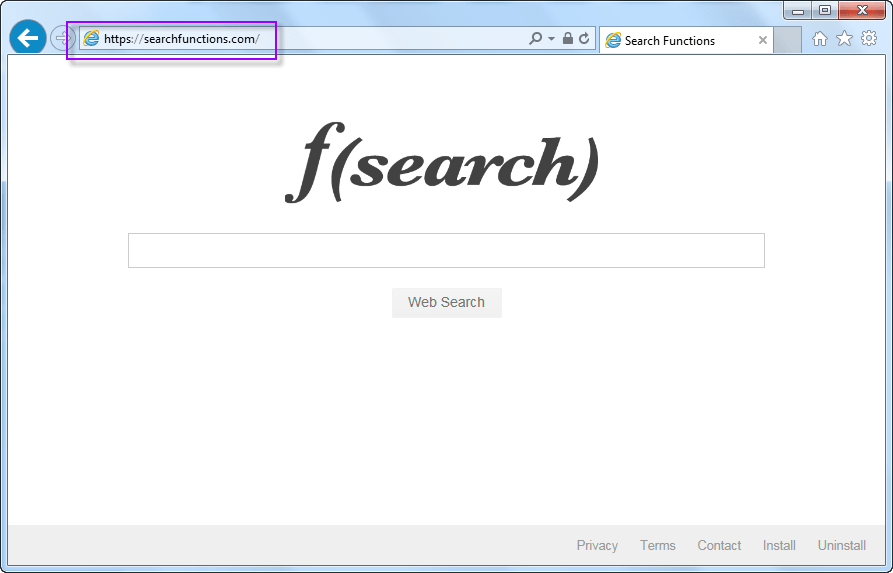
What is SearchFunctions.com infection?
SearchFunctions.com is a browser hijacker. Once installed this infection takes control of your browser settings and alters the default search page and homepage of your browsers to https://searchfunctions.com. We assure you that you will be able to regain control of your browser settings after you delete SearchFunctions.com infection from your computer by using our removal methods.
How SearchFunctions.com came into your computer?
Most probably this hijacker entered your computer as a bundled app with another free program. Therefore, you failed to detect its entry on your computer and suddenly found your search engine displaying sponsored results. Now, due to hijacked browser settings you are not able to reset your favorite search engine. We can help you in this situation. All you need to do is use our removal methods and you will be able to uninstall SearchFunctions.com infection from your computer.
Why complete elimination of SearchFunctions.com important?
If this hijacker stays on your computer, then with the passage of time it will make your computer vulnerable to other more dangerous infections. However, once you permanently get rid of searcfunctions.com infection by using our methods and follow some precautions, then you will be able to secure your computer from such threats.
How to identify SearchFunctions.com infection?
Main symptoms of this hijacker are:
- You cannot edit or save your browser settings.
- Your browsers are showing an unwanted homepage.
- Built-in search provider of your browser has been altered to a malicious search portal.
How to prevent entry of SearchFunctions.com infection?
Taking precautions is the best way of preventing the entry of this hijacker on your computer. Never install a freeware without checking its security ratings. While installing a software, stop it from installing unwanted apps by choosing Custom or Advanced installation process. Protect your computer from such infections by keeping an antivirus and an anti-malware program on your computer.
Ways to remove SearchFunctions.com infection?
Now you will learn how to remove SearchFunctions.com from your computer. Description of software and manual removal technique have been given below. Choose one method, read its instructions and execute them in correct order to eliminate searchfunctions.com infection from your computer
Steps to Remove searchfunctions.com.
Method 1 – Manual Removal Guide.
- Remove searchfunctions.com from “Internet Explorer, Firefox and Chrome” (Manual Steps).
- Remove searchfunctions.com virus from “Windows Shortcuts” (Manual Steps).
- Remove searchfunctions.com malicious program from “Registry” (Manual Steps).
- Remove searchfunctions.com suspicious from “Computer Start-up” (Manual Steps).
————————- OR ——————————
Method 2- Automatic Removal Guide.
- Remove searchfunctions.com adware using “AdwCleaner” (Free).
- Remove searchfunctions.com Browser hijacker using “Junkware Removal Tool” (Free).
Final Step : Scan your computer with Good Anti-malwares.
- Remove searchfunctions.com virus using “Hitman-Pro” Anti-Malware (Free).
- Remove searchfunctions.com Infection using “Malwarebytes” Anti-Malware (Free).
STEP 1 : Uninstall searchfunctions.com from control panel
Uninstall searchfunctions.com browser hijacker from control panel which you have accidentally got installed recently. Uninstall recently installed unwanted & unknown programs as well.
Follow the below given instructions to uninstall it from control panel.
- Click on Start button –> click on Control Panel –> click on Add & Remove program or uninstall a program. You will get a window which have listed all the installed program on your computer.
- Uninstall searchfunctions.com program. (If searchfunctions.com won’t uninstall itself then use REVO Uninstaller Tool to remove it forcefully.) Click here to know more How to Uninstall any software with Revo Uninstaller Tool
(If you don’t see searchfunctions.com into installed program list, may be it has installed with another name. Anyway, do uninstall all other unwanted programs and skip this step, go to further steps.) - Uninstall all unwanted programs which have installed recently (you can short all them by the date using clicking on date column on uninstall page). We are giving you a list of suspicious program, If you got installed any on your computer so please uninstall all them immediately List here:- DownloadTerms 1.0, LyricsGet, BrowseToSave, TidyNetwork.com, SuperLyrics, and WebCake 3.0.
STEP 2 : Remove searchfunctions.com browser hijacker from browsers
- Remove searchfunctions.com from Internet Explorer
- Remove searchfunctions.com from Google Chrome
- Remove searchfunctions.com from Mozilla Firefox
Internet Explorer
1. Remove searchfunctions.com homepage from Internet Explorer.
- Open Internet Explorer.
- Click on Tools menu (Press F10 key to activate menu bar).
- Click on Internet Options.
- Click on General Tab.
- Remove searchfunctions.com homepage from there and set your homepage url as you want at startup.
2. Remove searchfunctions.com addons from Internet Explorer.
- Open Internet Explorer.
- Click on Tools menu (Press F10 key to activate menu bar.)
- Click on Manage Addons.
- In left side pane, click on Toolbars & Extensions.
- In right side pane, right-click on searchfunctions.com extension and click on disable / remove also disable all the unwanted extensions from there.
Click here to know more How to Remove Addons from Internet Explorer (Removal Guide).
3. Remove searchfunctions.com search engine from Internet Explorer.
- Open Internet Explorer.
- Click on Tools menu (Press F10 key to activate menu bar.)
- Click on Manage Addons.
- In left side pane, click on Search Provider.
- In right side pane, right-click on google and click on set as default
- Now remove searchfunctions.com extension from there and also remove all the unwanted addons.
If above three steps couldn’t remove searchfunctions.com then you have to remove it by resetting Internet Explorer.
Remove searchfunctions.com by retetting Internet Explorer (Restore IE to its Default Settings)
- Open Internet Explorer.
- Click on Tools menu (Press F10 key to activate menu bar.)
- Click on Internet Options.
- Click on Advanced Tab.
- Click on Reset Button.
- A confirmation dialog box will come up. Check mark the check-box “Delete Personal Settings”, then click Reset button on it.
Click here to know more How to Reset Internet Explorer as Default (Reset Guide).
Mozilla Firefox
1. Remove searchfunctions.com homepage from Mozilla Firefox.
- Open Firefox browser.
- Click on menu icon.
- Click on Options.
- Remove searchfunctions.com url from home page field and set the url as you want.
2. Remove searchfunctions.com addons from Mozilla Firefox.
- Open Firefox browser.
- Click on menu icon.
- Click on Addons.
- In left side pane, click on Extensions.
- In right side pane, select the searchfunctions.com extension and remove / disable it. Remove all the unwanted add-ons from there as well.
Click here to know more How to Remove Addons from Firefox (Addon Removal Guide).
3. Remove searchfunctions.com search engine from Mozilla Firefox.
- Open Firefox browser.
- Click on menu icon.
- Click on options.
- In left side pane, click on Search.
- In right side pane, go to “Default Search Engine” section and select google search engine as default search engine.
- Go to “One-Click Search Engines” section on the same page, select and remove searchfunctions.com from there.
Reset Mozilla Firefox (Restore to default setting)
- Open Firefox browser.
- Click on menu icon.
- Click on Help menu.
- Click on Troubleshooting Information.
- Click on Refresh Firefox button.
Click here to know more How to Reset Firefox as Default (Reset Guide).
Google Chrome
1. Remove searchfunctions.com homepage from Google Chrome.
- Open Google Chrome
- Click on menu icon
- Click on Settings
- Go to “On start-up” section of the settings page. Remove searchfunctions.com URL from there and add url as you want to open at startup.
2. Remove searchfunctions.com extension from Google Chrome
- Open Google Chrome.
- Click on menu icon.
- Click on “More Tools“
- Click on Extensions.
An extension settings page will open up where all the chrome’s extensions are listed. - Remove searchfunctions.com extension from there.
- Also remove all the other unwanted extensions you found there.
Click here to know more How to Remove Addons from Google Chrome (Addon Removal Guide).
3. Remove searchfunctions.com search engine from Google Chrome
- Open Google Chrome.
- Click on menu icon.
- Click on “Settings“
- Go to “Search Engine” section of the settings page.
- Set google as your default search engine.
- Click on “Manage Search Engines“
- Remove searchfunctions.com search engine from there.
Reset Google Chrome (Restore chome to its default settings)
- Open Google Chrome
- Click on menu icon
- Click on Settings
- Scroll down and click on “advanced” in the bottom of the page. After click on advanced you’ll get more options below.
- Scroll down more and go to “Reset and clean up” section. Now click on reset. It will ask you to reset chrome, click on reset button there.
Click here to know more How to Reset Google Chrome to Default Setting (Reset Guide).
STEP 3 : Remove searchfunctions.com infection from “Windows Shortcuts” (Manually).
- Right click on the icon of Internet Explorer on desktop then select Properties option, you’ll get a small window, In that window, look on the target field, if you found “searchfunctions.com” string in this target field, please remove all the string related to searchfunctions.com.
(You may leave that step, if you don’t see this type of infection.)
- Repeat the same step with all the shortcuts of browsers (Firefox, Google Chrome, Internet Explorer, Safari) and from all the locations under Startmenu/Taskbar/Desktop etc.
STEP 4 : Remove searchfunctions.com malicious program from “Registry” (Manually).
- Press Windows key + R key together on your keyboard, you’ll get a RUN box, Type Regedit on this RUN box and then click on OK button or hit enter key on your keyboard. You’ll get open a Registry Editor window.
- Before modifying registry, we have to take backup of whole registry. click on computer icon on the top of Registry Editor, then click on File menu and then click on Export, then Save that registry backup file with any name.
- Click on Edit menu and then click on Find, you’ll get a find box to find any string in registry.
- Type searchfunctions.com into find box, and click on Find Next button. if it found any entry with the name of searchfunctions.com in result, so please replace all them to Google, or you may remove them if you found suspicious.
STEP 5 : Remove searchfunctions.com suspicious entries from “Computer Start-up” (Manually).
- Press Windows key + R key together on your keyboard, you’ll get a RUN box, type MSCONFIG into this RUN box and then click on OK button or hit enter key on your keyboard. You’ll get open a System Configuration window.
- Click on Services Tab, and un-check all the searchfunctions.com entries.
- Click on Startup Tab, and un-check all the searchfunctions.com entries.
- Then click on apply and then click on OK.
STEP 6 : Remove searchfunctions.com Adware registry entries using “AdwCleaner” (Free).
- Download Adwcleaner.exe, click here to download : Adwcleaner.exe, and then Run it. An Adwcleaner application will be started, It have the 4 buttons Scan / Clean /Report / Uninstall.
- Click on “Scan” Button to start the scanning on your computer. After finished the scan, it will show you results, actually adwcleaner has been found all the Unwated Programs / Adwares on your computer and all these have been selected here. so please look on them once and Un-check the Items which you don’t want to remove (only selected items will be deleted when you click on “Clean” button).
- Now click on “Clean” button to remove all that selected items – then follow their on screen instruction to complete it.
- Now after all done, it will be asking for reboot your computer, so please allow it to reboot. After reboot, you will get a notepad open automatically when computer get started, this notepad will be listed all the logs.
- After reboot you will be got rid of searchfunctions.com from your computer.
STEP 7 : Remove searchfunctions.com browser hijacker using “Junkware Removal Tool” (Free).
- Download Junkware Removal Tool, click here to download : Junkware Removal Tool, and then Run it.
- A “Junkware Removal Tool” application will be started with the command line screen. Here it is asking you that “press any key to continue” to start the scanning, so “press any key” on your keyword to start the scanning and fixing process.
- Now “Junkware Removal Tool” is scanning your computer, After finished the scan, it will automatically open a text file which have listed all the logs, you can close that text file after reading.
- Now please Reboot your computer.
- After reboot, you’ll get removed searchfunctions.com from your computer completely.
STEP 8 : Remove searchfunctions.com virus using “Hitman-Pro” Anti-Malware (Free for 30days).
- Download Hitman Pro, click here to download : Hitman pro-32bit – Hitman pro-64bit, and then Install it.
- Start Hitman Pro program.
- Click on Next button to start the scanning process and then follow their on screen instructions to complete it.
STEP 9 : Remove searchfunctions.com Infection using “Malwarebytes” Anti-Malware (Free).
- Download Malwarebytes, click here to download : Malwarebytes, and then install it on your computer.
(If you want to use it free for forever , so don’t select the check box named as “Enable free trial of malwarebytes Antimalware PRO” while installing). - Now Start Malwarebytes application.
- Now select option “Perform quick scan” then click on “Scan” button to run a scan on your computer.
- After finished the scan process, click on “Show Results” button.
- It will show you a results page, actually Malwarebytes has been found all the Adwares / Malware on your computer. so please select all the found items and then click on “Remove Selected” button.
(You can deselect the selected items if you don’t want to remove any- because only selected items will be deleted when you click on “Remove Selected” button). - Now please Reboot your computer.
- After reboot, you’ll get removed searchfunctions.com from your computer completely.
