What is Start2.me?
Start2.me is one of the many malicious websites that utilize browser hijackers to redirect traffic. These hijack programs will change the settings of browsers such Internet Explorer, Mozilla Firefox and Google Chrome without the user’s permission. How to remove Start2.me from computer? Once this has been done, it will cause the browser to redirect to websites such as start2.me.
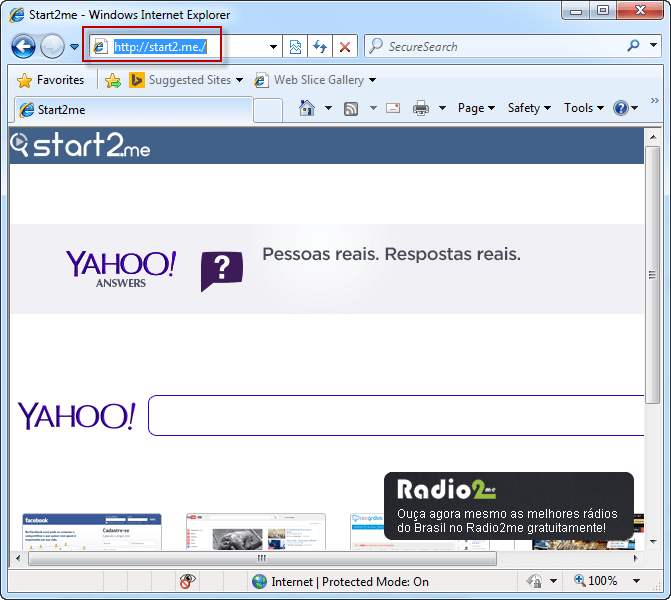
How does it enter into computer?
The start2.me program is not technically a virus but rather a potentially unwanted program (PUP). The start2.me website is utilized to monetize free internet products and services. If a computer is experiencing problems by being continually redirected to the website, then it is probably because of the presence of add ons and extensions attached in the browser settings. These generally creep in along with other free downloads and are embedded into the installation file. Many users tend not to notice it and end up downloading the file. This is why it makes sense to go for a custom download when downloading any file or program. You should carefully view all the files to be sure that no malicious programs enter the system. start2.me search is one such plug in that has been found to contain the start2.me program. These programs can sometimes be sent to your e-mail in the form of an attachment. So it is important that you be careful wile downloading attachments even in your personal e-mail. Download only if you are sure about authenticity of the source.
Effects & symptoms of its infection.
The biggest problem is that it starts redirecting your browser to the start2.me website all the time. Even if the homepage is something else, the malicious extension in the browser will make it go to the start2.me website. You will experience this problem even when you open new tabs or windows. It will create unwanted browser start ups which will again be directed to the malicious website. Though this might be seen as only an inconvenience, it is important that you remove start2.me as soon as possible.
How do I protect my computer from this infection in future.
Rather than learning how to uninstall the program, it is always better to prevent it from getting into the system in the first place. Always be careful while downloading as these plug ins are often bundled with third party programs. But the presence of the extension will be kept hidden so you must check all the files thoroughly.Another thing you can do is to ensure that you only use trusted websites for downloading purposes. For programs, try downloading only from the website that offers the program and not from any third party website.Also check the attachments in your e-mail carefully before making any downloads.
How to remove Start2.me?
There are two ways you can go about getting rid of start2.me.1. Use an automatic anti-malware program such as Piriform or Malwarebytes. These will automatically scan your computer and remove the threat.2. You can go in for a manual removal by accessing the settings of your browser and deleting the necessary plug ins and extensions.
Basic steps to Remove Start2.me.
Step 1 : Uninstall Start2.me malicious programs from your computer (Manual Step).
Method 1 – Manual Removal Guide.
Step 2 : Remove Start2.me browser hijacker from “Internet Explorer, Firefox and Chrome” (Manual Step).
Step 3 : Remove Start2.me virus from “Windows Shortcuts” (Manual Step).
Step 4 : Remove Start2.me malicious program from “Registry” (Manual Step).
Step 5 : Remove Start2.me suspicious from “Computer Start-up” (Manual Step).
Method 2- Automatic Removal Guide.
Step 6 : Remove Start2.me adware using “AdwCleaner” (Free).
Step 7 : Remove Start2.me Browser hijacker using “Junkware Removal Tool” (Free).
Final Step : Scan your computer with Anti-malwares.
Step 8 : Remove Start2.me virus using “Hitman-Pro” Anti-Malware (Free).
Step 9 : Remove Start2.me Infection using “Malwarebytes” Anti-Malware (Free).
STEP 1 : Uninstall Start2.me malicious program from your computer (Manually).
Uninstall Start2.me browser hijacker from control panel, which you have accidentally got installed recently, Uninstall recently installed programs. follow below instructions to uninstall it from control panel.
- Click on Start button –> click on Control Panel –> click on Add & Remove program or uninstall a program You will get a window which have listed all the installed program on your computer.
(if you are using windows 8, then Right-click on a bottom left hot corner (Normally known as a Start button) –> Control Panel –> click on Uninstall a Program).
- Uninstall Start2.me program. (If Start2.me won’t uninstall itself then use REVO Uninstaller Tool to remove it.) Click here to know more How to Uninstall any software with Revo Uninstaller Tool
(If you don’t see Start2.me into installed program list then uninstall all other unwanted programs, may be it has installed with another name.) - Uninstall all unwanted programs which have installed recently (you can short all them by the date using clicking on date column on uninstall page). We are giving you a list of suspicious program, If you got installed any on your computer so please uninstall all them immediately List here:- DownloadTerms 1.0, LyricsGet, BrowseToSave, TidyNetwork.com, SuperLyrics, and WebCake 3.0.
STEP 2 : Remove Start2.me browser hijacker from Internet Explorer, Firefox and Google Chrome (Manually).
Internet Explorer.
Remove Start2.me homepage from Internet Explorer.
- Open Internet Explorer.
- Click on Tools menu on menu bar (Press F10 key to activate menu bar).
- Click on Internet Options.
- A Internet options window will come up, click on General Tab. Under General tab you’ll get a homepage box.
- Now change your home page as your want. (www.google.com).
- Click here to know more How to Remove Addons from Internet Explorer (Removal Guide).
Reset Internet Explorer (Restore to default setting)
- Open Internet Explorer.
- Click on Tools menu on menu bar (Press F10 key to activate menu bar).
- Click on Internet Options.
- A Internet options window will come up, click on Advanced Tab.
- Click on Reset Button under advance tab.
- An another confirmation window will come up, Here Check mark a box “Delete Personal Settings”, then click Reset button on it.
- Click here to know more How to Reset Internet Explorer as Default (Reset Guide).
Mozilla Firefox.
Remove Start2.me homepage from Mozilla Firefox.
- Open Firefox browser.
- Click on Tools menu (Press F10 key once to activate the menu bar)
- Click on “Options”
- You’ll get a window. Here change homepage URL.
Remove Start2.me addons from Mozilla Firefox.
- Open Firefox browser.
- Click on Tools menu (Press F10 key once to activate the menu bar)
- Click on “Addons”
- You’ll get a window which have listed all installed addons, Remove / Disable Start2.me add-ons. Also remove all the unwanted add-ons from there.
- Click here to know more How to Remove Addons from Firefox (Addon Removal Guide).
Reset Mozilla Firefox (Restore to default setting)
- Open Firefox browser.
- Click on Help menu (Press F10 key once to activate the menu bar)
- Click on “Troubleshooting Information”
- You’ll get a window, Click on Reset Firefox button and follow their on-screen instructions.
- Click here to know more How to Reset Firefox as Default (Reset Guide).
Google Chrome
Remove Start2.me homepage from Google Chrome
- Open Google Chrome, click on menu icon
 which is located right side top of the google chrome.
which is located right side top of the google chrome. - Click on Settings –> click on “Set Pages”, remove all other pages and make a new startup page www.google.com.
Remove Start2.me extension from Google Chrome
- Open Google Chrome, click on menu icon
 which is located right side top of the google chrome.
which is located right side top of the google chrome. - Click on Tools –> Extension, you will get a window which have listed all the installed Addons / Extension.
- Select Start2.me extension and click on their recycle bin icon
 to remove it completely from Google chrome. Also remove all the unwanted extensions from there.
to remove it completely from Google chrome. Also remove all the unwanted extensions from there.
- Click here to know more How to Remove Addons from Google Chrome (Addon Removal Guide).
Reset Google Chrome (Restore to default setting)
- Close All the Google Chrome window.
- Open Google Chrome, click on menu icon
 and then click on settings (Note: menu icon is located right side top corner)
and then click on settings (Note: menu icon is located right side top corner) - Scroll down and click on “Show advanced settings…” You’ll get more option expend on the bottom of the page. (Note: , “Show advanced settings…” is located bottom of the setting page.)
- Now scroll down this setting page and click on “Reset Browser setting” button
- That’s it
- Now, your google chrome has been restored back to factory default settings.
- Click here to know more How to Reset Google Chrome to Default Setting (Reset Guide).
STEP 3 : Remove Start2.me infection from “Windows Shortcuts” (Manually).
- Right click on the icon of Internet Explorer on desktop then select Properties option, you’ll get a small window, In that window, look on the target field, if you found “Start2.me” string in this target field, please remove all the string related to Start2.me.
(You may leave that step, if you don’t see this type of infection.)
- Repeat the same step with all the shortcuts of browsers (Firefox, Google Chrome, Internet Explorer, Safari) and from all the locations under Startmenu/Taskbar/Desktop etc.
STEP 4 : Remove Start2.me malicious program from “Registry” (Manually).
- Press Windows key + R key together on your keyboard, you’ll get a RUN box, Type Regedit on this RUN box and then click on OK button or hit enter key on your keyboard. You’ll get open a Registry Editor window.
- Before modifying registry, we have to take backup of whole registry. click on computer icon on the top of Registry Editor, then click on File menu and then click on Export, then Save that registry backup file with any name.
- Click on Edit menu and then click on Find, you’ll get a find box to find any string in registry.
- Type Start2.me into find box, and click on Find Next button. if it found any entry with the name of Start2.me in result, so please replace all them to Google, or you may remove them if you found suspicious.
STEP 5 : Remove Start2.me suspicious entries from “Computer Start-up” (Manually).
- Press Windows key + R key together on your keyboard, you’ll get a RUN box, type MSCONFIG into this RUN box and then click on OK button or hit enter key on your keyboard. You’ll get open a System Configuration window.
- Click on Services Tab, and un-check all the Start2.me entries.
- Click on Startup Tab, and un-check all the Start2.me entries.
- Then click on apply and then click on OK.
STEP 6 : Remove Start2.me Adware registry entries using “AdwCleaner” (Free).
- Download Adwcleaner.exe, click here to download : Adwcleaner.exe, and then Run it. An Adwcleaner application will be started, It have the 4 buttons Scan / Clean /Report / Uninstall.
- Click on “Scan” Button to start the scanning on your computer. After finished the scan, it will show you results, actually adwcleaner has been found all the Unwated Programs / Adwares on your computer and all these have been selected here. so please look on them once and Un-check the Items which you don’t want to remove (only selected items will be deleted when you click on “Clean” button).
- Now click on “Clean” button to remove all that selected items – then follow their on screen instruction to complete it.
- Now after all done, it will be asking for reboot your computer, so please allow it to reboot. After reboot, you will get a notepad open automatically when computer get started, this notepad will be listed all the logs.
- After reboot you will be got rid of Start2.me from your computer.
STEP 7 : Remove Start2.me browser hijacker using “Junkware Removal Tool” (Free).
- Download Junkware Removal Tool, click here to download : Junkware Removal Tool, and then Run it.
- A “Junkware Removal Tool” application will be started with the command line screen. Here it is asking you that “press any key to continue” to start the scanning, so “press any key” on your keyword to start the scanning and fixing process.
- Now “Junkware Removal Tool” is scanning your computer, After finished the scan, it will automatically open a text file which have listed all the logs, you can close that text file after reading.
- Now please Reboot your computer.
- After reboot, you’ll get removed Start2.me from your computer completely.
STEP 8 : Remove Start2.me virus using “Hitman-Pro” Anti-Malware (Free for 30days).
- Download Hitman Pro, click here to download : Hitman pro-32bit – Hitman pro-64bit, and then Install it.
- Start Hitman Pro program.
- Click on Next button to start the scanning process and then follow their on screen instructions to complete it.
STEP 9 : Remove Start2.me Infection using “Malwarebytes” Anti-Malware (Free).
- Download Malwarebytes, click here to download : Malwarebytes, and then install it on your computer.
(If you want to use it free for forever , so don’t select the check box named as “Enable free trial of malwarebytes Antimalware PRO” while installing). - Now Start Malwarebytes application.
- Now select option “Perform quick scan” then click on “Scan” button to run a scan on your computer.
- After finished the scan process, click on “Show Results” button.
- It will show you a results page, actually Malwarebytes has been found all the Adwares / Malware on your computer. so please select all the found items and then click on “Remove Selected” button.
(You can deselect the selected items if you don’t want to remove any- because only selected items will be deleted when you click on “Remove Selected” button). - Now please Reboot your computer.
- After reboot, you’ll get removed Start2.me from your computer completely.
