Most computer users don’t know what to do when TenchisTV toolbar appears on their Google Chrome, Internet Explorer and Mozilla Firefox browsers. Therefore, we have prepared a removal guideline with all the information you would require to remove TenchisTV toolbar from your computer permanently.
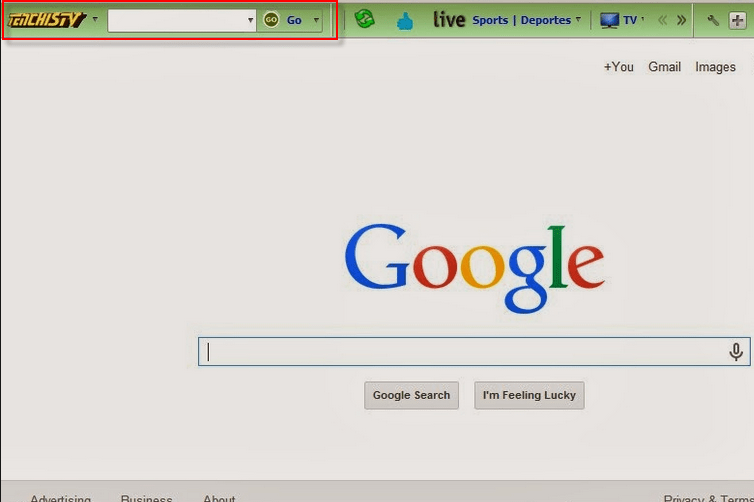
What is TenchisTV?
TenchisTV is an adware program developed by a company named Conduit. Once installed, this infection takes control of your browser settings and changes the default search page and homepage of your browsers to https://search.conduit.com. Also, you are displayed a lot of advertisements whenever you open a web page. However, you can easily get out of this mess once you uninstall TenchisTV infection from your computer by using our removal techniques.
How to remove TenchisTV toolbar?
Now, we will tell you how to remove TenchisTV from your computer. We will provide details of manual and software removal methods. Choose any one method and execute its steps in correct order to eliminate this adware from your computer.
Step 1: Uninstall TenchisTV Toolbar from control panel
Uninstall TenchisTV Toolbar browser hijacker from control panel which you have accidentally got installed recently. Uninstall recently installed unwanted & unknown programs as well.
Follow the below given instructions to uninstall it from control panel.
- Click on Start button –> click on Control Panel –> click on Add & Remove program or uninstall a program. You will get a window which have listed all the installed program on your computer.
- Uninstall TenchisTV program. (If TenchisTV Toolbar won’t uninstall itself then use REVO Uninstaller Tool to remove it forcefully.) Click here to know more How to Uninstall any software with Revo Uninstaller Tool
perform its steps in correct order to eliminate this adware from your computer.
Step 2: Delete TenchisTV Toolbar from browsers
Internet Explorer
Remove TenchisTV homepage from Internet Explorer.
- Open Internet Explorer.
- Click on Tools menu (Press F10 key to activate menu bar).
- Click on Internet Options.
- Click on General Tab.
- Remove TenchisTV homepage from there and set your homepage url as you want at startup.
Remove TenchisTV add-ons from Internet Explorer.
- Open Internet Explorer.
- Click on Tools menu (Press F10 key to activate menu bar.)
- Click on Manage Addons.
- In left side pane, click on Toolbars & Extensions.
- In right side pane, right-click on TenchisTV extension and click on disable / remove also disable all the unwanted extensions from there.
Click here to know more How to Remove Addons from Internet Explorer (Removal Guide).
Remove TenchisTV Toolbar from Internet Explorer.
- Open Internet Explorer.
- Click on Tools menu (Press F10 key to activate menu bar.)
- Click on Manage Addons.
- In left side pane, click on Search Provider.
- In right side pane, right-click on google and click on set as default
- Now remove TenchisTV extension from there and also remove all the unwanted addons.
If above three steps couldn’t remove TenchisTV Toolbar then you have to remove it by resetting Internet Explorer.
Remove TenchisTV Toolbar by resetting Internet Explorer (Restore IE to its Default Settings)
- Open Internet Explorer.
- Click on Tools menu (Press F10 key to activate menu bar.)
- Click on Internet Options.
- Click on Advanced Tab.
- Click on Reset Button.
- A confirmation dialog box will come up. Check mark the check-box “Delete Personal Settings”, then click Reset button on it.
Click here to know more How to Reset Internet Explorer as Default (Reset Guide).
Mozilla Firefox
Remove TenchisTV homepage from Mozilla Firefox.
- Open Firefox browser.
- Click on the menu icon.
- Click on Options.
- Remove TenchisTV url from home page field and set the url as you want.
Remove TenchisTV add-ons from Mozilla Firefox.
- Open Firefox browser.
- Click on menu icon.
- Click on Addons.
- In left side pane, click on Extensions.
- In right side pane, select the TenchisTV extension and remove / disable it. Remove all the unwanted add-ons from there as well.
Click here to know more How to Remove Addons from Firefox (Addon Removal Guide).
Remove TenchisTV search engine from Mozilla Firefox.
- Open Firefox browser.
- Click on menu icon.
- Click on options.
- In left side pane, click on Search.
- In right side pane, go to “Default Search Engine” section and select google search engine as default search engine.
- Go to “One-Click Search Engines” section on the same page, select and remove TenchisTV Toolbar from there.
Reset Mozilla Firefox (Restore to default setting)
- Open Firefox browser.
- Click on menu icon.
- Click on Help menu.
- Click on Troubleshooting Information.
- Click on Refresh Firefox button.
Click here to know more How to Reset Firefox as Default (Reset Guide).
Google Chrome
Remove TenchisTV homepage from Google Chrome.
- Open Google Chrome
- Click on menu icon
- Click on Settings
- Go to “On start-up” section of the settings page. Remove TenchisTV URL from there and add url as you want to open at startup.
Remove TenchisTV extension from Google Chrome
- Open Google Chrome.
- Click on menu icon.
- Click on “More Tools”
- Click on Extensions.
An extension settings page will open up where all the chrome’s extensions are listed. - Remove TenchisTV extension from there.
- Also remove all the other unwanted extensions you found there.
Click here to know more How to Remove Addons from Google Chrome (Addon Removal Guide).
Remove TenchisTV search engine from Google Chrome
- Open Google Chrome.
- Click on menu icon.
- Click on “Settings”
- Go to “Search Engine” section of the settings page.
- Set google as your default search engine.
- Click on “Manage Search Engines”
- Remove TenchisTV search engine from there.
Reset Google Chrome (Restore chome to its default settings)
- Open Google Chrome
- Click on menu icon
- Click on Settings
- Scroll down and click on “advanced” in the bottom of the page. After click on advanced you’ll get more options below.
- Scroll down more and go to “Reset and clean up” section. Now click on reset. It will ask you to reset chrome, click on reset button there.
Click here to know more How to Reset Google Chrome to Default Setting (Reset Guide.)
Additional Information about TenchisTV
How TenchisTV toolbar came into your computer?
This toolbar is usually bundled with other freeware programs. When you install such a freeware on your computer this adware installs itself in the background. You get aware of its presence when you find numerous advertisements recommending dubious programs appear on your computer. Now, to restore your original web surfing experience you must delete TenchisTV adware from your computer by implementing the removal methods described on this page.
Why you must eliminate TenchisTV toolbar completely?
Incomplete removal of this adware will surely cause its reappearance on your computer after some time. To avoid such a situation you should get rid of TenchisTV infection from your computer by following our removal steps as they have been designed for the complete removal of this adware.
How you can recognize TenchisTV toolbar on your computer?
Following symptoms signify this adware:
- Revenue generating ads pop-up each time you open a web page.
- Homepage of your browsers have been altered to a dubious search engine.
- You have mistakenly installed some other infection on your computer by clicking on ads.
Ways to prevent TenchisTV toolbar installation?
You can prevent the entry of this adware on your computer by taking these precautions. Don’t install a freeware unless you have fully verified its security credentials. Opt for Custom or Advanced process during software installation and stop the installation of extra apps. Carefully scan your computer with an antivirus and an anti-malware program on a regular basis.
