Google Chrome is a popular browser, therefore, some infections are especially developed to infect this browser. One such infection is the ‘Weknow’ or ‘Weknow.ca’ infection that infects the Chrome browser in a Mac computer. Most users find it tough to get rid of Weknow infection from their Mac, but actually if you follow the right steps, then the solution is quite easy. In this guide, we will describe how to remove Weknow from Mac in simple steps.
What is Weknow?
Weknow is a browser hijacker infection that usually infects the Chrome browser. After infecting your browser it changes the default search engine and you are unable to reset your preferred search engine. Also, the Weknow search engine is completely fake and all your search results are filled with useless recommendations. The only way out of this situation is to completely get rid of Weknow from your Mac computer.
How Weknow Entered your Mac?
This browser hijacker must have installed on your computer while you were visiting some dubious websites or when you were installing third-party programs on your Mac. Just like many other browser hijackers, this infection also records your internet browsing history and shares it over the internet. However, you can uninstall Weknow from your Mac by following the removal method given in this guide.
How to Remove Weknow from Mac?
In order to completely eliminate Weknow from Mac you should follow the simple two stage solution given below. Follow these steps one-by-one in their correct order to get the desired results.
Stage 1: Remove Malicious Profiles
First you need to remove the malicious profile created on your Mac. Follow the procedure given below.
- Go to System Preferences and click on the ‘Profiles’ icon. If you don’t find any Profiles icon, then you don’t have any profiles installed, which means you can directly move to the Stage 2.
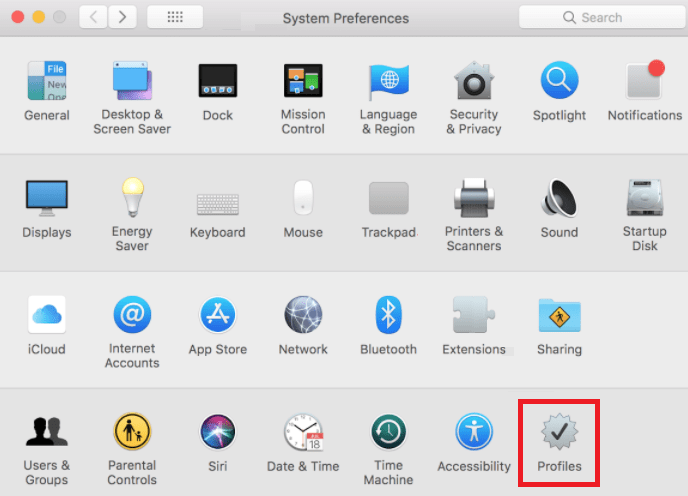
- In Profiles, you will find ‘ADminPrefs’ profile under Device Profiles list. Choose ‘AdminPrefs’ and click on the ‘minus’ button to remove that profile.
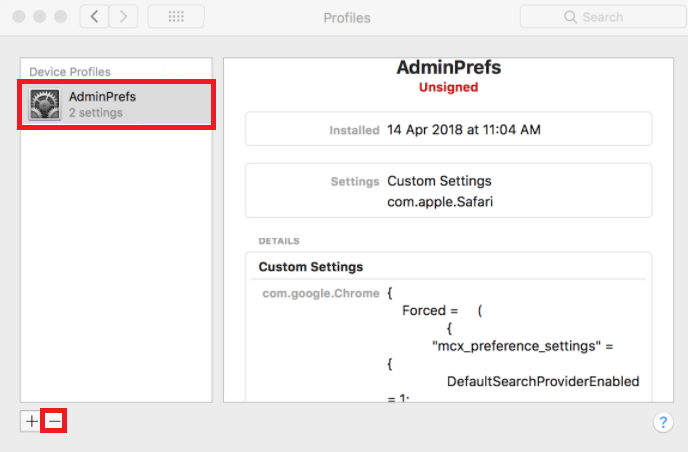
That’s it, you have successfully removed the malicious profile from your Mac. Now is the time to remove Google Chrome.
Stage 2: Remove Google Chrome
Since, Chrome is infected by this hijacker it’s advised to remove Chrome files and its entries from your Mac. That’s because any left-over files of this hijacker would be stored among Chrome files and folders. Follow the procedure given below.
- Right click ‘Google Chrome’ in your Dock and select ‘Quit’ from the options.
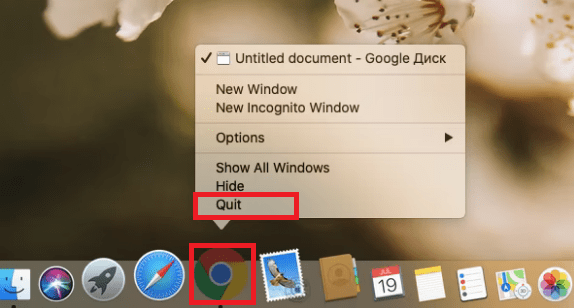
- Go to Applications folder, locate and select ‘Google Chrome’ icon, then drag it into the Trash Bin.
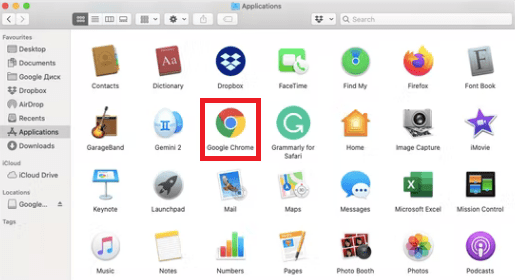
- Finally, right click the Trash Bin and choose ‘Empty Trash’ to completely remove Chrome.
- Click on the ‘Go’ menu in Finder and select ‘Go to Folder’ option.
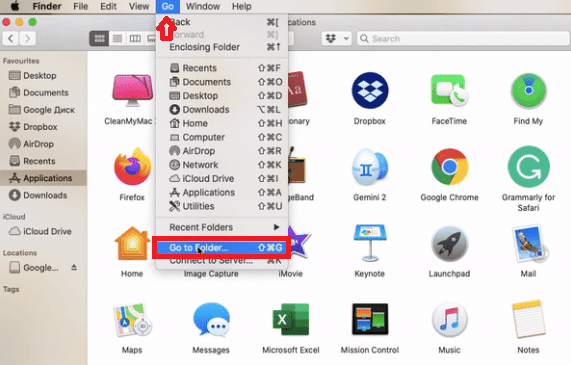
- In the Go to Folder window, paste or type ‘~/Library/Application Support/Google/Chrome/’, then click on ‘Go’.
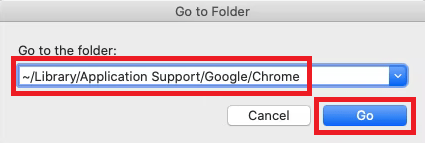
- Select all the files in the folder and delete the files. Be careful to not delete any file which is critical for the system.
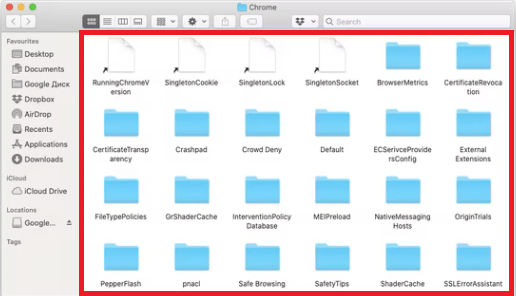
- Finally empty the Trash Bin to complete this removal.
- You should follow Steps 4 to 8 for all the folders give below:
- ~/Applications/Google/Chrome.app
- ~/Library/Application Support/CrashReporter/Google/Chrome
- ~/Library/Preferences/com.google.Chrome
- ~/Library/Preferences/Google/Chrome
- ~/Library/Caches/com.Google.Chrome
- ~/Library/Saved Application/State/com.google.Chrome.savedState
- ~/Library/Google/GoogleSoftwareUpdate/Actives/com.google.Chrome
- ~/Library/Google/Google/Chrome
- ~/Library/Speech/Speakable Items/Application/ Speakable Items/Google/Chrome
After following all the above mentioned steps you can be sure that all the traces of Google Chrome have been completely removed from your Mac. Therefore, you have completely removed Weknow from your Mac as well.
If the Weknow browser hijacker infection has been troubling you, then now you know how to remove Weknow from Mac. All the steps given above are simple to follow, but you must follow them carefully and in the order they have been mentioned to complete the removal process successfully.
