Twitter is a social media platform which has a 280 character limit for each message. This encourages users to convey their message by using less words without compromising on the impact of their message. The simplest way of doing this is by using GIF animation files. Therefore, almost all Twitter users have used GIF files in their messages, but despite so much popularity Twitter doesn’t offer option to save GIF animation files through its platform. In this guide, you will learn how to save a GIF animation from Twitter on various devices.

Why Save GIF Animation from Twitter?
As the English adage goes ‘A picture is worth a thousand words’ and a GIF animation is a combination of several images that usually convey a broad message which can be applied to multiple situations. Therefore, one GIF animation can be useful by several users as an when that animation suits their message. Saving a GIF file has many benefits, especially for users who regularly interact on social media and prefer to keep their messages brief and expressive. Some benefits of using GIF animation are:
- GIF animations are small in size unlike videos.
- You can use the same GIF animation in multiple scenarios.
- GIFs are easy to upload, edit and merge.
Why Twitter Doesn’t Allow Saving GIF Animation?
Twitter doesn’t treat GIF Animation as GIF files, rather it treats them as video content. The only difference is that Twitter doesn’t show any play button on the GIF animation files. Therefore, viewing GIF file on Twitter is not like viewing a photo and that’s why you can’t save GIF files on Twitter like you can save photos.
Twitter is not entirely wrong because most GIF animation posted on Twitter are actually extracted from videos. They are small few seconds of a video clip which are converted into GIF format. Therefore, for saving GIF animation from Twitter on your device you will have to use third-party websites and apps. Fortunately, there are plenty of options available. Although the process to save a GIF file is not as simple as right-clicking an image and saving it, but it’s still a simple and easy process to complete.
How To Save a GIF Animation from Twitter on Computer
Follow the steps given below to save a GIF animation from Twitter on a computer. You will have to take the help of another website, but the whole process will take only a few minutes to complete.
- Open the tweet in your web browser which contains the GIF animation you want to copy.

- Right-click on the GIF file you want to copy and you will see the ‘Copy Gif Address’ option. Now, left-click on the ‘Copy Gif Address’ option.

- Open a new web browser page and type ‘https://twittervideodownloader.com’ in the address bar. Press ‘Enter’ to visit the web page.

- Now right-click on the ‘Paste Tweet URL Here’ box and left-click on the ‘Paste’ option to paste the GIF address copied in Step 2.

- Once the GIF Address is copied, click on the ‘Download’ button.

- Right-click the ‘Download Video’ button and select ‘Save Link As’ option.

- In the emerging browse window, if you want you can change the video name or keep it as it is, then click on the ‘Save’ button.

- Open a new web browser window and go to ‘https://ezgif.com/’ and click on ‘Video to GIF’ link.

- Click on the ‘Browse’ button.

- In the browse window, locate the video file you saved in Step 7 and click on the ‘Open’ button.

- Click on the ‘Upload video!’ button.
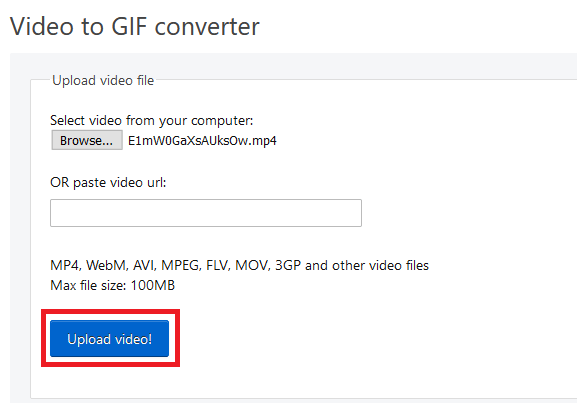
- Once the video is uploaded click on the ‘Convert to GIF!’ button.
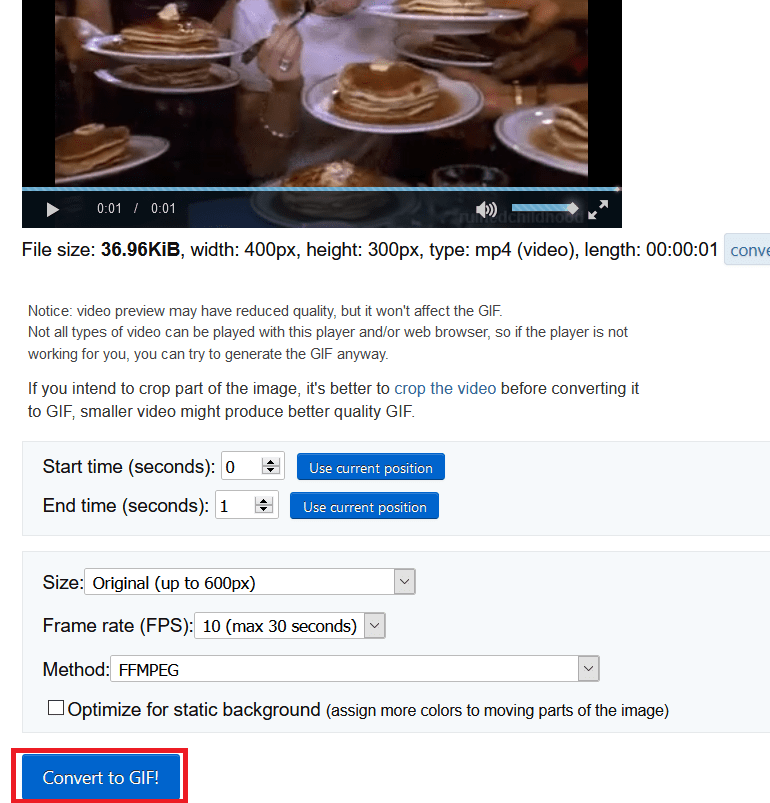
- Scroll down to Output GIF section. Right-click the converted GIF file and select ‘Save Image As’ option.
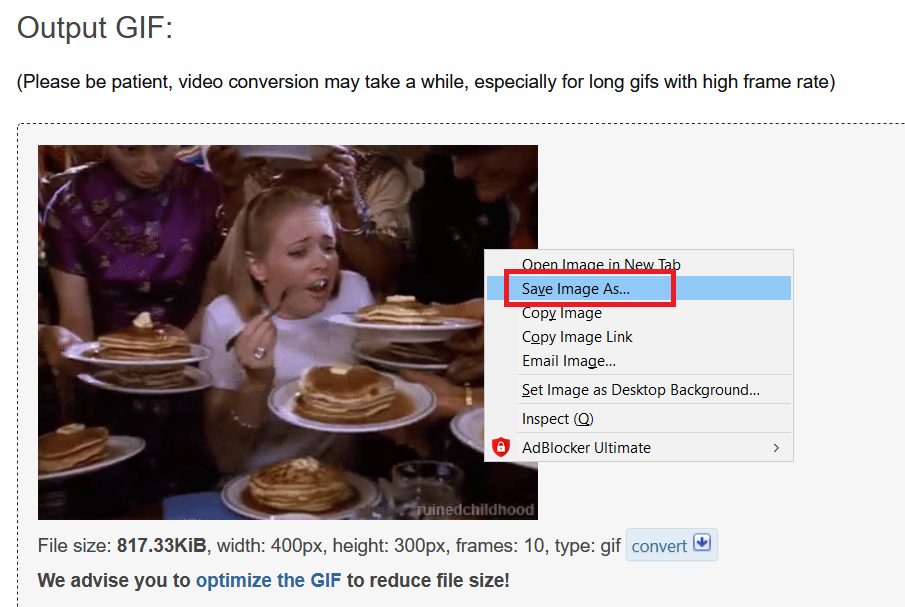
- In the browse window you can change the GIF filename or keep it as it is, then click on the ‘Save’ button.
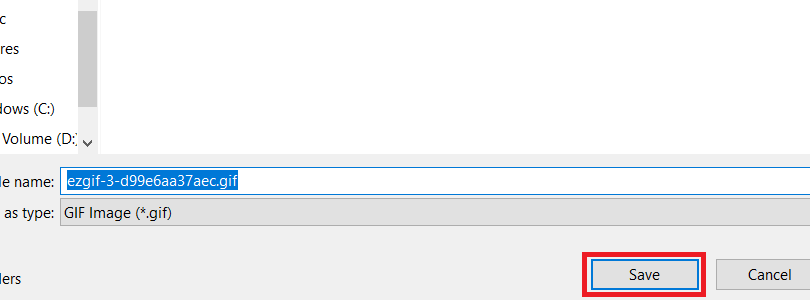
- That’s it, you have successfully saved the GIF animation file on your computer from Twitter. However, you must remember that whenever you will upload this GIF animation file on Twitter it will be reconverted to the Twitter’s hybrid video format.
How To Save a GIF Animation from Twitter on Phone
When it comes to a mobile phone it becomes a bit more difficult for users to save a GIF file from Twitter to their mobile device. That’s primarily due to the limitations of the mobile operating systems. However, you can follow the same method given above for the computer to save a GIF file from Twitter on a mobile phone. All you need to do is use your mobile web browser like you used the web browser of your computer. Visit the same web sites through your mobile web browser, copy and paste the same links, follow the same process and you will end-up with a GIF file.
If you don’t want to use the mobile web browser for saving a GIF file from Twitter, then you will have to install a third-party app on your mobile OS. The steps for doing that is given below.
How To Save a GIF Animation from Twitter on Android and iOS Device
When you want to save a GIF animation file from Twitter on your mobile phone without using the phone’s web browser, then you will have to install a dedicated app. Such an app will take additional space and the output quality of the GIF file may not be as good as the one you will save using your mobile browser.
For this purpose you will have to install an app ‘Tweet2gif’ on your mobile device. This app is available for both iOS and Android OS. Tweet2gif is a completely free to use app, but it may display some ads while you are using it. In our example, we are describing how to use Tweet2gif on an Android device, but you can use the same steps for iOS devices as well.
- Go to Google Play Store or Apple App Store, search and install ‘Tweet2gif’ app on your device.

- Open ‘Twitter’ app on your phone.
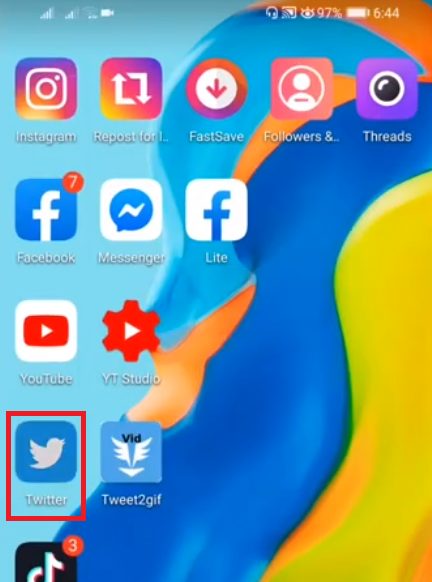
- Visit the tweet with the GIF animation file you want to save. Tap on the GIF animation file to open it in full screen mode.
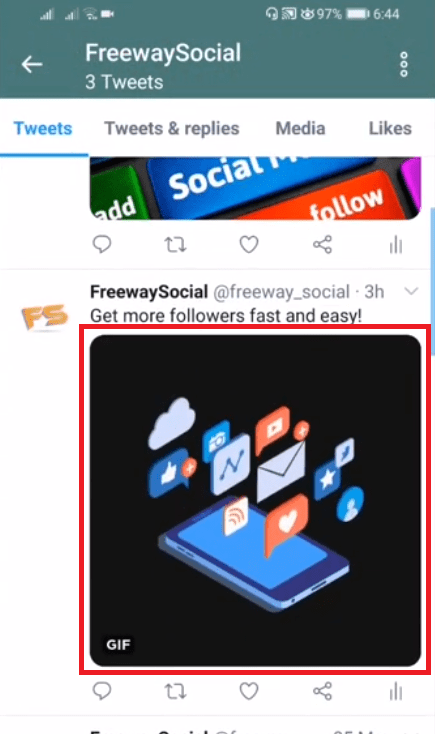
- Tap on the ‘Share’ icon on the bottom right corner of the screen.
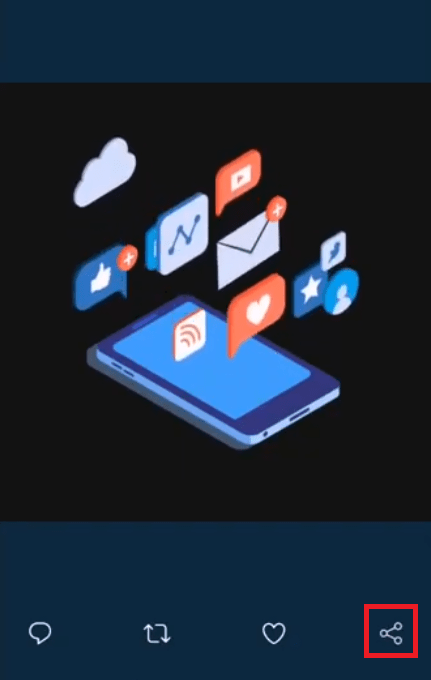
- Among the available apps, choose ‘Tweet2gif’ app.
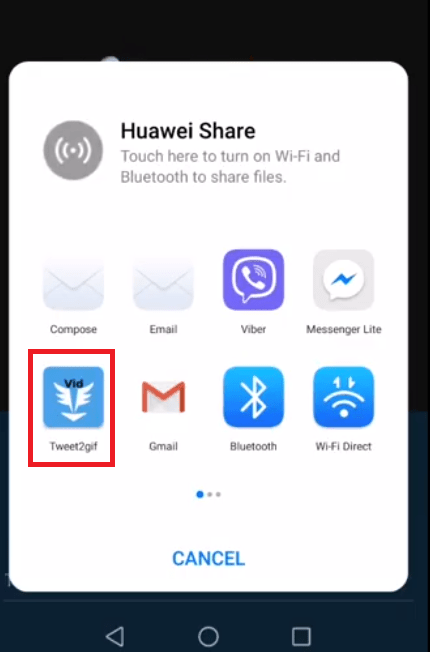
- Tap on the ‘DOWNLOAD GIF’ button.
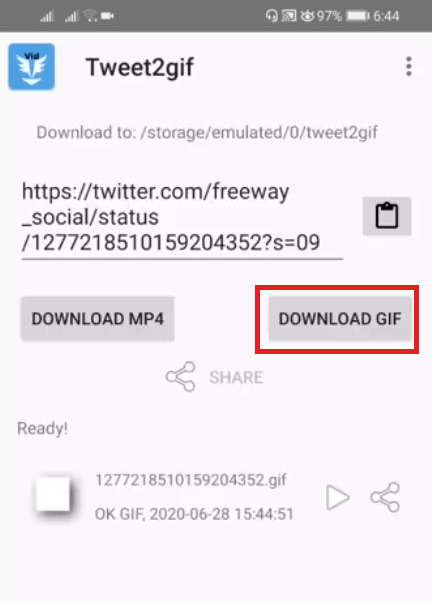
- Wait for the GIF file to download on your phone. The process may take some time depending upon the size of the GIF file.
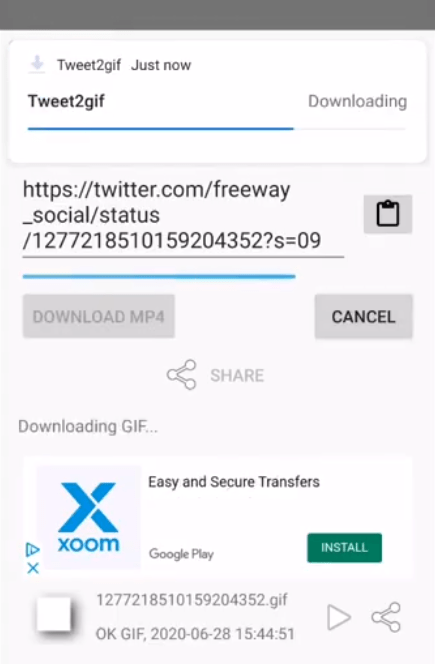
- The GIF animation file will be saved to your phone memory. You can tap the ‘OPEN’ button to view the GIF file.

- That’s it, you have successfully saved the GIF animation file from Twitter into your mobile device.
Conclusion
Now that you know how to save a GIF animation from Twitter to your computer and other mobile devices, you should use this information wisely. GIF files are an important part of modern day web interactions, therefore, you must save and share them in the best way possible. Although Twitter stores the GIF files in video-type format, but we have told you the process to overcome this limitation.
