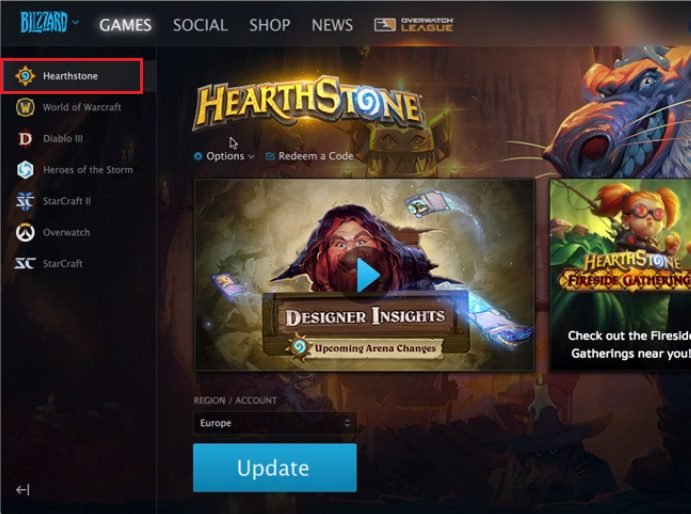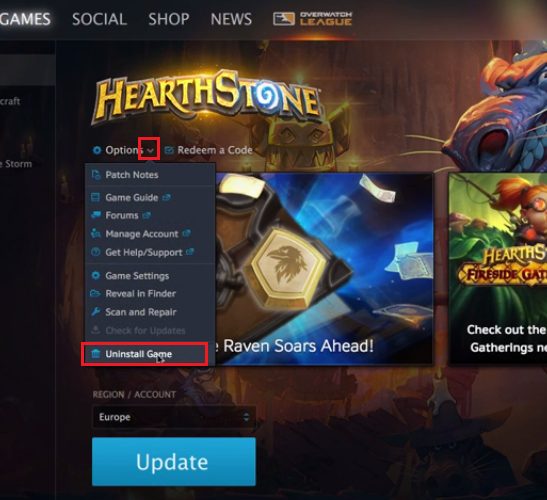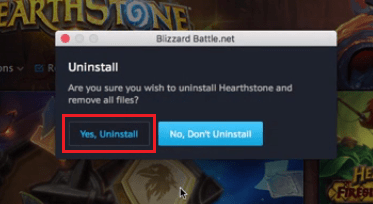Blizzard games from Battle.net are immensely popular among gamers, but one thing that is troublesome for them is to uninstall these games from their computer. Since, many users are struggling to find how to uninstall Blizzard games (Battle.net) from their computer we have prepared this uninstall guide to help them.
Why Problem in Uninstalling Blizzard Games?
Blizzard games are highly popular among online gaming community, so one might ask why would the uninstall process be so tricky that users are unable to perform it properly. Actually, the process of uninstalling Blizzard games is simple, but most users tend to follow the conventional uninstall process through their Control Panel. This creates problems because Blizzard games are installed inside the Battle.net application and thus it’s best to uninstall them from within that application.
Therefore, whether you want to uninstall a Blizzard game because you have had enough of it or you want to free some disk space or you want to troubleshoot a game which requires it’s full uninstall and reinstall, it doesn’t matter. The Blizzard games uninstall process we are sharing below is going to work for you in all the conditions.
How to Uninstall Blizzard Games (Battle.net)?
You will have to complete the uninstall process using the Blizzard Battle.net desktop app. Follow the steps given below to complete this process:
1. Open Blizzard Battle.net desktop app, choose the game you want to uninstall in the left panel. If your left panel has a compressed view, then you will see the icon of your game and you will have to select that game icon.
2. Click drop-down arrow to open ‘Options’ menu and choose ‘Uninstall Game’.
3. Click ‘Yes, Uninstall’ button to start the uninstall process. Completion of the uninstall process may take few minutes depending upon the size of the game chosen by you.
4. After uninstall is complete you can manually delete files from your computer. This will ensure removal of complete data associated with that game. Doing this will free additional disk space on your computer. You can find the files in below mentioned locations:
- C:\Users\Public\Public Documents\Blizzard Entertainment\game title\
- C:\Windows\Temp
- C:\Documents and Settings\Local Settings\Temp
- C:\Program Files\Common Files\Blizzard Entertainment
- C:\Program Files\game title
- C:\Users\Public\Games\game title
- C:\Program Files (x86)\game title
Use the name of your game in place of ‘game title’.
5. Delete the files permanently by emptying the recycle bin.
Now you know how to uninstall Blizzard game (Battle.net) from your computer. Follow the steps given above in their correct order to get desired results.