Valorant is not a game which is liked by everyone, but every gamer wants to try this game at least once. However, after playing this game, many users want to stop playing this game, but have issues with its uninstall process. The uninstall process for the Valorant is almost the same as that of any other program, but there are a few extra steps you should perform to make sure that the uninstallation is complete. In this guide, we will describe in detail how to uninstall Valorant from Windows.
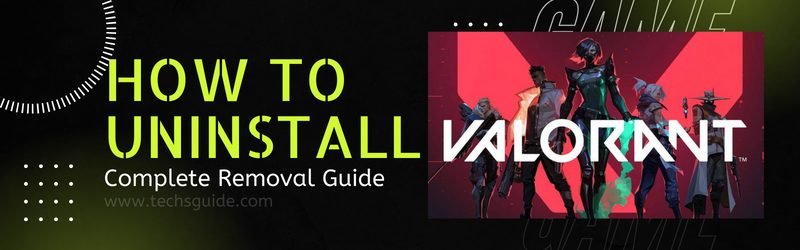
Why do you have to remove Valorant from Windows?
Valorant is a competitive first-person shooter game which has gotten the attention of a lot of gamers in a short period of time. Although there are a lot of users who are signing-up for this game every day, but many users who are searching for ways to uninstall Valorant from Windows. Individual reasons can vary for this decision, but there are few reasons which are most common among the gamers who want to get rid of Valorant from Windows.
- Faulty Updates: Like any other game, the Valorant also downloads and installs its updates on a regular basis. However, its commonly seen that some updates have bugs, which forces the users to reinstall this game. When this thing happens multiple times, then users decide to eliminate Valorant from Windows.
- Slow Paced Game: The FPS game players are used to playing fast paced games, like Overwatch or Call of Duty. However, the pace of Valorant doesn’t match the pace of other games of its category which is a major reason why gamers want to completely remove Valorant from Windows.
It doesn’t matter, whether the above-mentioned reasons are applicable in your case or you just want to take a break from playing this game, we can help you. In the next section, we will describe in detail the complete process of full removal Valorant from Windows.
How to Uninstall Valorant from Windows?
Removal process of Valorant from Windows is a two-step process. That’s because, Valorant has an anti-cheat detection system, that’s called Vanguard. For the complete uninstallation of Valorant you will have to first uninstall Vanguard, then proceed to uninstalling Valorant. Further details about the removal process are given below, please, read them carefully and follow the steps in their correct order to get desired results.
Step 1: Uninstall Riot Vanguard
Riot Games has a custom game security software, named Riot Vanguard, which has been designed to work as a client when the Valorant game is being played, also it consists of the kernel mode driver necessary for the proper working of this game. Therefore, before you remove Valorant from Windows you should uninstall Riot Vanguard program. Follow the steps given below to perform this task:
- Type ‘control panel’ in the search box and click on the ‘Control Panel’ in the search results.
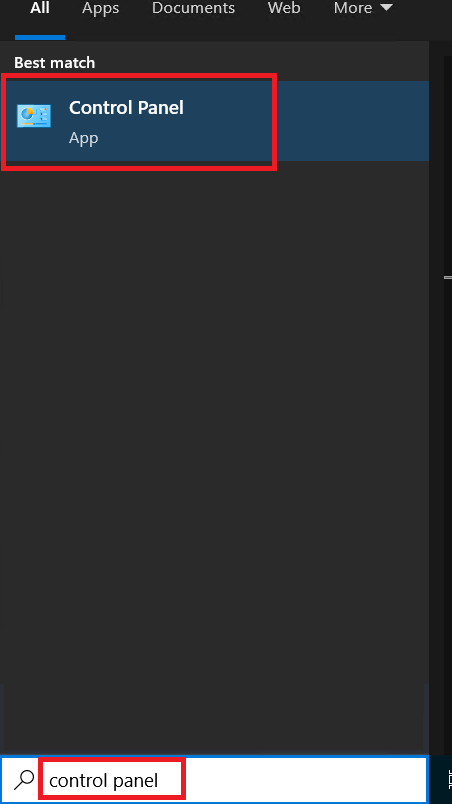
- In the Control Panel, click on the ‘Uninstall a program’ option under Programs.
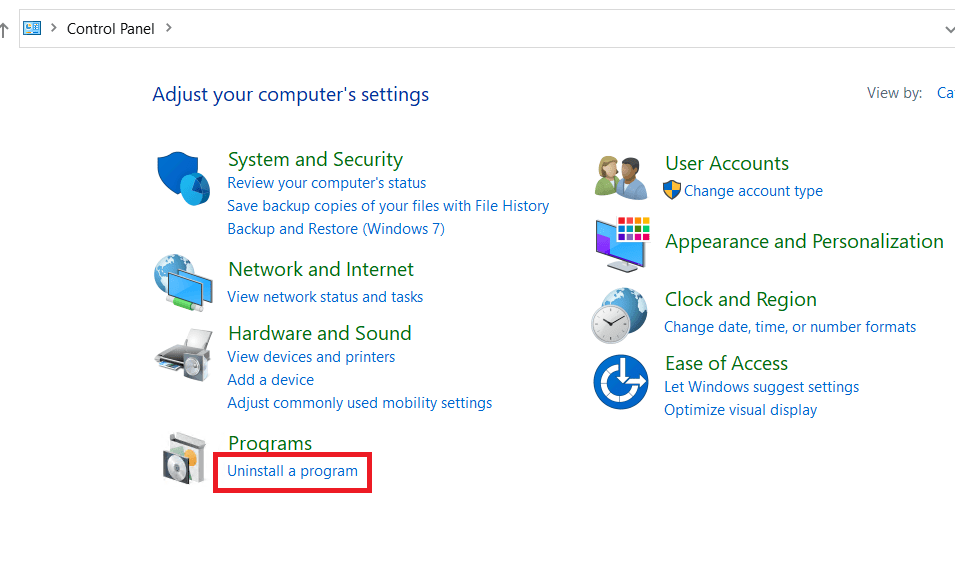
- In the Programs list, select ‘Riot Vanguard’ and click on the ‘Uninstall’ button.
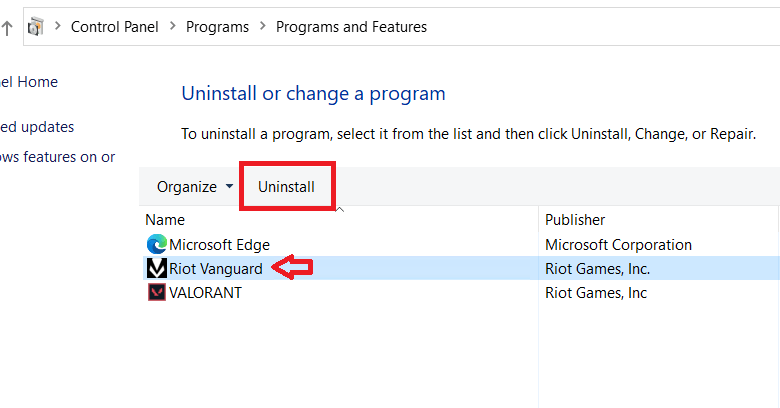
- Click on the ‘Yes’ button to confirm your decision.
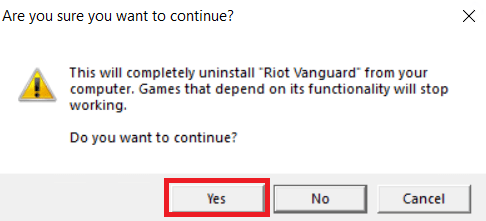
- Click on the ‘Start’ button, choose ‘Power’ and click on the ‘Restart’ option to restart your computer.
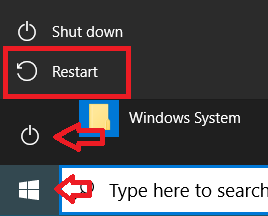
That’s it, you have successfully uninstalled the Riot Vanguard program from Windows and now you can proceed to removing Valorant from your computer
Step 2: Uninstall Valorant
In order to completely remove Valorant from Windows, first you need to uninstall this game, then you should delete all the folders created by the Riot Games on your computer. Following this removal process will ensure that all the traces of the Valorant game will be fully removed from your computer.
- In the search box, type ‘control panel’, then choose ‘Control Panel’ app from the search results.
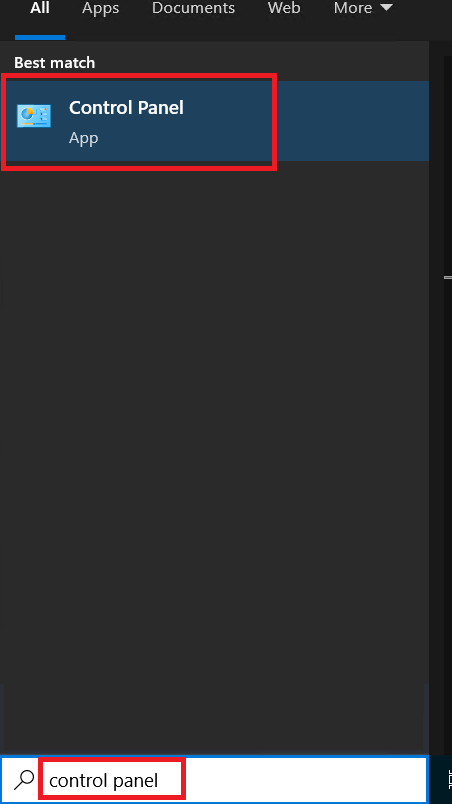
- In the Control Panel, under Programs, click on the ‘Uninstall a program’ option.
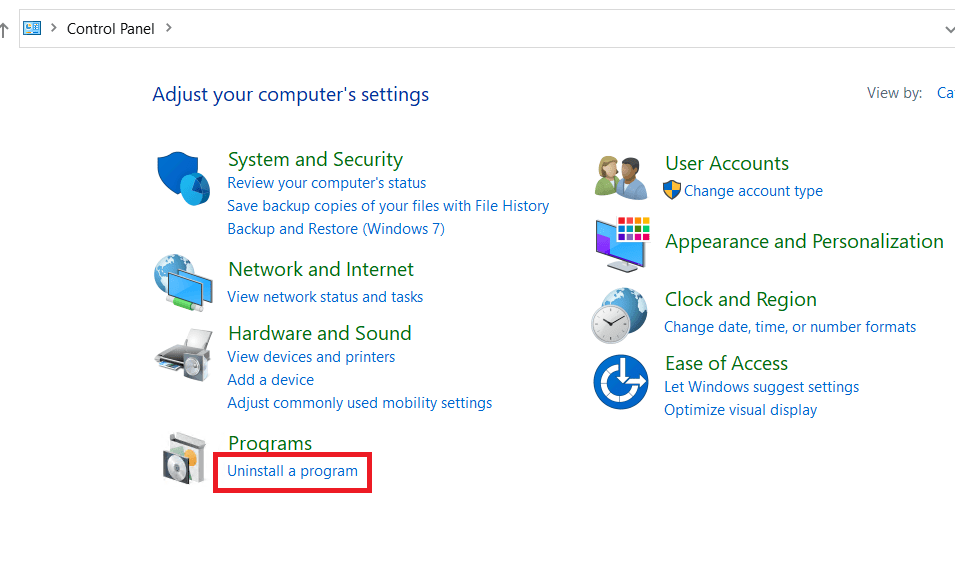
- In the Programs list, select ‘VALORANT’ program, then click on the ‘Uninstall’ button.
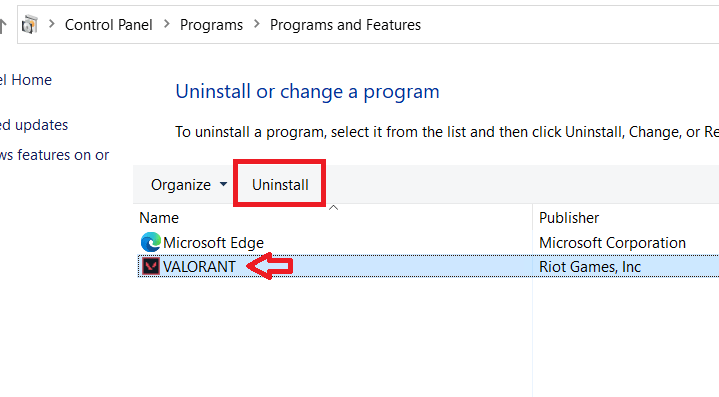
- Wait for the uninstallation of the program to complete.
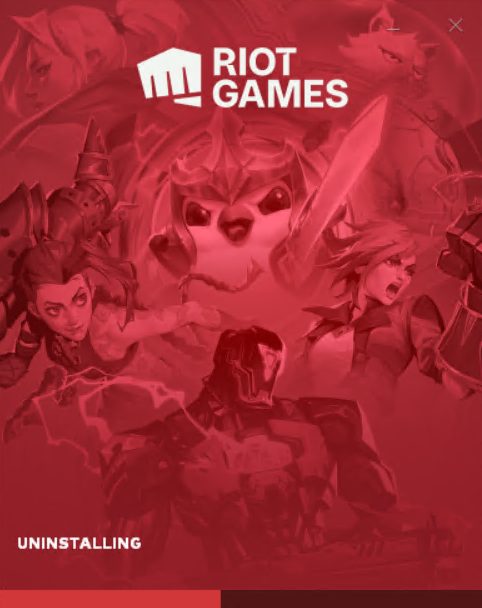
- Click on the ‘Done’ button to complete the uninstall process.
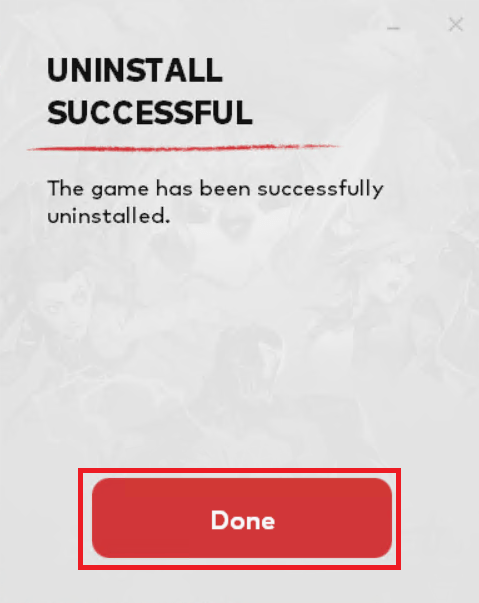
- Open File Explorer and go to the drive where you installed the Valorant program. Locate and right click the ‘Riot Games’ folder and choose ‘Delete’ from the options.
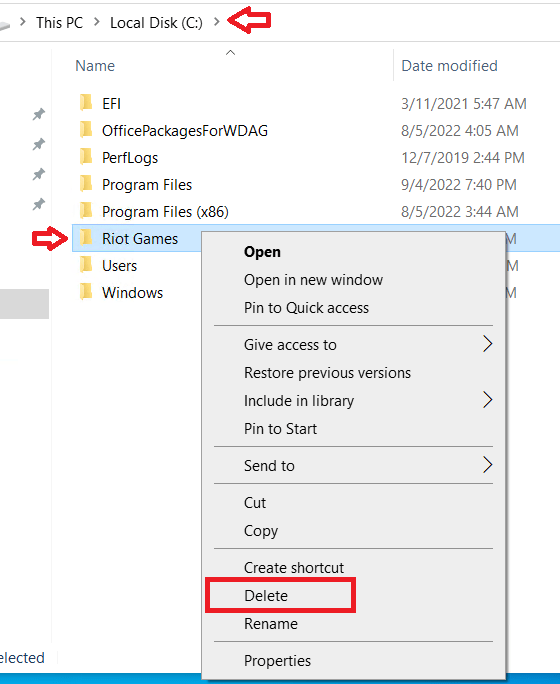
- Type ‘run’ in the search box and click on the ‘Run’ option in the search results.
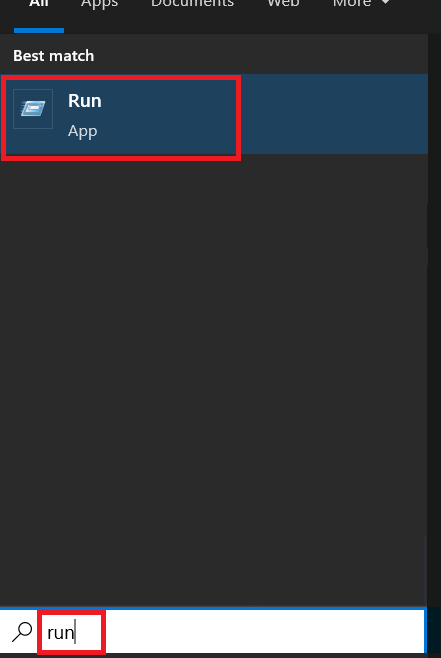
- In the Run window, type ‘appdata’, then click on the ‘OK’ button.
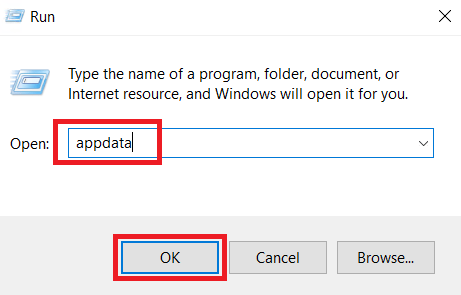
- Inside AppData folder, find and right click the ‘Riot Games’ folder and choose ‘Delete’ from the options.
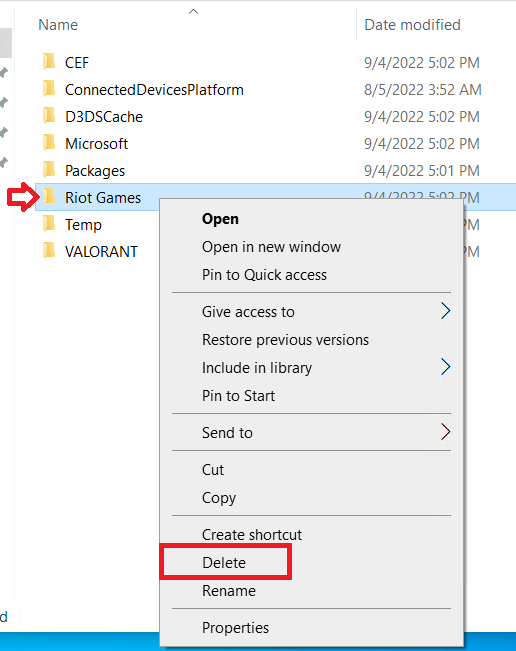
- Now, find and right click ‘VALORANT’ folder and choose ‘Delete’ from the options.
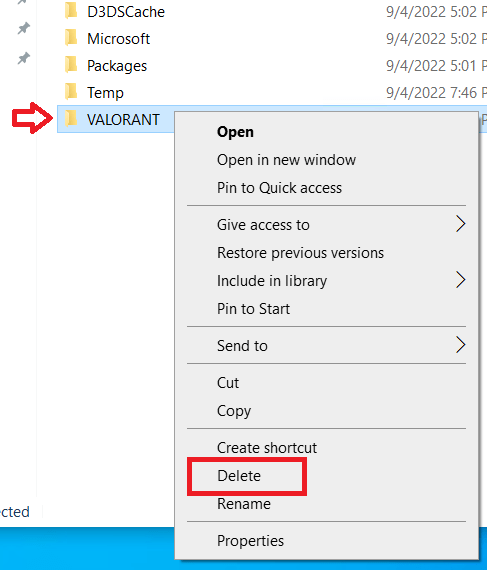
- Click on the ‘Start’ button, select ‘Power’ option, then click on the ‘Restart’ to restart your computer.
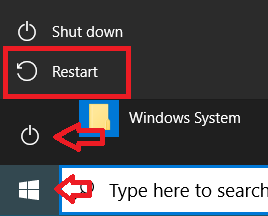
That’s it, you have fully uninstalled Valorant from Windows. After your computer restarts, you can start using your computer as it was before the installation of this game.
In this guide, you have learned how to uninstall Valorant from Windows. As you have seen, the removal process is simple, but slightly different. However, if after removing Valorant you want to play the game again, then you can visit their official site and reinstall Valorant on Windows.
