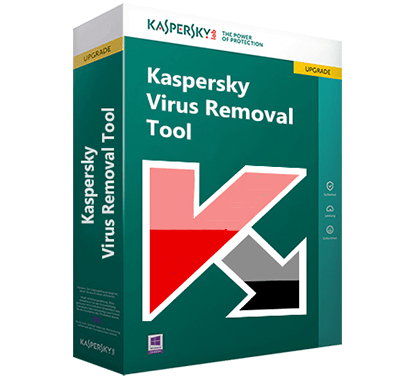Your computer is always exposed to malicious threats whenever you are online. Therefore, no matter how careful you are your computer may become a victim of some virus or malware attack. In such a situation, the first line of defense is your security software, but if it has failed, then you should opt for other reliable tools, like the Kaspersky Virus Removal Tool. However, many users have doubts about this application regarding its advantages, limitations and operational procedures. In this guide, we will do an in-depth study of Kaspersky Virus Removal Tool for Mac / Windows, so that you can determine its usefulness if you are encountering a sudden virus attack on your computer.
What is Kaspersky Virus Removal Tool?
Kaspersky Virus Removal Tool is an on-demand virus scanner which has been developed to neutralize virus threats on your computers. This is a completely free tool which not only detects virus infections, but also removes them with equal ease. Most users who require this tool are experiencing a virus attack on their computer, which means that their existing security program has been neutralized by that attack. This removal tool can come handy in such cases as it doesn’t require any installation and can be run from a portable device.
Kaspersky Virus Removal Tool Features
This on-demand virus scanner from Kaspersky has many features, which makes it a preferred choice for users searching for such a program.
- Kaspersky’s Reputation: Kaspersky is one of the most reputed security solutions provider in the computer industry. Therefore, getting a free virus scanner and remover from this company is a highly reliable way to clean your computer from all the malicious programs.
- Wide-Range of Support: This removal tool can scan and disinfect known viruses, malware, advertising programs and many other applications which can be used to perform malicious activities on your computer. Therefore, this one tool can solve many problems.
- Easily Portable: This tool is around 100 MB in size, which makes it easy to save and share through commonly used portable devices. This can come in handy when you want to run this tool on a computer that is unable to connect to the internet or doesn’t have access to an active internet connection.
- Fast Scan: Since, this is a small sized tool its low on your computer resources and despite maintaining a large database it can quickly search through that database to identify the exact infection that has infected your computer.
- User-friendly Layout: The design of this tool is highly intuitive and you can easily perform all the operations in a few clicks. Despite having multiple choices you don’t have too many buttons to use and this tool can easily run on the background once you have started the scanning process.
This feature-rich virus removal tool is a must have if you want to scan and disinfect your computer from unwanted infections.
Kaspersky Virus Removal Tool Download
Although you can get this virus removal tool directly from the Kaspersky website, but you will have to spend a lot of time to find the right download link. Therefore, we are sharing below the download link, which you can use to get this virus removal tool.
Kaspersky Virus Removal Tool Download Link
If the download process doesn’t start automatically after clicking the above link, then you can click on the ‘Download Now’ button on the upcoming page to start the download of this removal tool.
Kaspersky Virus Removal Tool for Mac / Windows – Find and Remove Threats
This virus removal tool by Kaspersky works only on Windows operating system. The steps given below can be used for all the Windows operating systems and you will get the same results.
- Run the Kaspersky Virus Removal Tool and in the home screen click on ‘Change parameters’ to customize scan locations.
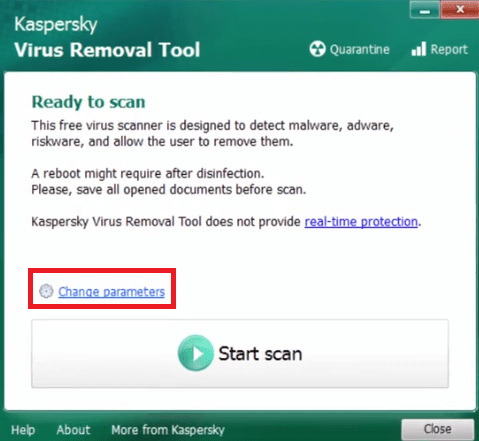
- Click on ‘Add object’ button if you want to select a specific location. Otherwise, make sure that all the options are checked for complete scanning of your computer. Click on ‘OK’ to finalize your selection.
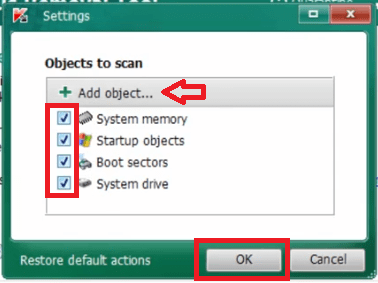
- Click on ‘Start scan’ button to begin the scanning process.
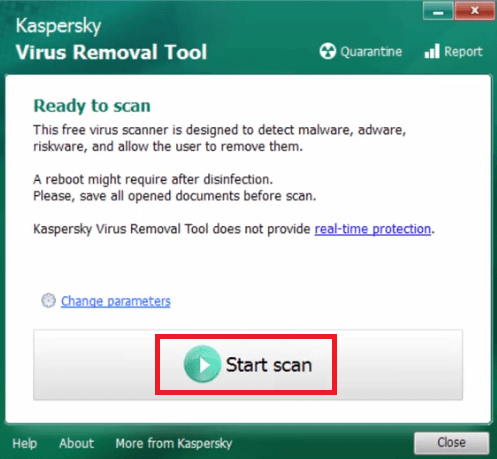
- Wait for the scanner to complete the process.
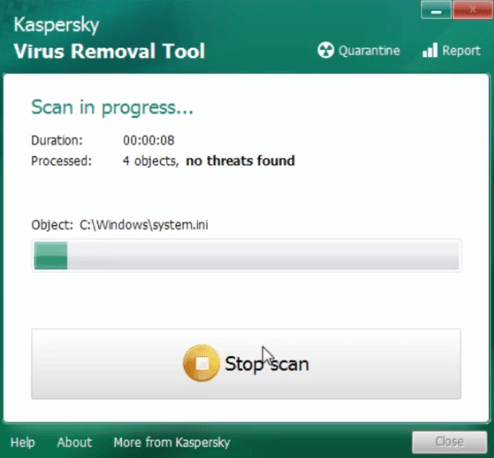
- After the completion of scanning process you will see the list of infections detected by the removal tool. You can click the ‘down’ arrow’ in front of each infection to decide what you want to do with the infected file. You can ‘Skip’, ‘Copy to quarantine’ or ‘Delete’ the file. After making your selection for the chosen files, click on the ‘Continue’ button to proceed.
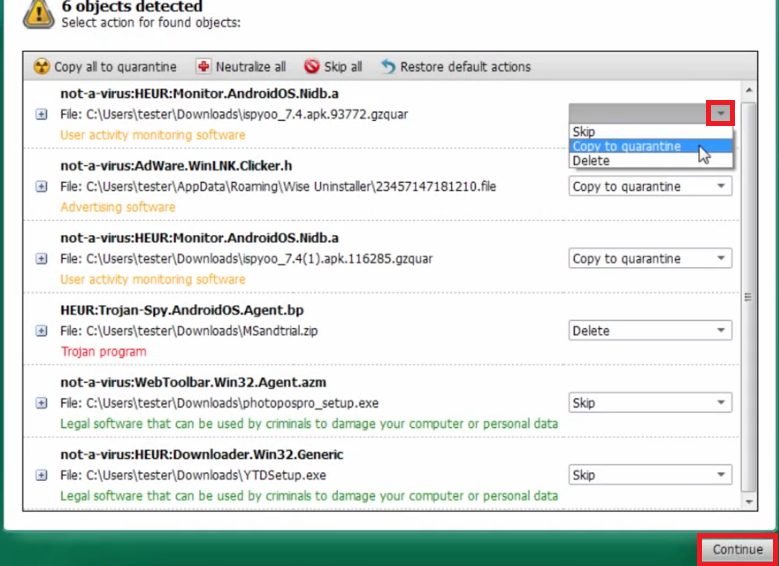
- Wait for the removal tool to disinfect your computer.
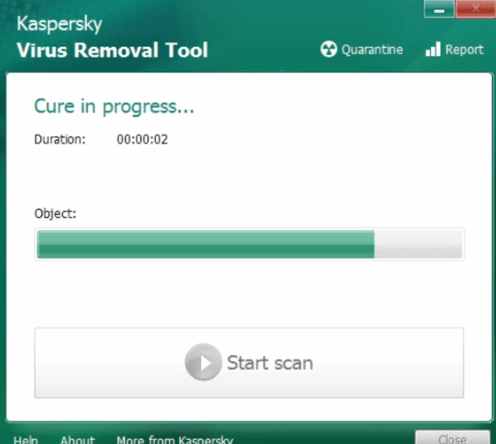
- Once completed you will see the completion report. Click on the ‘Quarantine’ button.
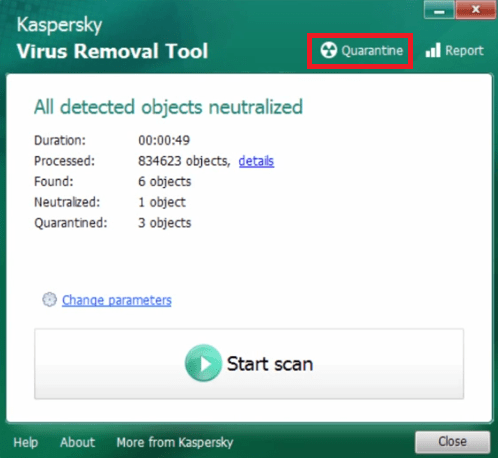
- Now you can see the files which have been quarantined and their respective locations. You can see detailed report by clicking on the ‘Report’ tab. Click on the ‘Close’ button to continue.
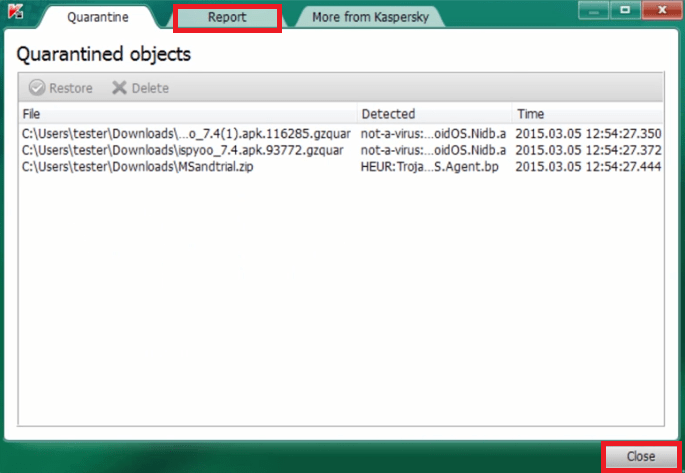
- Finally, click on the ‘Close’ button to close the virus removal tool.
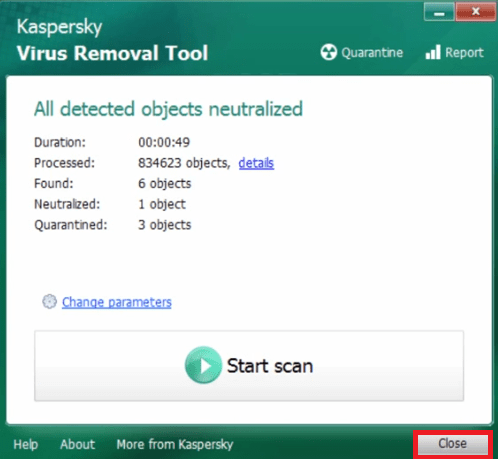
That’s it, you have successfully scanned and disinfected your computer by using the Kaspersky Virus Removal Tool.
Advantages of Kaspersky Virus Removal Tool
There are multiple advantages of using this tool for cleaning your computer which has become a victim of some malicious infection.
- No Installation Required: When your computer is infected, then most probably you won’t be able to install any new security software or update the database of the existing security software. Since, this Kaspersky tool doesn’t require installation and has the latest Kaspersky database it is best suited to scan and disinfect your computer as its files can bypass the effect of the virus infection.
- Target Location Analysis: You have the option to choose your customized location for scanning. Suppose you think only a few folders or a particular drive partition has been infected, then you can select them and make the scanner run only on your specified location.
- Supports Safe Mode: Sometimes virus infection is so absolute that you can only run Windows in Safe Mode. This virus removal tool can be highly helpful in such situations as it can run perfectly in Safe Mode.
These are some of the advantages of using the Kaspersky Virus Removal Tool, but few of these advantages are really unique which you will not get in any other on-demand virus scanner.
Limitations of Kaspersky Virus Removal Tool
Although this tool has many advantages, but it has some limitations as well.
- Zero Protection: This tool can only scan, detect and disinfect the infections existing on your computer, but it can’t provide protection. That’s because it doesn’t get installed on your computer and thus it can’t provide real-time protection. For that you will have to install an antivirus solution.
- No Updates: Since, this tool can’t be installed you can’t update its virus database. Therefore, you will have to again download this tool in the future if you want to use its latest virus database.
- Only Supports Windows: This virus removal tool only supports Windows OS, thus, you can’t run it on Mac OS. This is a major limitation if you are a Mac user.
My views
The Kaspersky Virus Removal Tool for Windows is a great solution for those users whose computer has become a victim of virus infection and their existing antivirus solution has failed. However, you must know that this tool is only a temporary solution and eventually you must install an antivirus solution which offers real-time protection.