There are millions of Netflix customers worldwide and its popularity is growing by the day. Although this video streaming platform is a pioneer in its category and offers amazing content and services to its consumers, sometimes Netflix develops certain errors which can be highly annoying. However, Netflix assigns numeric codes to its errors, which makes it easier to identify and solve them. There are many Netflix error codes which can differ based on the hardware platform, communication medium, etc. In this guide, we will take a look at some of the most prominent Netflix error code meanings and their solutions.
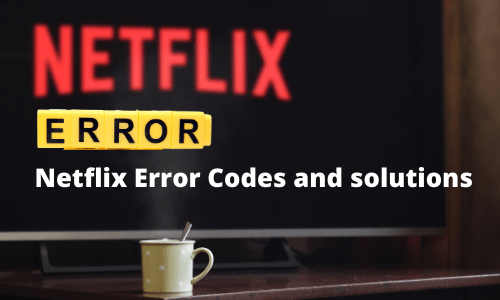
Troubleshooting Tips for Netflix
Before we start inspecting the meanings and solutions of individual Netflix error codes, we want to mention some general troubleshooting tips. These tips should be followed whenever you experience an error code on your Netflix account. A lot of times these tips will solve the Netflix error and you won’t have to try any other solution.
- Change Your Device: Try to open Netflix on a device other than the one on which you are experiencing the error. Suppose you are using a laptop or computer, then try opening Netflix through your smartphone and vice versa. This will resolve the error if it’s due to the device you’re viewing.
- Check Internet Connection: If you are using the internet on a public network, then verify that the network allows video streaming. Sometimes, services like Netflix are blocked.
- Disable VPN: If you are using a VPN, then you should disable it for some time. The content you are trying to watch is blocked for the region you are using as a cover for your VPN. Netflix is also getting tough on VPN services as many users are using such services to bypass Netflix security and watch blocked content. Therefore, may be Netflix has recognized that you are using a VPN and is blocking your from watching its content.
- Check Internet Speed: To watch streaming video you must have at least 0.5 Mbps of internet speed. For standard definition video speed must be 3.0 Mbps and to watch high definition video you must have access to 5.0 Mbps of internet speed. Make sure that your internet connection is satisfying the above criteria. Sometimes internet speeds can alter due to net problems.
- Try Another Internet Connection: To be sure that the problem is not with your internet connection you should try to connect your device using any other internet connection.
- Restart Your Devices: Restart all the devices which are in use for watching Netflix, be it your Wi-Fi router, smartphone, laptop or computer. Shut down all the devices, disconnect them for a minute, then reconnect and restart them again.
Try the troubleshooting tips given above and if your Netflix error is still unresolved, then move to the solutions given below as they will surely help you.
Netflix Error Codes Meanings and Their Solutions
Now we will tackle some of the most frequent Netflix error codes. We will explain why they occur so that you can apply their suggested solutions accordingly. With each error code we have listed identical error codes, which means you can apply the same solution for them as well.
Error Code: NW-2-5
Solution: How to Fix Error NW-2-5
This error signifies internet connection problem and it stops the video from running properly. When you see this error, then most probably your internet connection has linking issues. That’s why, this error is also known as ‘Network Error’. To resolve this error you should try the steps given below:
- Disable your VPN or any other protection software which may be running.
- Restart the device on which you were viewing Netflix.
- Sign out and sign in to your Netflix account.
- Check that your internet is working properly.
- Connect your device directly to the internet modem or take it closer to your Wi-Fi router.
- Change your internet connectivity settings to their default.
For more information read this article How to Fix Error NW-2-5.
Identical error codes: NW-3-6, TVP-832
Error Code: UI-800-3
Solution: How to Fix Error UI-800-3
This error usually appears when you are using Smart TV, games console, Blu-ray player, Amazon Fire Stick or Roku box as your playback device. The appearance of this error means that the information or the data stored on your playback device is having some problems. You can solve this issue by following the steps given below:
- Sign out and sign in again on the Netflix app of your playback device.
- Verify that your internet connection is working properly.
- Clear the App Cache Data of your device. The process for doing this will be different for each device and you must do it accordingly.
- Uninstall and then reinstall the Netflix App on your device. This will update the outdated files.
- Restart your playback device.
Error code: 10008
Solution: How to Fix Error 10008
This error appears on Apple devices, like iPhone, iPad or Apple TV. The cause of this error is usually some sort of network problem with your Apple device. Don’t worry a few simple steps will fix this problem. Try following steps:
- Restart your playback device.
- Log out and again log in to your Netflix account.
- Check the functionality of your internet and if possible connect to some other internet network.
Error code: M7111-1331
Solution: How to Fix Error M7111-1331
This error occurs when you are trying to access Netflix through Google Chrome browser. When you try to open the Netflix page (let’s say from your bookmark) you get the error stating link to the page no longer exists. The reason for this error is some extension installed on your Chrome browser. However, you can easily fix this error by disabling the extensions on your Chrome browser. Follow the steps given below to disable extensions on Chrome:
- Click ‘Menu’ button, choose ‘More tools’ and select ‘Extensions’.
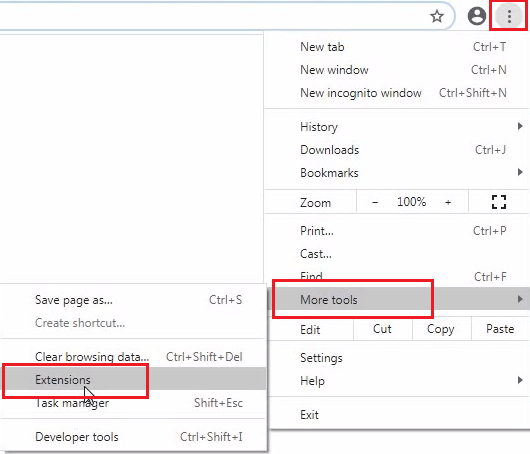
- On the Extensions page, use the slider to disable all the extensions installed in your Chrome browser.
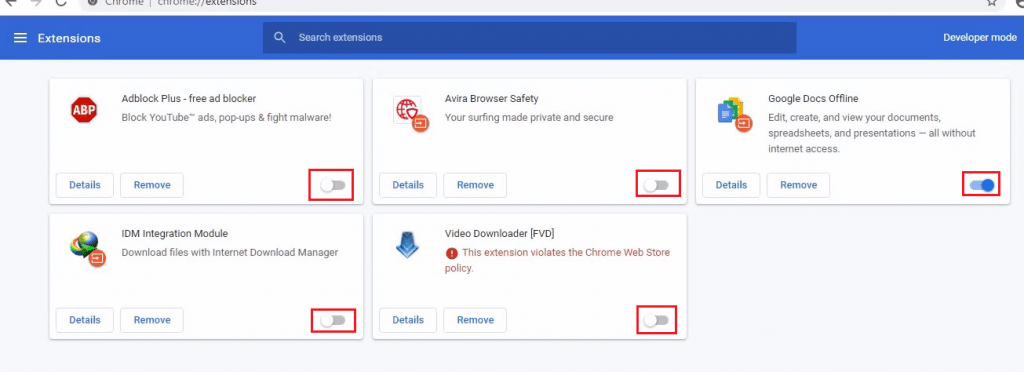
Once this Netflix error is resolved you can enable the extensions one-by-one and determine the extension which was causing this error.
Error code: 11800
Solution: How to Fix Error Code 11800
If this error appears on your device while watching Netflix, then it means either your internet is not working properly, or the data on your device has corrupted and needs to be refreshed. This error usually tells you to try again later. However, you can easily resolve this error by following the steps given below:
- Restart your Wi-Fi network or internet connection.
- Take your playback device closer to the internet router to get better signal.
- If the above given steps don’t work, then clear all the information used by Netflix app.
- Finally, update your Netflix app directly from the App store.
Identical error codes: 0041, AIP-704, 12001, tvq-st-120, 5403, UI-400, 11853, 1012, 1011, 1016.
Error: Unexpected Error
Solution: How to Fix Error Unexpected Error
This error appears on a web browser and is displayed as ‘There was an unexpected error. Please reload the page and try again’. This error means your browser cache needs to be cleared before you try to open Netflix again. To clear browser cache in Google Chrome follow the steps given below:
- Click ‘Menu’ button and choose ‘Settings’.
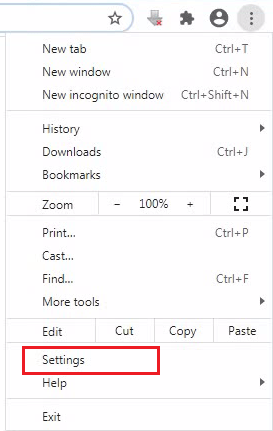
- In ‘Privacy and security’ section, choose ‘Clear browsing data’.
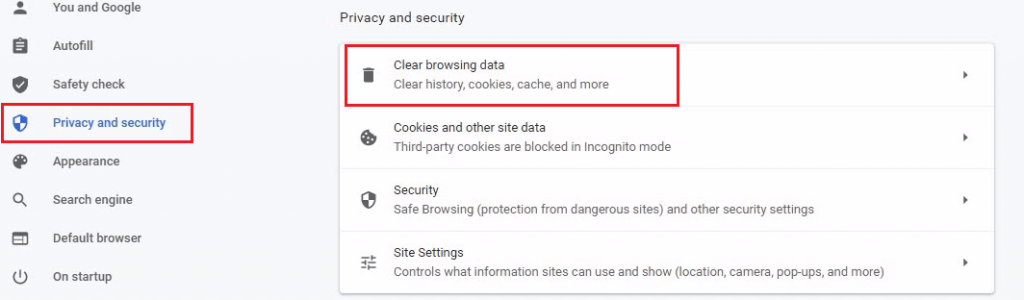
- Click all the check boxes and select ‘All time’ in the time range. Then, choose ‘Clear data’.
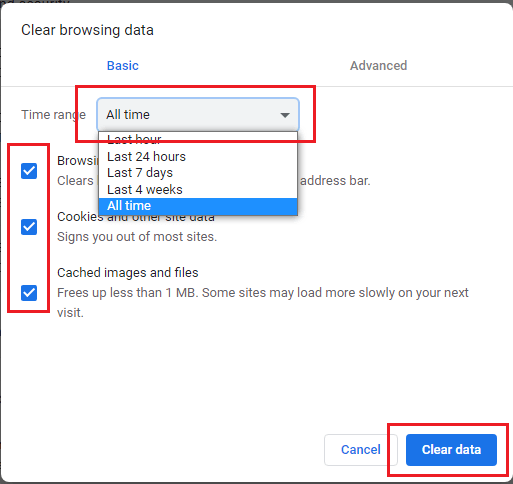
That’s it. You should try again and Netflix will open as normal.
Error Code: UI – 113
Solution: How to Fix Error UI – 113
When you see an error saying ‘We’re having a problem starting Netflix.’ Then, it’s a sign that you will have to refresh the information stored by Netflix on your device. This error code can be associated with multiple devices, such as smart TVs, streaming devices and game consoles. The troubleshooting process for this error is described below:
- Visit Netflix.com and make sure that Netflix streaming is working on your computer.
- Restart your playback device.
- Sign out of Netflix from your playback device.
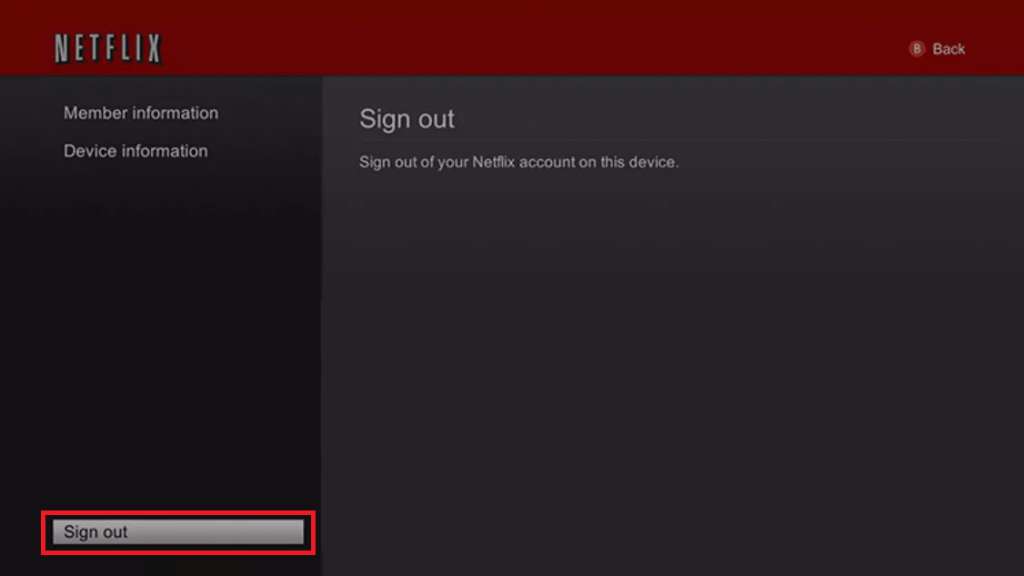
- Restart your internet connection or connect to a new connection.
- Now try again to use Netflix.
- That’s it.
Conclusion
Now that you know the most common Netflix error codes meanings and their solutions, you can easily fix them on any device. Since, Netflix has become a part of daily entertainment dose for most people the solutions given in this guide will surely help them fight their boredom by fixing their Netflix errors with some patient troubleshooting.
