What is PDF2Docs
PDF2Docs is a PDF to document converter tool — it is an online tool. Its main source is: https://www.pdf2docs.com. Convert PDF document to the word document. Maybe it converts the file well but how it has come into the computer, that is wrong. It comes into the computer and installs its extension automatically into your browser. Even it doesn’t ask from you for anything and it will not permit from you which is completely unfair.
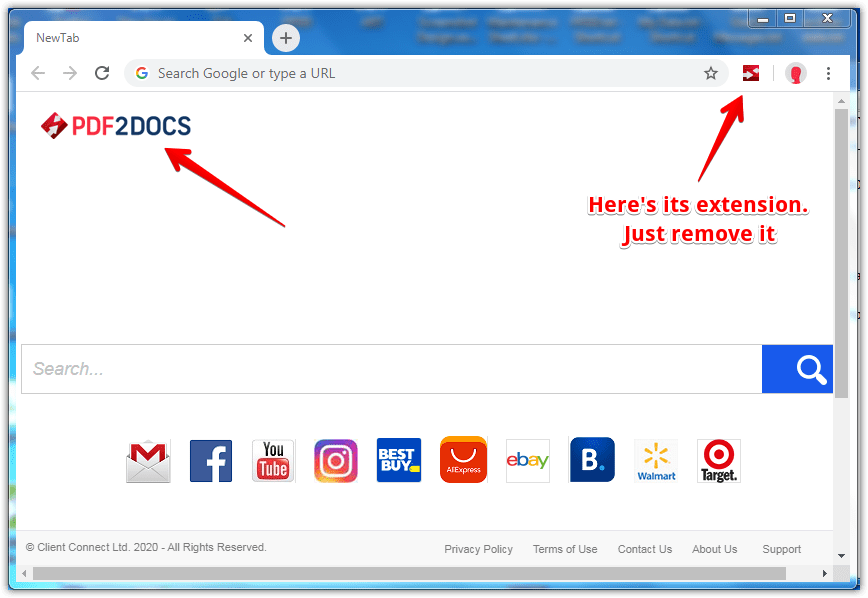
How it works.
Once it comes into a computer, it hijacks all the browser’s main settings like homepage, search engine etc. It will change your homepage To PDF2Docs. Also, change your default search engine to PDF2Docs. If you search for anything on a computer you will be redirected to PDF2Docs. It means, whatever you do in your on your computer you will be redirected to PDF2Docs and you’ll be redirected to PDF2Docs and you will click on their ads and watch you click on their ads they will pay from them.
How to Remove PDF2Docs
As you know it is installed as a browser extension into your computer, you can remove it easily. There are some other entries which are persisted and need to remove it. We have prepared the step-by-step guide to remove the PDF2Docs from the computer from your browser like Internet Explorer, Google Chrome, Edge etc. so, Please follow the following steps.
Step 1: Uninstall PDF2Docs from the control panel
Uninstall PDF2Docs browser hijacker from control panel which you have accidentally got installed recently. Uninstall recently installed unwanted & unknown programs as well.
Follow the below-given instructions to uninstall it from the control panel.
- Click on Start button → click on Control Panel → click on Add & Remove program or uninstall a program. You will get a window which has listed all the installed program on your computer.
- Uninstall PDF2Docs program. (If PDF2Docs won’t uninstall itself then use REVO Uninstaller Tool to remove it forcefully.) Click here to know more How to Uninstall any software with Revo Uninstaller Tool
Perform its steps in correct order to eliminate this adware from your computer.
Step 2: Delete PDF2Docs from browsers
Internet Explorer
Remove PDF2Docs homepage from Internet Explorer.
- Open Internet Explorer.
- Click on Tools menu (Press F10 key to activate menu bar).
- Click on Internet Options.
- Click on General Tab.
- Remove PDF2Docs homepage URL from there and set your homepage URL as you want at startup.
Remove PDF2Docs add-ons from Internet Explorer.
- Open Internet Explorer.
- Click on Tools menu (Press F10 key to activate menu bar.)
- Click on Manage Add-ons.
- In left-side pane, click on Toolbars & Extensions.
- In right-side pane, right-click on PDF2Docs extension and click on disable/remove also disable all the unwanted extensions from there.
Click here to know more How to Remove Add-ons from Internet Explorer (Removal Guide).
Remove PDF2Docs search engine from Internet Explorer.
- Open Internet Explorer.
- Click on Tools menu (Press F10 key to activate menu bar.)
- Click on Manage Add-ons.
- In left-side pane, click on Search Provider.
- In right-side pane, right-click on google and click on set as default.
- Now remove PDF2Docs extension from there and also remove all the unwanted add-ons.
If the above three steps couldn’t remove PDF2Docs, then you have to remove it by resetting Internet Explorer.
Remove PDF2Docs by resetting Internet Explorer (Restore IE to its Default Settings)
- Open Internet Explorer.
- Click on Tools menu (Press F10 key to activate menu bar.)
- Click on Internet Options.
- Click on Advanced Tab.
- Click on Reset Button.
- A confirmation dialogue box will come up. Check mark the check-box “Delete Personal Settings,” then click Reset button on it.
Click here to know more How to Reset Internet Explorer as Default (Reset Guide).
Mozilla Firefox
Remove PDF2Docs homepage from Mozilla Firefox.
- Open the Firefox browser.
- Click on the menu icon (Gear icon).
- Click on Options.
- Remove PDF2Docs URL from homepage field and set the URL as you want.
Remove PDF2Docs add-ons from Mozilla Firefox.
- Open the Firefox browser.
- Click on the menu icon.
- Click on Add-ons.
- In the left-side pane, click on Extensions.
- In right-side pane, select the PDF2Docs extension and remove / disable it. Remove all the other unwanted add-ons from there as well.
Click here to know more How to Remove Add-ons from Firefox (Addon Removal Guide).
Remove PDF2Docs search engine from Mozilla Firefox.
- Open the Firefox browser.
- Click on the menu icon.
- Click on options.
- In the left-side pane, click on Search.
- In right-side pane, go to “Default Search Engine” section and select google search engine as default search engine.
- Go to “One-Click Search Engines” section on the same page, select and remove PDF2Docs from there.
Reset Mozilla Firefox (Restore to default setting)
- Open the Firefox browser.
- Click on the menu icon.
- Click on the Help menu.
- Click on Troubleshooting Information.
- Click on Refresh Firefox button.
Click here to know more How to Reset Firefox as Default (Reset Guide).
Google Chrome
Remove PDF2Docs homepage from Google Chrome.
- Open Google Chrome
- Click on the menu icon
- Click on Settings
- Go to “On start-up” section of the settings page. Remove PDF2Docs URL from there and add URL as you want to open at startup.
Remove PDF2Docs extension from Google Chrome
- Open Google Chrome.
- Click on the menu icon.
- Click on “More Tools“
- Click on Extensions.
An extension settings page will open up where all the Chrome’s extensions are listed. - Remove PDF2Docs extension from there.
- Also, remove all the other unwanted extensions you found there.
Click here to know more How to Remove Add-ons from Google Chrome (Add-on Removal Guide).
Remove PDF2Docs search engine from Google Chrome
- Open Google Chrome.
- Click on the menu icon.
- Click on “Settings“
- Go to the “Search Engine” section of the settings page.
- Set Google as your default search engine.
- Click on “Manage Search Engines“
- Remove PDF2Docs search engine from there.
Reset Google Chrome (Restore Chrome to its default settings)
- Open Google Chrome
- Click on the menu icon
- Click on Settings
- Scroll down and click on “advanced” in the bottom of the page. After click on advanced, you’ll get more options below.
- Scroll down more and go to “Reset and clean up” section. Now click on reset. It will ask you to reset chrome, click on reset button there.
Click here to know more How to Reset Google Chrome to Default Setting (Reset Guide.)
