What is Ads by WebSpeed? and how to remove Ads by WebSpeed?
Webspeed is an adware that is usually promoted as a tool and used to test the speed of your internet. According to the official website for webspeed, webspeed.co, this is a perfect tool that can be used to measure the upload and download speed of computers. It is compatible with all popular browsers and you will find it in most computer that access the internet several times. In most cases if you have been using internet for longer periods, you will notice several ads and pop-ups and several other sponsored links getting into your computer. This third party content that usually appears on every webpage that you visit will slow down the performance of your computer.
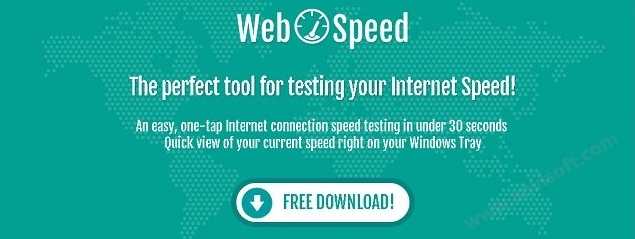
Removal of Ads by Webspeed
Follow the below mentioned directions to remove ads by Webspeed from Internet Explorer, Google Chrome, Mozilla Firefox.
Ads by WebSpeed more information
Well, the programs claims to improve the performance and usability of browsers, it is an unwanted program that can cause several problems to your computer. The program is usually downloaded from websites when people download other programs. Like most other malwares, webspeed does not inform users when installing and will just install itself into your computer system without you noticing. It runs in the browser background and starts malicious activities that can slow the performance of your computer. The program will open commercial websites as long as people search for things in the internet.
Whenever these ads are closed, they will appear again and keep coming. You will get in most cases the program is sponsored by various commercial companies and the ads it promotes are the same companies. The program will keep track of all the websites you visit and transmit such information to third companies’ parties. It is capable of recording things like IP addresses, emails and phone numbers and using such information to promote advertisement for various companies.
How does WebSpeed get into computers?
The program is usually bundled together when people download other free programs in the internet and installed without your knowledge. It can also be got by opening those suspicious emails or visiting some of the malicious websites. Most people will see it as a good program but it will essentially cause harm to your computer.
Prevention tips?
Avoid the download of programs from free websites and always get programs from genuine sites even if it means paying for them
Install and keep up to date your antimalwares and antivirus programs which will able to identify such programs and prevent them from installing.
Avoid malicious websites and suspicious emails.
How to remove Ads by WebSpeed
How to remove ads by WebSpeed?
The program can be manually removed by uninstalling it from your PC. However, one needs to first stop its service before uninstalling. This is made possible by visiting the control panel and clicking uninstalls a program. One can then highlight webspeed and click it to completely remove it from your computer. All its browser ads on and extensions should also be completely deleted together with caches and cookies.
Downloading of antimalwares is also another way to help clear this program from your computer. This includes tools like Cloud System Booster which will run through your computer scanning all files and completely clearing the unwanted ones. Once the program has been removed, user will automatically have an improved internet experience.
Steps:
Basic steps to Remove Ads by WebSpeed.
Step 1 : Uninstall Ads by WebSpeed malicious programs from your computer (Manual Step).
Method 1 – Manual Removal Guide.
Step 2 : Remove Ads by WebSpeed browser hijacker from “Internet Explorer, Firefox and Chrome” (Manual Step).
Step 3 : Remove Ads by WebSpeed virus from “Windows Shortcuts” (Manual Step).
Step 4 : Remove Ads by WebSpeed malicious program from “Registry” (Manual Step).
Step 5 : Remove Ads by WebSpeed suspicious from “Computer Start-up” (Manual Step).
Method 2- Automatic Removal Guide.
Step 6 : Remove Ads by WebSpeed adware using “AdwCleaner” (Free).
Step 7 : Remove Ads by WebSpeed Browser hijacker using “Junkware Removal Tool” (Free).
Final Step : Scan your computer with Anti-malwares.
Step 8 : Remove Ads by WebSpeed virus using “Hitman-Pro” Anti-Malware (Free).
Step 9 : Remove Ads by WebSpeed Infection using “Malwarebytes” Anti-Malware (Free).
STEP 1 : Uninstall Ads by WebSpeed malicious program from your computer (Manually).
Uninstall Ads by WebSpeed browser hijacker from control panel, which you have accidentally got installed recently, Uninstall recently installed programs. follow below instructions to uninstall it from control panel.
- Click on Start button –> click on Control Panel –> click on Add & Remove program or uninstall a program You will get a window which have listed all the installed program on your computer.
(if you are using windows 8, then Right-click on a bottom left hot corner (Normally known as a Start button) –> Control Panel –> click on Uninstall a Program).
- Uninstall Ads by WebSpeed program. (If Ads by WebSpeed won’t uninstall itself then use REVO Uninstaller Tool to remove it.) Click here to know more How to Uninstall any software with Revo Uninstaller Tool
(If you don’t see Ads by WebSpeed into installed program list then uninstall all other unwanted programs, may be it has installed with another name.) - Uninstall all unwanted programs which have installed recently (you can short all them by the date using clicking on date column on uninstall page). We are giving you a list of suspicious program, If you got installed any on your computer so please uninstall all them immediately List here:- DownloadTerms 1.0, LyricsGet, BrowseToSave, TidyNetwork.com, SuperLyrics, and WebCake 3.0.
STEP 2 : Remove Ads by WebSpeed browser hijacker from Internet Explorer, Firefox and Google Chrome (Manually).
Internet Explorer.
Remove Ads by WebSpeed homepage from Internet Explorer.
- Open Internet Explorer.
- Click on Tools menu on menu bar (Press F10 key to activate menu bar).
- Click on Internet Options.
- A Internet options window will come up, click on General Tab. Under General tab you’ll get a homepage box.
- Now change your home page as your want. (www.google.com).
- Click here to know more How to Remove Addons from Internet Explorer (Removal Guide).
Reset Internet Explorer (Restore to default setting)
- Open Internet Explorer.
- Click on Tools menu on menu bar (Press F10 key to activate menu bar).
- Click on Internet Options.
- A Internet options window will come up, click on Advanced Tab.
- Click on Reset Button under advance tab.
- An another confirmation window will come up, Here Check mark a box “Delete Personal Settings”, then click Reset button on it.
- Click here to know more How to Reset Internet Explorer as Default (Reset Guide).
Mozilla Firefox.
Remove Ads by WebSpeed homepage from Mozilla Firefox.
- Open Firefox browser.
- Click on Tools menu (Press F10 key once to activate the menu bar)
- Click on “Options”
- You’ll get a window. Here change homepage URL.
Remove Ads by WebSpeed addons from Mozilla Firefox.
- Open Firefox browser.
- Click on Tools menu (Press F10 key once to activate the menu bar)
- Click on “Addons”
- You’ll get a window which have listed all installed addons, Remove / Disable Ads by WebSpeed add-ons. Also remove all the unwanted add-ons from there.
- Click here to know more How to Remove Addons from Firefox (Addon Removal Guide).
Reset Mozilla Firefox (Restore to default setting)
- Open Firefox browser.
- Click on Help menu (Press F10 key once to activate the menu bar)
- Click on “Troubleshooting Information”
- You’ll get a window, Click on Reset Firefox button and follow their on-screen instructions.
- Click here to know more How to Reset Firefox as Default (Reset Guide).
Google Chrome
Remove Ads by WebSpeed homepage from Google Chrome
- Open Google Chrome, click on menu icon
 which is located right side top of the google chrome.
which is located right side top of the google chrome. - Click on Settings –> click on “Set Pages”, remove all other pages and make a new startup page www.google.com.
Remove Ads by WebSpeed extension from Google Chrome
- Open Google Chrome, click on menu icon
 which is located right side top of the google chrome.
which is located right side top of the google chrome. - Click on Tools –> Extension, you will get a window which have listed all the installed Addons / Extension.
- Select Ads by WebSpeed extension and click on their recycle bin icon
 to remove it completely from Google chrome. Also remove all the unwanted extensions from there.
to remove it completely from Google chrome. Also remove all the unwanted extensions from there.
- Click here to know more How to Remove Addons from Google Chrome (Addon Removal Guide).
Reset Google Chrome (Restore to default setting)
- Close All the Google Chrome window.
- Open Google Chrome, click on menu icon
 and then click on settings (Note: menu icon is located right side top corner)
and then click on settings (Note: menu icon is located right side top corner) - Scroll down and click on “Show advanced settings…” You’ll get more option expend on the bottom of the page. (Note: , “Show advanced settings…” is located bottom of the setting page.)
- Now scroll down this setting page and click on “Reset Browser setting” button
- That’s it
- Now, your google chrome has been restored back to factory default settings.
- Click here to know more How to Reset Google Chrome to Default Setting (Reset Guide).
STEP 3 : Remove Ads by WebSpeed infection from “Windows Shortcuts” (Manually).
- Right click on the icon of Internet Explorer on desktop then select Properties option, you’ll get a small window, In that window, look on the target field, if you found “Ads by WebSpeed” string in this target field, please remove all the string related to Ads by WebSpeed.
(You may leave that step, if you don’t see this type of infection.)
- Repeat the same step with all the shortcuts of browsers (Firefox, Google Chrome, Internet Explorer, Safari) and from all the locations under Startmenu/Taskbar/Desktop etc.
STEP 4 : Remove Ads by WebSpeed malicious program from “Registry” (Manually).
- Press Windows key + R key together on your keyboard, you’ll get a RUN box, Type Regedit on this RUN box and then click on OK button or hit enter key on your keyboard. You’ll get open a Registry Editor window.
- Before modifying registry, we have to take backup of whole registry. click on computer icon on the top of Registry Editor, then click on File menu and then click on Export, then Save that registry backup file with any name.
- Click on Edit menu and then click on Find, you’ll get a find box to find any string in registry.
- Type Ads by WebSpeed into find box, and click on Find Next button. if it found any entry with the name of Ads by WebSpeed in result, so please replace all them to Google, or you may remove them if you found suspicious.
STEP 5 : Remove Ads by WebSpeed suspicious entries from “Computer Start-up” (Manually).
- Press Windows key + R key together on your keyboard, you’ll get a RUN box, type MSCONFIG into this RUN box and then click on OK button or hit enter key on your keyboard. You’ll get open a System Configuration window.
- Click on Services Tab, and un-check all the Ads by WebSpeed entries.
- Click on Startup Tab, and un-check all the Ads by WebSpeed entries.
- Then click on apply and then click on OK.
STEP 6 : Remove Ads by WebSpeed Adware registry entries using “AdwCleaner” (Free).
- Download Adwcleaner.exe, click here to download : Adwcleaner.exe, and then Run it. An Adwcleaner application will be started, It have the 4 buttons Scan / Clean /Report / Uninstall.
- Click on “Scan” Button to start the scanning on your computer. After finished the scan, it will show you results, actually adwcleaner has been found all the Unwated Programs / Adwares on your computer and all these have been selected here. so please look on them once and Un-check the Items which you don’t want to remove (only selected items will be deleted when you click on “Clean” button).
- Now click on “Clean” button to remove all that selected items – then follow their on screen instruction to complete it.
- Now after all done, it will be asking for reboot your computer, so please allow it to reboot. After reboot, you will get a notepad open automatically when computer get started, this notepad will be listed all the logs.
- After reboot you will be got rid of Ads by WebSpeed from your computer.
STEP 7 : Remove Ads by WebSpeed browser hijacker using “Junkware Removal Tool” (Free).
- Download Junkware Removal Tool, click here to download : Junkware Removal Tool, and then Run it.
- A “Junkware Removal Tool” application will be started with the command line screen. Here it is asking you that “press any key to continue” to start the scanning, so “press any key” on your keyword to start the scanning and fixing process.
- Now “Junkware Removal Tool” is scanning your computer, After finished the scan, it will automatically open a text file which have listed all the logs, you can close that text file after reading.
- Now please Reboot your computer.
- After reboot, you’ll get removed Ads by WebSpeed from your computer completely.
STEP 8 : Remove Ads by WebSpeed virus using “Hitman-Pro” Anti-Malware (Free for 30days).
- Download Hitman Pro, click here to download : Hitman pro-32bit – Hitman pro-64bit, and then Install it.
- Start Hitman Pro program.
- Click on Next button to start the scanning process and then follow their on screen instructions to complete it.
STEP 9 : Remove Ads by WebSpeed Infection using “Malwarebytes” Anti-Malware (Free).
- Download Malwarebytes, click here to download : Malwarebytes, and then install it on your computer.
(If you want to use it free for forever , so don’t select the check box named as “Enable free trial of malwarebytes Antimalware PRO” while installing). - Now Start Malwarebytes application.
- Now select option “Perform quick scan” then click on “Scan” button to run a scan on your computer.
- After finished the scan process, click on “Show Results” button.
- It will show you a results page, actually Malwarebytes has been found all the Adwares / Malware on your computer. so please select all the found items and then click on “Remove Selected” button.
(You can deselect the selected items if you don’t want to remove any- because only selected items will be deleted when you click on “Remove Selected” button). - Now please Reboot your computer.
- After reboot, you’ll get removed Ads by WebSpeed from your computer completely.
