What is Dolphin Deals Ads?
The Dolphin Deals ads is an adware that compromises the online activities. After it gets access to the system, it changes the parameters of the browser to perform its own tasks. It actually redirects to “Sqeedolphindeals.com” websites to get the deals. Its purpose is to deliver ads and sponsored links onto the browser in order to create traffic to certain websites and in this way to generate income for the owners of the promoted sites. But the main issue is that it can track the online activity. The data can not only be used for marketing purposes, but also to cause serious privacy breach. It can also affect any browser and it slows down all the applications that run on the computer. Here we has been mentioned in this article that how to remove Dolphin Deals Ads from computer the The Dolphin Deals ads has to be removed as soon as possible for the user to prevent the access of malicious websites to personally identifiable data.
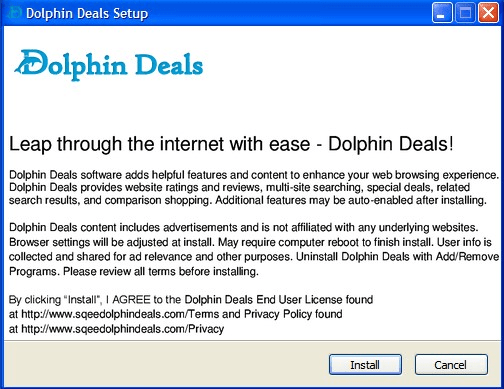
Dolphin Deals Ads Symptoms?
After Dolphin Deals enters the system, it will display various types of advertisements, banners, links, sidebars or coupons. It claims to help the user shop online through coupons and convenient websites. But is overwhelms him with all kinds of intrusive online ads. It directs to unsafe websites that are meant to gain money from traffic. The biggest problem is that these websites can record highly important information and cause privacy issues. Dolphin Deals itself can collect personal information that can be distributed to mailing lists. This leads to many spam emails. Dolphin Deals records the browsing activity and collected visited URLs, IP addresses, search queries and other potential identifiable details. The possibility of fraud and identity theft is very high.
The most frequently encountered symptom is that many pop up ads appear anytime the user browses the Internet. The homepage might be modified and the user’s web search is redirected to wrong websites. Plug-ins that used to work flawlessly start to crash unexpectedly. Sometimes, the browser might freeze and become unresponsive every once in a while. The surfing speed is much slower than usual and the computer fails to respond to commands properly. The user receives an increased amount of spam emails.
How does Dolphin Deals Ads come into computer?
Dolphin Deals usually comes into computer as part of free third-party software. The developers attach it to different programs that are advertised as being highly beneficial and free of charge. The most frequently infected programs are the ones that claim to optimize the surfing performance of the computer. When the user downloads software from various websites, he can unwillingly install Dolphin Deals if he is not paying enough attention to the End-User License Agreement.
How to protect to get re-infection of Dolphin Deals Ads?
Avoid downloading software from a website that you’re not familiar with. Choose only official reputable websites for any downloads. Be extra cautious with free software, especially if the developers advertise its free nature excessively. Don’t be mislead by free programs that claim to be incredibly efficient and quick to solve all of your issues. Never hurry up when you install a program. Read the End-User License Agreement and opt for the Custom installation to know exactly what you install.
How to remove Dolphin Deals Ads?
Go to Control Panel and uninstall Dolphin Deals, as well as any other suspicious programs. Look for free software that was installed close to the date when the Dolphin Deals ads appeared and uninstall it as well. Then open your browser and remove any remaining plug-in or add-on that might be related to Dolphin Deals.
Basic steps to Remove Dolphin Deals Ads.
Step 1 : Uninstall Dolphin Deals Ads malicious programs from your computer (Manual Step).
Method 1 – Manual Removal Guide.
Step 2 : Remove Dolphin Deals Ads browser hijacker from “Internet Explorer, Firefox and Chrome” (Manual Step).
Step 3 : Remove Dolphin Deals Ads virus from “Windows Shortcuts” (Manual Step).
Step 4 : Remove Dolphin Deals Ads malicious program from “Registry” (Manual Step).
Step 5 : Remove Dolphin Deals Ads suspicious from “Computer Start-up” (Manual Step).
Method 2- Automatic Removal Guide.
Step 6 : Remove Dolphin Deals Ads adware using “AdwCleaner” (Free).
Step 7 : Remove Dolphin Deals Ads Browser hijacker using “Junkware Removal Tool” (Free).
Final Step : Scan your computer with Anti-malwares.
Step 8 : Remove Dolphin Deals Ads virus using “Hitman-Pro” Anti-Malware (Free).
Step 9 : Remove Dolphin Deals Ads Infection using “Malwarebytes” Anti-Malware (Free).
STEP 1 : Uninstall Dolphin Deals Ads malicious program from your computer (Manually).
Uninstall Dolphin Deals Ads browser hijacker from control panel, which you have accidentally got installed recently, Uninstall recently installed programs. follow below instructions to uninstall it from control panel.
- Click on Start button –> click on Control Panel –> click on Add & Remove program or uninstall a program You will get a window which have listed all the installed program on your computer.
(if you are using windows 8, then Right-click on a bottom left hot corner (Normally known as a Start button) –> Control Panel –> click on Uninstall a Program).
- Uninstall Dolphin Deals Ads program. (If Dolphin Deals Ads won’t uninstall itself then use REVO Uninstaller Tool to remove it.) Click here to know more How to Uninstall any software with Revo Uninstaller Tool
(If you don’t see Dolphin Deals Ads into installed program list then uninstall all other unwanted programs, may be it has installed with another name.) - Uninstall all unwanted programs which have installed recently (you can short all them by the date using clicking on date column on uninstall page). We are giving you a list of suspicious program, If you got installed any on your computer so please uninstall all them immediately List here:- DownloadTerms 1.0, LyricsGet, BrowseToSave, TidyNetwork.com, SuperLyrics, and WebCake 3.0.
STEP 2 : Remove Dolphin Deals Ads browser hijacker from Internet Explorer, Firefox and Google Chrome (Manually).
Internet Explorer.
Remove Dolphin Deals Ads homepage from Internet Explorer.
- Open Internet Explorer.
- Click on Tools menu on menu bar (Press F10 key to activate menu bar).
- Click on Internet Options.
- A Internet options window will come up, click on General Tab. Under General tab you’ll get a homepage box.
- Now change your home page as your want. (www.google.com).
- Click here to know more How to Remove Addons from Internet Explorer (Removal Guide).
Reset Internet Explorer (Restore to default setting)
- Open Internet Explorer.
- Click on Tools menu on menu bar (Press F10 key to activate menu bar).
- Click on Internet Options.
- A Internet options window will come up, click on Advanced Tab.
- Click on Reset Button under advance tab.
- An another confirmation window will come up, Here Check mark a box “Delete Personal Settings”, then click Reset button on it.
- Click here to know more How to Reset Internet Explorer as Default (Reset Guide).
Mozilla Firefox.
Remove Dolphin Deals Ads homepage from Mozilla Firefox.
- Open Firefox browser.
- Click on Tools menu (Press F10 key once to activate the menu bar)
- Click on “Options”
- You’ll get a window. Here change homepage URL.
Remove Dolphin Deals Ads addons from Mozilla Firefox.
- Open Firefox browser.
- Click on Tools menu (Press F10 key once to activate the menu bar)
- Click on “Addons”
- You’ll get a window which have listed all installed addons, Remove / Disable Dolphin Deals Ads add-ons. Also remove all the unwanted add-ons from there.
- Click here to know more How to Remove Addons from Firefox (Addon Removal Guide).
Reset Mozilla Firefox (Restore to default setting)
- Open Firefox browser.
- Click on Help menu (Press F10 key once to activate the menu bar)
- Click on “Troubleshooting Information”
- You’ll get a window, Click on Reset Firefox button and follow their on-screen instructions.
- Click here to know more How to Reset Firefox as Default (Reset Guide).
Google Chrome
Remove Dolphin Deals Ads homepage from Google Chrome
- Open Google Chrome, click on menu icon
 which is located right side top of the google chrome.
which is located right side top of the google chrome. - Click on Settings –> click on “Set Pages”, remove all other pages and make a new startup page www.google.com.
Remove Dolphin Deals Ads extension from Google Chrome
- Open Google Chrome, click on menu icon
 which is located right side top of the google chrome.
which is located right side top of the google chrome. - Click on Tools –> Extension, you will get a window which have listed all the installed Addons / Extension.
- Select Dolphin Deals Ads extension and click on their recycle bin icon
 to remove it completely from Google chrome. Also remove all the unwanted extensions from there.
to remove it completely from Google chrome. Also remove all the unwanted extensions from there.
- Click here to know more How to Remove Addons from Google Chrome (Addon Removal Guide).
Reset Google Chrome (Restore to default setting)
- Close All the Google Chrome window.
- Open Google Chrome, click on menu icon
 and then click on settings (Note: menu icon is located right side top corner)
and then click on settings (Note: menu icon is located right side top corner) - Scroll down and click on “Show advanced settings…” You’ll get more option expend on the bottom of the page. (Note: , “Show advanced settings…” is located bottom of the setting page.)
- Now scroll down this setting page and click on “Reset Browser setting” button
- That’s it
- Now, your google chrome has been restored back to factory default settings.
- Click here to know more How to Reset Google Chrome to Default Setting (Reset Guide).
STEP 3 : Remove Dolphin Deals Ads infection from “Windows Shortcuts” (Manually).
- Right click on the icon of Internet Explorer on desktop then select Properties option, you’ll get a small window, In that window, look on the target field, if you found “Dolphin Deals Ads” string in this target field, please remove all the string related to Dolphin Deals Ads.
(You may leave that step, if you don’t see this type of infection.)
- Repeat the same step with all the shortcuts of browsers (Firefox, Google Chrome, Internet Explorer, Safari) and from all the locations under Startmenu/Taskbar/Desktop etc.
STEP 4 : Remove Dolphin Deals Ads malicious program from “Registry” (Manually).
- Press Windows key + R key together on your keyboard, you’ll get a RUN box, Type Regedit on this RUN box and then click on OK button or hit enter key on your keyboard. You’ll get open a Registry Editor window.
- Before modifying registry, we have to take backup of whole registry. click on computer icon on the top of Registry Editor, then click on File menu and then click on Export, then Save that registry backup file with any name.
- Click on Edit menu and then click on Find, you’ll get a find box to find any string in registry.
- Type Dolphin Deals Ads into find box, and click on Find Next button. if it found any entry with the name of Dolphin Deals Ads in result, so please replace all them to Google, or you may remove them if you found suspicious.
STEP 5 : Remove Dolphin Deals Ads suspicious entries from “Computer Start-up” (Manually).
- Press Windows key + R key together on your keyboard, you’ll get a RUN box, type MSCONFIG into this RUN box and then click on OK button or hit enter key on your keyboard. You’ll get open a System Configuration window.
- Click on Services Tab, and un-check all the Dolphin Deals Ads entries.
- Click on Startup Tab, and un-check all the Dolphin Deals Ads entries.
- Then click on apply and then click on OK.
STEP 6 : Remove Dolphin Deals Ads Adware registry entries using “AdwCleaner” (Free).
- Download Adwcleaner.exe, click here to download : Adwcleaner.exe, and then Run it. An Adwcleaner application will be started, It have the 4 buttons Scan / Clean /Report / Uninstall.
- Click on “Scan” Button to start the scanning on your computer. After finished the scan, it will show you results, actually adwcleaner has been found all the Unwated Programs / Adwares on your computer and all these have been selected here. so please look on them once and Un-check the Items which you don’t want to remove (only selected items will be deleted when you click on “Clean” button).
- Now click on “Clean” button to remove all that selected items – then follow their on screen instruction to complete it.
- Now after all done, it will be asking for reboot your computer, so please allow it to reboot. After reboot, you will get a notepad open automatically when computer get started, this notepad will be listed all the logs.
- After reboot you will be got rid of Dolphin Deals Ads from your computer.
STEP 7 : Remove Dolphin Deals Ads browser hijacker using “Junkware Removal Tool” (Free).
- Download Junkware Removal Tool, click here to download : Junkware Removal Tool, and then Run it.
- A “Junkware Removal Tool” application will be started with the command line screen. Here it is asking you that “press any key to continue” to start the scanning, so “press any key” on your keyword to start the scanning and fixing process.
- Now “Junkware Removal Tool” is scanning your computer, After finished the scan, it will automatically open a text file which have listed all the logs, you can close that text file after reading.
- Now please Reboot your computer.
- After reboot, you’ll get removed Dolphin Deals Ads from your computer completely.
STEP 8 : Remove Dolphin Deals Ads virus using “Hitman-Pro” Anti-Malware (Free for 30days).
- Download Hitman Pro, click here to download : Hitman pro-32bit – Hitman pro-64bit, and then Install it.
- Start Hitman Pro program.
- Click on Next button to start the scanning process and then follow their on screen instructions to complete it.
STEP 9 : Remove Dolphin Deals Ads Infection using “Malwarebytes” Anti-Malware (Free).
- Download Malwarebytes, click here to download : Malwarebytes, and then install it on your computer.
(If you want to use it free for forever , so don’t select the check box named as “Enable free trial of malwarebytes Antimalware PRO” while installing). - Now Start Malwarebytes application.
- Now select option “Perform quick scan” then click on “Scan” button to run a scan on your computer.
- After finished the scan process, click on “Show Results” button.
- It will show you a results page, actually Malwarebytes has been found all the Adwares / Malware on your computer. so please select all the found items and then click on “Remove Selected” button.
(You can deselect the selected items if you don’t want to remove any- because only selected items will be deleted when you click on “Remove Selected” button). - Now please Reboot your computer.
- After reboot, you’ll get removed Dolphin Deals Ads from your computer completely.

Hello. And Bye.